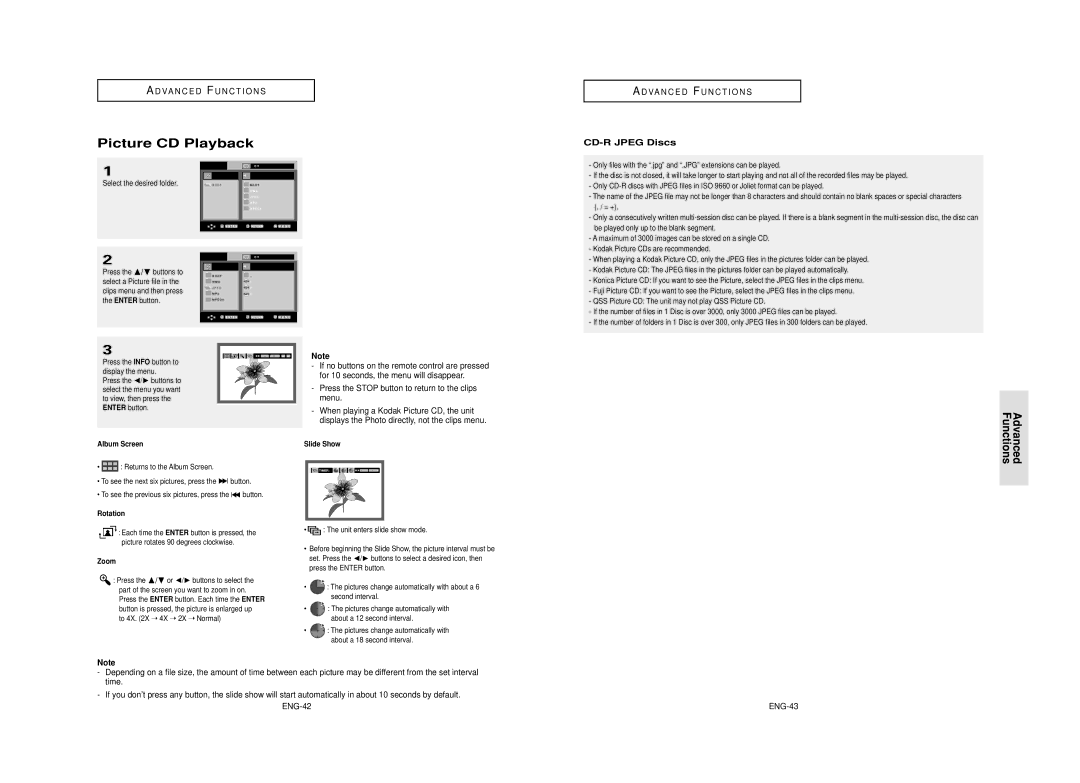A D VA N C E D F U N C T I O N S
Picture CD Playback
A D VA N C E D F U N C T I O N S
CD-R JPEG Discs
1
Select the desired folder.
| O f f |
R O O T | R O O T |
| W M A |
| J P E G |
| M P 3 |
| M P E G 4 |
- Only files with the “.jpg” and “.JPG” extensions can be played. |
- If the disc is not closed, it will take longer to start playing and not all of the recorded files may be played. |
- Only |
- The name of the JPEG file may not be longer than 8 characters and should contain no blank spaces or special characters |
(. / = +). |
- Only a consecutively written |
be played only up to the blank segment. |
- A maximum of 3000 images can be stored on a single CD. |
- Kodak Picture CDs are recommended. |
2
Press the /❷ buttons to select a Picture file in the clips menu and then press the ENTER button.
3
Press the INFO button to display the menu.
Press the ➛/❿ buttons to select the menu you want to view, then press the ENTER button.
| O f f |
R O O T | . . |
W M A | 1 |
J P E G | 2 |
M P 3 | 3 |
M P E G 4 |
|
ENTER RETURN |
Note
-If no buttons on the remote control are pressed for 10 seconds, the menu will disappear.
-Press the STOP button to return to the clips menu.
-When playing a Kodak Picture CD, the unit displays the Photo directly, not the clips menu.
- When playing a Kodak Picture CD, only the JPEG files in the pictures folder can be played. |
- Kodak Picture CD: The JPEG files in the pictures folder can be played automatically. |
- Konica Picture CD: If you want to see the Picture, select the JPEG files in the clips menu. |
- Fuji Picture CD: If you want to see the Picture, select the JPEG files in the clips menu. |
- QSS Picture CD: The unit may not play QSS Picture CD. |
- If the number of files in 1 Disc is over 3000, only 3000 JPEG files can be played. |
- If the number of folders in 1 Disc is over 300, only JPEG files in 300 folders can be played. |
Advanced
Functions
Album Screen
•![]() : Returns to the Album Screen.
: Returns to the Album Screen.
•To see the next six pictures, press the ![]()
![]() button.
button.
•To see the previous six pictures, press the ![]()
![]() button.
button.
Rotation
![]()
![]()
![]() : Each time the ENTER button is pressed, the picture rotates 90 degrees clockwise.
: Each time the ENTER button is pressed, the picture rotates 90 degrees clockwise.
Zoom
![]() : Press the /❷ or ➛/❿ buttons to select the part of the screen you want to zoom in on. Press the ENTER button. Each time the ENTER button is pressed, the picture is enlarged up
: Press the /❷ or ➛/❿ buttons to select the part of the screen you want to zoom in on. Press the ENTER button. Each time the ENTER button is pressed, the picture is enlarged up
to 4X. (2X ➝ 4X ➝ 2X ➝ Normal)
Slide Show
![]()
![]() TIMER:
TIMER: ![]()
![]()
![]()
![]()
![]() ENTER RETURN
ENTER RETURN
• : The unit enters slide show mode.
: The unit enters slide show mode.
•Before beginning the Slide Show, the picture interval must be set. Press the ➛/❿ buttons to select a desired icon, then press the ENTER button.
•![]() : The pictures change automatically with about a 6 second interval.
: The pictures change automatically with about a 6 second interval.
•![]()
![]()
![]() : The pictures change automatically with
: The pictures change automatically with
about a 12 second interval.
•![]()
![]()
![]() : The pictures change automatically with about a 18 second interval.
: The pictures change automatically with about a 18 second interval.
Note
-Depending on a file size, the amount of time between each picture may be different from the set interval time.
-If you don’t press any button, the slide show will start automatically in about 10 seconds by default.