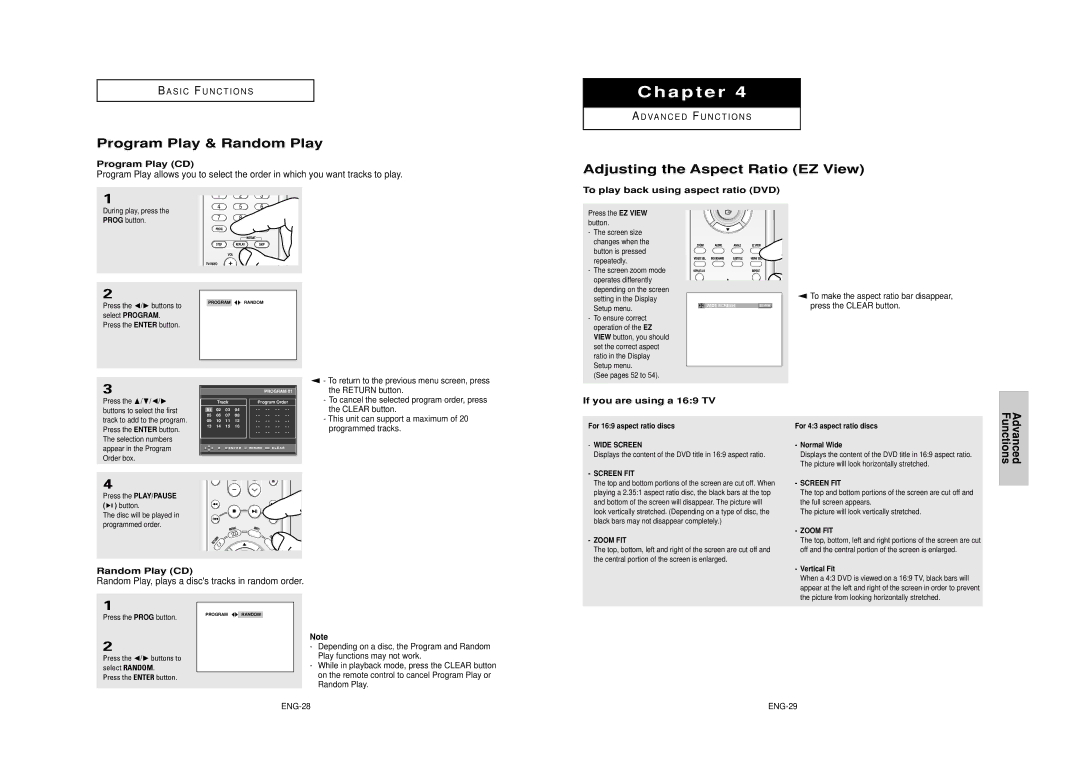B A S I C F U N C T I O N S
Program Play & Random Play
Program Play (CD)
Program Play allows you to select the order in which you want tracks to play.
1
Chapter 4
A D VA N C E D F U N C T I O N S
Adjusting the Aspect Ratio (EZ View)
To play back using aspect ratio (DVD)
During play, press the
PROG button.
2 |
|
|
|
|
|
|
|
| |
Press the ➛/❿ buttons to |
| PROGRAM | ➛ ❿ RANDOM |
|
|
|
|
| |
select PROGRAM. |
|
|
|
|
Press the ENTER button. |
|
|
|
|
|
|
|
|
|
|
|
|
|
|
Press the EZ VIEW button.
- The screen size |
changes when the |
button is pressed |
repeatedly. |
- The screen zoom mode |
operates differently |
depending on the screen |
setting in the Display |
Setup menu. |
- To ensure correct |
operation of the EZ |
VIEW button, you should |
set the correct aspect |
ratio in the Display |
Setup menu. |
(See pages 52 to 54). |
WIDE SCREEN | EZ VIEW |
▼
To make the aspect ratio bar disappear, press the CLEAR button.
3
Press the /❷/➛/❿ buttons to select the first track to add to the program. Press the ENTER button. The selection numbers appear in the Program Order box.
|
|
|
|
| PROGRAM 01 | ||
| Track |
| Program Order | ||||
01 | 02 | 03 | 04 | - - | - - | - - | - - |
05 | 06 | 07 | 08 | - - | - - | - - | - - |
09 | 10 | 11 | 12 | - - | - - | - - | - - |
13 | 14 | 15 | 16 | - - | - - | - - | - - |
|
|
|
| - - | - - | - - | - - |
▼
-To return to the previous menu screen, press the RETURN button.
-To cancel the selected program order, press the CLEAR button.
-This unit can support a maximum of 20 programmed tracks.
If you are using a 16:9 TV
For 16:9 aspect ratio discs
- WIDE SCREEN |
Displays the content of the DVD title in 16:9 aspect ratio. |
- SCREEN FIT |
For 4:3 aspect ratio discs
- Normal Wide |
Displays the content of the DVD title in 16:9 aspect ratio. |
The picture will look horizontally stretched. |
Advanced Functions
4
Press the PLAY/PAUSE ( ![]()
![]()
![]() ) button.
) button.
The disc will be played in programmed order.
Random Play (CD)
Random Play, plays a disc's tracks in random order.
The top and bottom portions of the screen are cut off. When |
playing a 2.35:1 aspect ratio disc, the black bars at the top |
and bottom of the screen will disappear. The picture will |
look vertically stretched. (Depending on a type of disc, the |
black bars may not disappear completely.) |
- ZOOM FIT |
The top, bottom, left and right of the screen are cut off and |
the central portion of the screen is enlarged. |
- SCREEN FIT |
The top and bottom portions of the screen are cut off and |
the full screen appears. |
The picture will look vertically stretched. |
- ZOOM FIT |
The top, bottom, left and right portions of the screen are cut |
off and the central portion of the screen is enlarged. |
- Vertical Fit |
When a 4:3 DVD is viewed on a 16:9 TV, black bars will |
appear at the left and right of the screen in order to prevent |
the picture from looking horizontally stretched. |
1
Press the PROG button.
2
Press the ➛/❿ buttons to select RANDOM.
Press the ENTER button.
PROGRAM ➛ ❿ RANDOM
Note
-Depending on a disc, the Program and Random Play functions may not work.
-While in playback mode, press the CLEAR button on the remote control to cancel Program Play or Random Play.