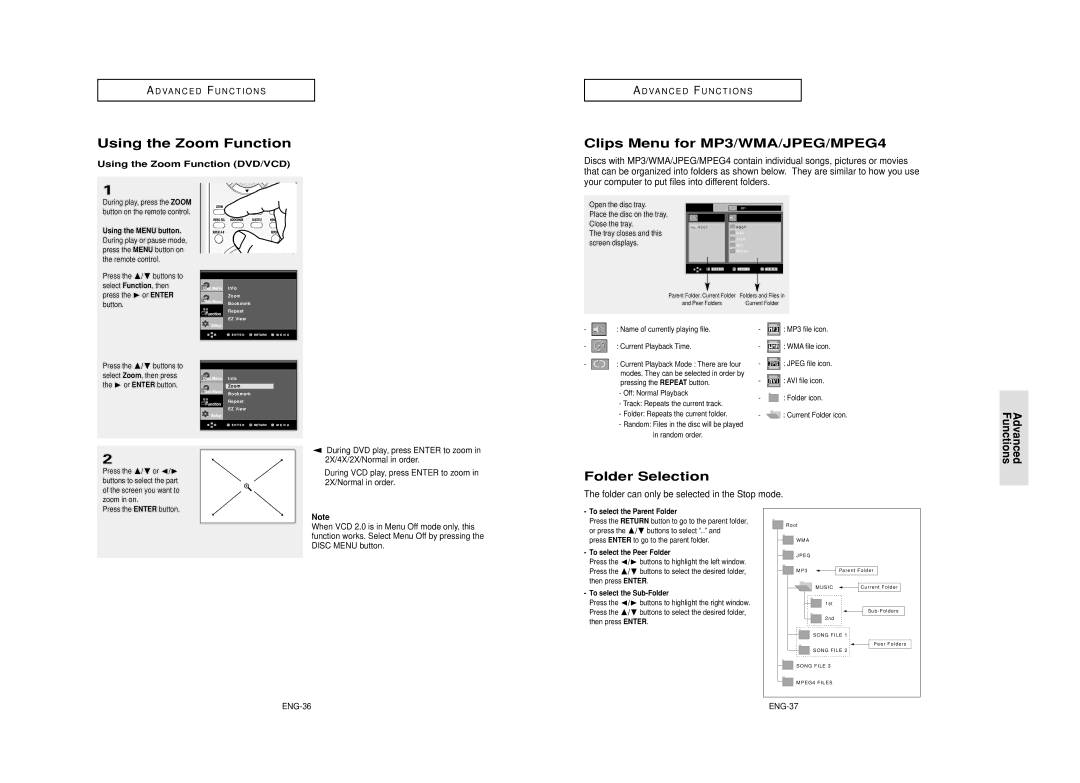A D VA N C E D F U N C T I O N S
Using the Zoom Function
Using the Zoom Function (DVD/VCD)
A D VA N C E D F U N C T I O N S
Clips Menu for MP3/WMA/JPEG/MPEG4
Discs with MP3/WMA/JPEG/MPEG4 contain individual songs, pictures or movies that can be organized into folders as shown below. They are similar to how you use your computer to put files into different folders.
1
During play, press the ZOOM button on the remote control.
Using the MENU button.
During play or pause mode, press the MENU button on the remote control.
Press the /❷ buttons to select Function, then
Info
Open the disc tray.
Place the disc on the tray. Close the tray.
The tray closes and this screen displays.
| O f f |
R O O T | R O O T |
| W M A |
| J P E G |
| M P 3 |
| M P E G 4 |
press the ❿ or ENTER button.
Press the /❷ buttons to select Zoom, then press the ❿ or ENTER button.
Zoom
Bookmark
Repeat
EZ View
Info
Zoom
Bookmark
Repeat
EZ View
Parent Folder, Current Folder | Folders and Files in |
and Peer Folders | Current Folder |
- |
| : Name of currently playing file. | - |
| : MP3 file icon. |
| |||||
- |
| : Current Playback Time. | - |
| : WMA file icon. |
- |
| : Current Playback Mode : There are four | - |
| : JPEG file icon. |
|
| modes. They can be selected in order by | - |
| : AVI file icon. |
|
|
| |||
|
| pressing the REPEAT button. |
| ||
|
|
| |||
|
| - Off: Normal Playback | - |
| : Folder icon. |
|
| - Track: Repeats the current track. |
| ||
|
|
|
|
|
2
Press the /❷ or ➛/❿ buttons to select the part of the screen you want to zoom in on.
▼ During DVD play, press ENTER to zoom in 2X/4X/2X/Normal in order.
During VCD play, press ENTER to zoom in 2X/Normal in order.
- Folder: Repeats the current folder. | - | : Current Folder icon. |
- Random: Files in the disc will be played |
|
|
in random order. |
|
|
Folder Selection
The folder can only be selected in the Stop mode.
Advanced Functions
Press the ENTER button.
Note
When VCD 2.0 is in Menu Off mode only, this function works. Select Menu Off by pressing the DISC MENU button.
-To select the Parent Folder
Press the RETURN button to go to the parent folder, or press the /❷ buttons to select “..” and press ENTER to go to the parent folder.
-To select the Peer Folder
Press the ➛/❿ buttons to highlight the left window. Press the /❷ buttons to select the desired folder, then press ENTER.
-To select the Sub-Folder
Press the ➛/❿ buttons to highlight the right window. Press the /❷ buttons to select the desired folder, then press ENTER.
R o o t |
|
W M A |
|
J P E G |
|
M P 3 | Parent Folder |
MUSIC | Current Folder |
1st |
|
| Sub - Folders |
2nd |
|
SONG FILE 1 | |
| Peer Folders |
SONG FILE 2 | |
SONG FILE 3 |
|
MPEG4 FILES |
|