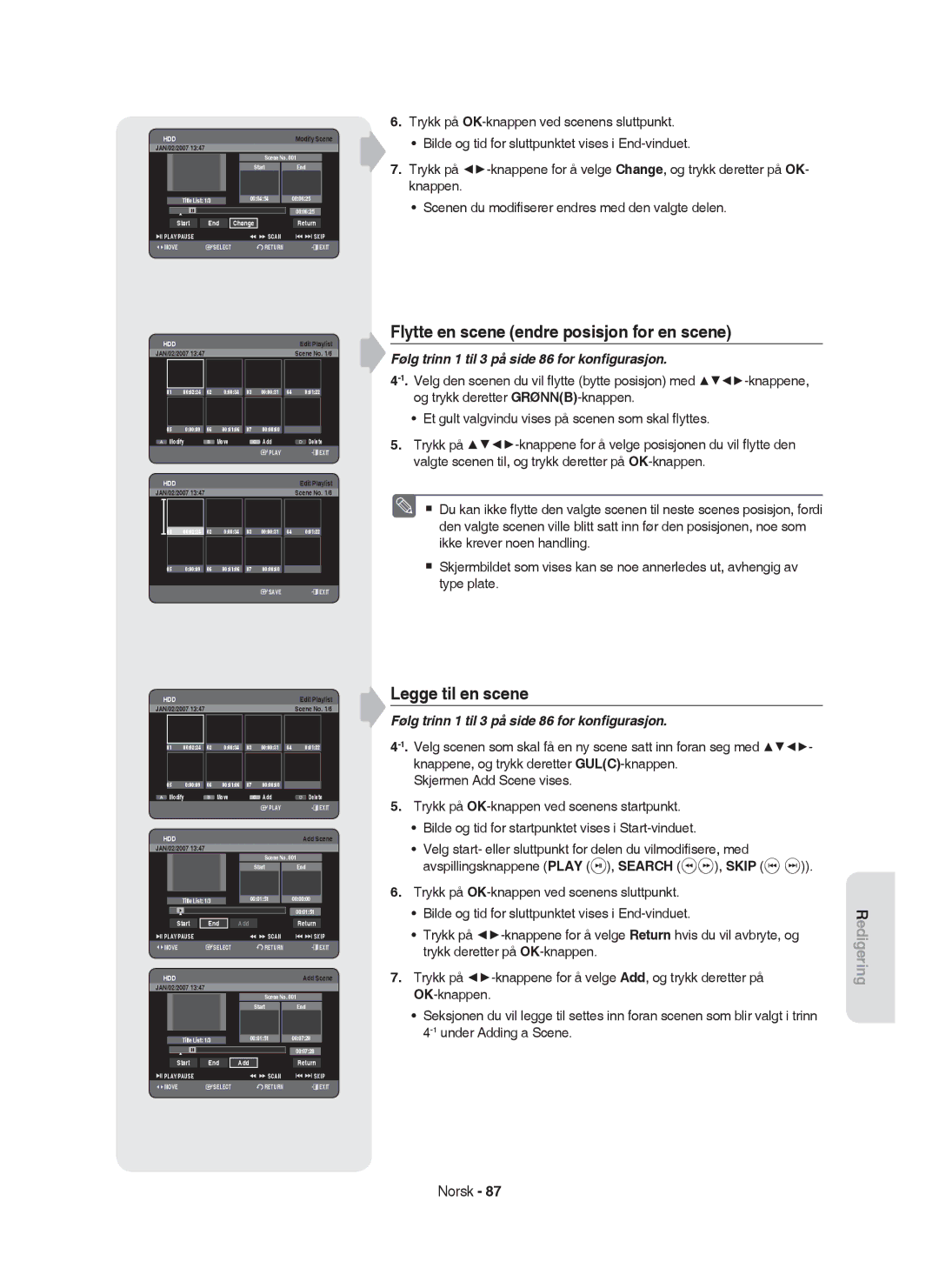Färgen på frontpanelen varierar beroende på modell
HR753/HR754/HR756 HR755
AK68-01370K
Varning
Komma igång
Viktiga säkerhetsföreskrifter
Säkerhetsföreskrifter
Hanteringsföreskrifter
Underhåll av höljet
Att hålla i skivorna
Hantering av skivorna
Skivförvaring
DVD-RAM, DVD±RW och DVD±R
CD-R/-RW
Audio CD
Upp- och inspelning på DVD±R
DUpp- och inspelning på DVD-RW
Skivformat
Skivkopiering
Använda MP3-skiva
Använda JPEG-skiva
Kompatibilitet med skivor
Använd inte följande skivor
Obs
Innehåll
Felsökning
Allmänna funktioner
Steg 2 Formatera skivan för att påbörja inspelningen
Steg 1 Välj skivtyp eller hårddisk
Innan du läser den här bruksanvisningen
Så här använder du HDD/DVD-spelaren
Steg 4 Uppspelning
Steg 3 Inspelning
Steg 5 Redigera en inspelad skiva
Steg 6 Avsluta och spela upp på andra DVD-komponenter
Tillbehör
Packa upp
Förbereda fjärrkontrollen
Sätt i batterierna i fjärrkontrollen
Styrbara TV-koder
Frontpanel
Beskrivning
Knappen DVD Välj DVD-läge
Frontpanelens display
Bakre panel
Ställa in fjärrkontrollen
Extra anslutningar
HDD/DVD-spelaren
TV-läge
Ställ AV2 i Input-läge
Antenn + HDD/DVD-spelare + extern Dekoder + TV
Video, Komponent video och progressiva utgångssignaler
Annat sätt att ansluta video ut-kabeln
Fall 1 Ansluta till en Video Komposit -utgång
Fall 2 Ansluta till en S-Video- utgång
AV-förstärkaren. se sidorna 21~22
Annat sätt att ansluta audio ut-kabeln
Fall 3 Komponent Video- utgång
Fall 1 Ansluta till din TV
Efter anslutning, se sidorna 37~38
Fall 2 Ansluta till en stereoförstärkare med AV-utgångar
Fall 3 Ansluta till en AV-förstärkare med digital utgång
Fall 2 Connecting to a TV with DVI Jack
Fall 1 Connecting to a TV with Hdmi Jack
Ansluta HDMI/DVI till en TV
Fall 2 Ansluta en DV-enhet till DV
Ansluta till AV 3 IN, DV-ingången
Fall 2 Ansluta en videokamera till DV
Plug & Auto-inställningar
Skärmmenynavigering
Knapparna
Knappen OK
Ställa in klockan
Automatisk inställning
Kanalinst
Manuell inst
Se följande tabell när du väljer land
CH Ställ in kanalen med knapparna
Ställa in språkalternativen
Ställa in systemalternativen
Cvkl
Ställa in Automatisk avstängning
Automatiska kapitel
Anynet+ Hdmi CEC
EP-läge tidsinställning
Att använda Anynet+HDMI CEC
TV-meny
EZ-post
DivXR-registrering
Ställa in alternativen för ljud
Digital utgång
Tryck på knappen Menu i läget Stopp
Läge kompabilitet
Detta är endast aktivt när en Dolby Digital-signal upptäcks
Av Du kan titta på fi lmen med vanligt dynamiskt omfång
Inställning Läge kompabilitet Ljudval Dual L Dual R
Bildformat
Ställa in alternativ för Video
3D Brusreducering rörelseadaptiv brusreducering
HDMI-upplösning
Val av utsignal
576P 720 x 720P 1280 x 1080i 1920 x
576P 720P
Tillgängliga videoutgångar
Videoutgång
Ställa in Progressive scan progressiv skanning
Komponentläge
Avbryta Progressive scan progressivskanning
Om du glömt ditt lösenord
Ställa in barnlås
Om åldersnivåer
Om att ändra lösenord
Skivlogotyper som kan spelas
Regionskod endast DVD-Video
Skivtyper som kan spelas upp
Läs följande information innan du spelar upp en skiva
Skivtyper som inte kan spelas upp
Spela upp en skiva
Använda Skivmeny och Titelmeny
Sxcvkl
För DVD-VIDEO-skivor
För HDD, DVD-RAM/±RW/±R-skivor
Sxcvbkl
Szxcvbkl
Använda uppspelningsrelaterade knappar
Söka igenom ett kapitel eller spår
Uppspelning i slow-motion
Szxcvkld
Uppspelning stegvis
Om du trycker på knappen Search
Välja språk för textremsor
Använda knappen Info
Gå direkt till en scen med Info
Välja kanaler för ljudspår från film och ljud
Szxckld
Byta kameravinkel
Sök Undertext
Szxcvkl
Sxzcvkld
Repeterad uppspelning
Spela upp repeterat Repeat Playback
Normal storlek X2
Zooma
X2 normal storlek
Använda markörerna
SXC
Ange märken
Att spela upp en markering
Använda bokmärken
Zcvkl
Ange bokmärken
Att spela upp ett bokmärke
Upp Audio CDCD-DA/MP3
Spela en Audio CD/MP3
Spela upp en Audio CD CD-DA
Skärmfunktioner för Audio-CD CD-DA
Upprepa CD CD-DA & MP3
Spela en MP3-skiva
Skärmfunktioner för MP3
Visar aktuell fi ltyp, aktuellt fi lnamn och mappnamn
Gå till spellistan
Ny spellista
Du kan registrera maximalt 30 spår i en spellista
Till Spellista
Gå till Redigera spellistan
Ta bort spellistan
Gå till musiklistan
Vill du radera?
Välja Innehåll
Använda Sortera
Audio CDCD-DA är inte tillgängligt
Storlek
Bildspel
Spela upp en bild
Rotera
Stoppa bildspelet
Gå till bildlistan
Zoom
Stoppa zoomen
X2 X4 X2 Normal
Använda knappen Menu
Spela upp en DivX
Beskrivning av DivX-funktionen
Funktion Beskrivning
Rumänska, Serbiska Latin Slovakiska, Slovenska
Textningsspråk
Greek Engelska, Grekiska
Cyrillic Ryska, Serbiska, Tatar, Ukrainska, Uzbekiska
Spelare
Inspelningsbara skivor
DVD-RAM/DVD-RW VR-läge
Inspelningsformat
DVD-RW V läge/-R
Oformaterad skiva Vill du formatera skivan? DVD+RW Nej
Inspelningstider
Inspelningsläge
Cirka 106 timmar
Ej inspelningsbara bilder
Angående Signaler för styrning av kopiering
Protección de contenido en soportes grabables Cprm
Spela in den TV-kanal som du tittar på
Direktinspelning
Spela in från extern enhet som du tittar på
Pasos preliminares
Stoppa inspelningen
Pausa inspelning
Kopiera från en videokamera
Tryck på knappen REC Mode upprepade gånger för att välja
Du kan styra videokameran med gränssnittet Ieee 1394 DV
HDD/DVD-spelare med en DV-kabel
030 100 .. Av
Göra en Enknappsinspelning OTR
OTR-läge 030
Att använda knappen Play
Samtidig inspelning och uppspelning
Stoppa uppspelning/inspelning
Att använda knappen Title List
Använda funktionen Time Shift
Time Shift-funktion som livesignal
Time Shift-skärmelement
Time Shift
Använda knappen Timer
Göra en timerinspelning
Start/Slut Tid Start- och sluttid för timerinspelningen
JAN
Att avsluta utan att spara aktuell inställning
Om timerinspelningarna överlappar
Tryck på knappen Exit
För att återgå till föregående meny
Lägga till schemalagd lista
Redigera schemalagd lista
Till
Start Slut
Nej
Ta bort schemalagd lista
Bibliotek Timerinsp
Timerinsp Utökad ShowView
Använda funktionen Show View
Bibliotek ShowView
Utökad ShowView
Tryck på knappen Timer i stoppläge/uppspelningsläge
Gå till inspelningslista
Information om inspelningslistan
Ta bort inspelningslista
Gå till schemalagd inspelningslista
Rensa inspelningslistan
Tar bort en inspelningslista individuell
Spela upp en titel
Grundläggande redigering Titellistan
Byta namn Namnge en titel
SportsA1
Låsa Skydda en titel
Välj 1alla SP
Skydd 3 MPEG2
Ta bort en titel
Poster har valts
Ta bort en del av en titel Split
Uppspelningsrelaterade knapparna
Ta bort en del av en titel Delvis radering
Tryck på knappen OK vid slutpunkten
➂ Det valda avsnittet har tagits bort
Navigationsmeny
Använda funktionen Sortera Titellista
Tidsnavigering
Scennavigering
Välja Innehåll
Skapa en spellista
Avancerad redigering Spellista
Tryck på knappen Title List i stoppläge/uppspelningsläge
Ny Spellista
Byta namn på en post i spellistan
Spela upp poster i spellistan
Att använda knappen Play List
Ny Spellista7 6 Scener Välj alla
Att använda knappen Playlist
Redigera en scen för spellistan
Spela upp en vald scen
Modifiera en scen Byta ut en scen
Lägga till en scen
Flytta en scen ändra placering för en scen
Följ stegen 1 till 3 på sidan 86 för att göra nställningar
Följ stegen 1 till 3 på sidan 86 för att göra inställningar
Radera en scen
Radera en post från spellistan
Tryck på knappen Play List i stoppläge/uppspelningsläge
Välj7alla6 Scener Avmarkera Allt
Använda Sortera Spellista
Kopiera från hårddisk till DVD
Om Kopieringsskärmen
Kopieringsskyddad titel
Titeln kopierad
21%
Att använda knappen Titellist
Kopiera från DVD till hårddisk
Kopiera fil
Kopiering av MP3, Jpeg och DivX
Kopiera mapp
MP3 1Antal punkter
Contents
Ny Spellista 9 Song 1.mp3
Byta namn för Musik-/Foto-/DivX-fil
Dream
XCV
Xcvkl
Skivhanteraren
Redigera skivnamnet
Radera alla titellistor/DivX-listor/musiklistor/fotolistor
Radera alla titellistor
Titel
Radera Format
Formatera en skiva
Xsck
DVD-VR och DVD-V definieras enligt deras inspelningsformat
Aktuellt media HDD
Avsluta en skiva
CVL
Avsluta Format
Avsluta Lämna oavslutad
Lämna en skiva oavslutad V/VR-lägena
Typ DVD-VideoRW
Tilläggsinspelningar
Strömtillförsel
Felsökning
Inspelning
Uppspelning
Ljud
Video
Inspelning med time
Mottagare för fjärrkontrollen
Andra problem
Övrigt
Fjärrkontrollen fungerar inte
Specifikationer
Samsung Electronics Nordic AB Tel 0771-400
Sverige
Region Land Kundtjänst
Kontakta Samsung World Wide
Svenska Norsk Suomi Dansk
HR753/HR754/HR756 HR755
Komme i gang
Viktige sikkerhetsinstruksjoner
Forholdsregler
Forsiktighetsregler
Vedlikehold av kabinettet
Holde plater
Håndtering av plater
DVD-RAM, DVD±RW og DVD±R
DVD-Video, Audio-CD
Avspilling og innspilling av DVD±R-plate
CD-R/-RW
Avspilling og innspilling av DVD-RW-plate
Avspilling og innspilling av DVD+RW-plate
Plateformat
Diskkopiering
Bruke MP3 disk
Bruke JPEG-plate
Diskkompatibilitet
Bruk ikke følgende plater
Innhold
Referanse
Generelle funksjoner
Trinn 1 Velg platetypen eller harddisken
Før du leser brukerhåndboken
Trinn 2 Formater platen for å starte innspilling
Slik bruker du HDD & DVD-OPPTAKER
Trinn 4 Avspilling
Trinn 3 Innspilling
Trinn 5 Redigere en innspilt plate
Bruke en DVD+RW
Utpakking
Installere batterier i fjernkontrollen
Tilbehør
Klargjøre fjernkontrollen
Merke Knapp
Kontrollerbare TV-koder
Frontpanel
Beskrivelse
Frontpanelets display
Bakpanel
Stille inn fjernkontrollen
Flere tilkoblinger
Koble til HDD & DVD-OPPTAKER
DVD-modus
TV-modus
Antenne + HDD & DVD-OPPTAKER + Ekstern dekoderboks + TV
Video-, Component-video- og Progressive- signalmoduser
Andre tilkoblingsmåter for video Ut-kabel
Tilfelle 1 Koble til en Video Composite-utgang
Tilfelle 2 Koble til en S-Video- utgang
Tilfelle 3 Component Video- utganger
Andre tilkoblingsmåter for lyd ut Kabelen
Tilfelle 1 Koble til fjernsynet
Tilfelle 2 Koble til en stereoforsterker med AV-kontakter
Tilfelle 1 Koble til et TV-apparat med en HDMI-kontakt
Koble HDMI/DVI til et TV-apparat
Tilfelle 2 Koble til et TV-apparat med en DVI-kontakt
Hvorfor benytter Samsung HDMI?
Tilkobling til AV 3 IN, DV-inngang
Hva er HDCP?
Tilfelle 2 Koble et videokamera til DV IN-kontakten
Tilkobling og automatisk oppsett
Bruke skjermmenyen
Knappene
RETURN-knapp
Stille inn klokken
Kanalsett
Auto Setup Please wait Stop Manual Setup
Automatisk oppsett
Manuelt oppsett
Angi språkalternativer
Innstillingen Autopåslag av
Angi Systemalternativer
Lage kapitler automatisk
Anynet+ Hdmi CEC
Angi tid for EP-modus
Bruk av Anynet+ Hdmi CEC
EZ-opptak
Anynet+ Hdmi CEC Setup EZ Record
Disc Initialise DVD-V Now, initialising
Finalisation
DivXR-registrering
Angi alternativer for lyd
Digital Output
Off Disc Manager
Mode Compatibility
TV Aspect
Angi alternativer for Video
3D Noise Reduction bevegelsesaktiv støyreduksjon
Velge utgang
HDMI-oppløsning
576P 720P
Tilgjengelige video ut-kontakter
Video Output
Angi progressiv skanning
Component-modus
Avbryte progressiv skanning
Hvis du glemte passordet
Angi foreldrekontroll
Om klassifiseringsnivået
Om Endre passord
Logoer til plater som kan spilles av
Områdekode bare DVD-Video
Platetyper som kan spilles av
Les følgende informasjon før du spiller en plate
Plater som ikke kan spilles av
Spille en plate
For DVD-VIDEO-plate
Plate-menyen og Tittel-menyen
For harddisk/DVD-RAM-/±RW-/±R-plate
Title List
Søke gjennom et kapittel eller spor
Bruke de avspillingsrelaterte knappene
Hoppe over kapitler, titler eller merker
Hvis du trykker på Skip -knappen
Trinnvis avspilling
Sakte film
Hvis du trykker på Search -knappen
Velge språk for undertekster
Bruke INFO-knappen
Gå direkte til en scene ved hjelp av Info
Bytte kameravinkel
Velge lydspor og lydkanaler
Search Subtitle
Gjentatt avspilling
Szxcv
Spille av flere ganger Gjentatt avspilling
Repeat A-B
DVD-RAM/±RW/±R
Zoome inn
Sette markører
Bruke merkefunksjonen
Spille av et merke
Slette et merke
Sette bokmerker
Bruke bokmerker
Spille av et bokmerke
Slette et bokmerke
Avspilling av lyd-CD CD-DA/MP3
Spille en lyd-CD/MP3
Spille av en lyd-CD CD-DA
Knapper på fjernkontrollen som brukes til
Repeter CD CD-DA & MP3
Spille av en MP3-plate
Skjermelementer for MP3
Gå til spilleliste
Ny spilleliste
Du kan registrere maksimalt 30 spor i spillelisten
Gå til redigering av spilleliste
Slette spillelisten
Gå til musikkliste
Do you wantE toPLAYLIST01delete?
Bruke Sort
Velg Contents
Lysbildevisning
Vise et bilde
Rotere
Slik stanser du lysbildefremvisningen
Gå til fotoliste
Zoom
Stoppe Zoom
Følg trinn 1 til 4 på side 56 for konfigurasjon
Bruke MENU-knappen
Spille av DivX
DivX-funksjonsbeskrivelse
Funksjon Beskrivelse
DivX Music
DivX-undertekstkoding
Innspillbare plater
Innspilling
DVD-RAM/DVD-RWVR-modus
Innspillingsformater
DVD-RWV-modus/-R
Unformatted Disc Do you want to format this disc? DVD+RW No
DVD-HR753/DVD-HR754 Innspillingstider
Innspillingsmodus
DVD-HR755/ DVD-HR756 Innspillingstider
Ikke innspillbare bilder
Angående kopibeskyttelsessignaler
Innholdsbeskyttelse for innspillbare medier Cprm
Fri kopiering
Spille inn TV-programmet du ser på
Direkteopptak
Spille inn fra eksternt utstyr du ser på
Før du begynner
Stoppe en innspilling
Ta pause i innspillingen
DV device is connected
Kopiere fra et videokamera
Gjøre et One Touch-opptak OTR
OTR Mode 030
030 100 .. Off
Bruke Play -knappen
Fortløpende avspilling
Stoppe avspilling / innspilling
Bruke Title LIST-knappen
Bruke Time shift-funksjonen
Time Shift-funksjonen som live-signal
Time Shift skjermelementer
PLAY/PAUSE -knappen
Bruke TIMER-knappen
Spille inn med timer
Mode Innspillingsmodus
JAN
Avslutte uten å lagre gjeldende innstilling
Hvis timer-innstillingene overlapper
Gå tilbake til forrige meny
Legge til en planlagt liste
Redigere den planlagte listen
Yes
Slette en planlagt liste
ShowView Scheduled List
Bruke ShowView-funksjonen
Date Start
Listen med opptak
Utvidet Show View
Informasjon om listen med opptak
Tømme listen med opptak
Slette listen med opptak
Gå til den planlagte listen
Sletter en bestemt listen med opptak
Spille av tittellisten
Grunnleggende redigering tittelliste
Gi en tittel nytt navn
Clear Gulc knapp Sletter alle tegnene
Låse beskytte en tittel
Select 1 All SP
Protection 3 MPEG2
Slette en tittel
Select1 SPAll
Items are selected
Slette en del av en tittel splitt
Slette en del av en tittel Delvis sletting
SXC K
Navigasjonsmeny
Bruke Sort-funksjonen Title List
Tidsnavigasjon
Scenenavigasjon
Velg Contents
01 000005 02 000035 03
Opprette en spilleliste
Avansert redigering spilleliste
Partial 3 MPEG2Delete
New Playlist
Endre navn på en spillelisteoppføring
Spille oppføringer i spillelisten
Bruke PLAYLIST-knappen
New7Playlist6 Scenes Select All
Spille av en valgt scene
Redigere en scene for spillelisten
Modifisere en scene bytte ut en scene
Følg trinn 1 til 3 på side 86 for konfigurasjon
Legge til en scene
Flytte en scene endre posisjon for en scene
Slette en scene
Slette en spillelisteoppføring fra spillelisten
Select7 6AllScenes Unselect All
Bruke Sort Playlist
Kopiere fra HDD til DVD
Om kopieringsskjermbildet
Title is successfully copied
Kopiere fra DVD til HDD
Filkopiering
Kopiere MP3, Jpeg eller DivX
Mappekopiering
Number of item
HDD DVD-R, DVD-RWV
New 9Playlist Song 1.mp3
Endre navn på en Audio-/Foto-/DivX-fil
Redigere platenavnet
Diskbehandling
Platebeskyttelse
Følg disse anvisningene hvis du vil gi en plate et navn
Slette alle titler/DivX-lister/musikklister/fotolister
Slette alle tittellister
Title
Formatere en plate
Sxck
DVD-VR og DVD-V defineres i samsvar med innspillingsformatet
Current media HDD Do you want format?
Delete All Finalise Format
Sluttbehandle en plate
Yes Rename
Sluttbehandling
Fjerne sluttbehandling på en plate V-/VR-modus
Unfinalise
Strøm
Feilsøking
Innspilling
Avspilling
Video
Timeropptak
Lyd
Fjernkontrollen
Andre problemer
Annet
Fjernkontrollen fungerer ikke
Spesifikasjoner
Lydsignaler
Samsung Electronics Nordic AB Tel
Norway
Kontakt Samsung World Wide
Region Land Kundeservice senter
Svenska Norsk Suomi Dansk