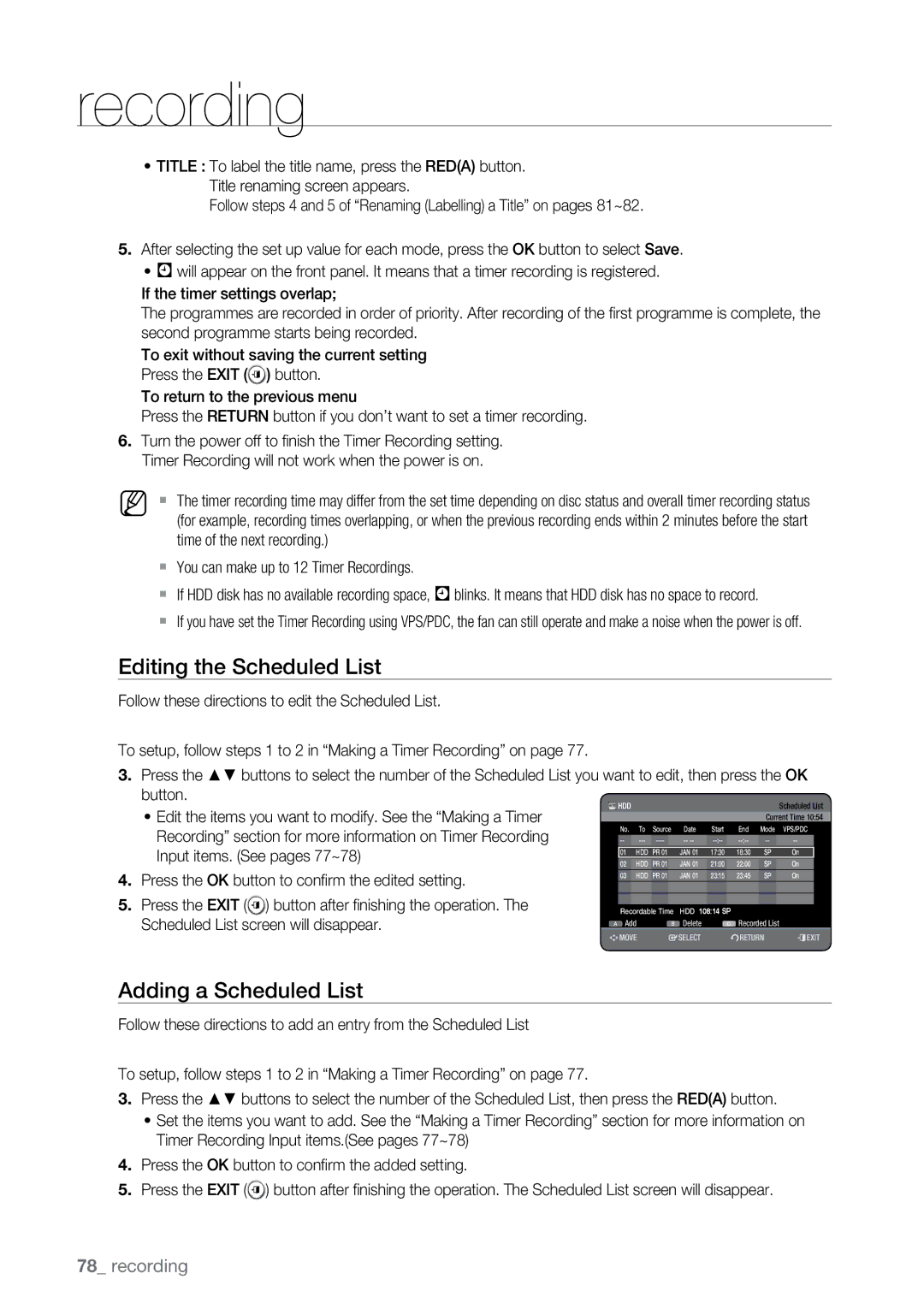DVD-HR773A/XER, DVD-HR775A/HAC, DVD-HR773A/EDC, DVD-HR775A/EDC, DVD-HR775A/MEA specifications
The Samsung DVD-HR777A/EDC, DVD-HR773A/XEG, DVD-HR775A/XEG, DVD-HR775A/XEB, and DVD-HR777A/AUS are part of Samsung's innovative DVD recorder lineup that combines advanced recording features with versatile playback options. These models cater to a range of home entertainment needs, providing users with the ability to record their favorite TV shows while also enjoying an array of multimedia functionalities.One of the standout features of these DVD recorders is their built-in hard disk drives, which allow for convenient storage of recorded content. With capacities ranging up to 160GB, users can easily record several hours of programming without the hassle of running out of space. The HDD recording capability simplifies the process of archiving and re-watching shows, making it easy to keep track of favorite episodes or important events.
These models support a variety of recording formats, including DVD-R, DVD-RW, DVD+R, and DVD+RW, ensuring compatibility with various types of blank media. The inclusion of formats such as VR mode further enhances users' ability to edit and manage recordings. The high-quality video output features progressive scan technology that delivers stunning clarity and detail, enhancing the viewing experience.
Samsung's DVD recorders also integrate digital tuners, allowing users to easily access free-to-air digital broadcasts without the need for additional equipment. This functionality broadens the range of content that can be recorded, making it possible to capture local TV channels in high-quality resolution.
Another significant characteristic of the DVD-HR series is their compatibility with various multimedia formats. Users can play back CDs, DVDs, and even view JPEG images on the big screen, providing a comprehensive home entertainment experience. Additionally, the HDMI output facilitates a direct connection to modern televisions, ensuring that users benefit from high-definition picture quality.
These DVD recorders also boast user-friendly interfaces and remote control operation, allowing for seamless navigation through menus and settings. The variety of recording options, including one-touch recording and timer recording capabilities, makes capturing content straightforward and hassle-free.
In conclusion, the Samsung DVD-HR777A/EDC, DVD-HR773A/XEG, DVD-HR775A/XEG, DVD-HR775A/XEB, and DVD-HR777A/AUS models offer impressive features that combine recording versatility with playback convenience, making them excellent additions to any home theater setup. With their robust set of functionalities, they cater to both casual viewers and serious enthusiasts alike.