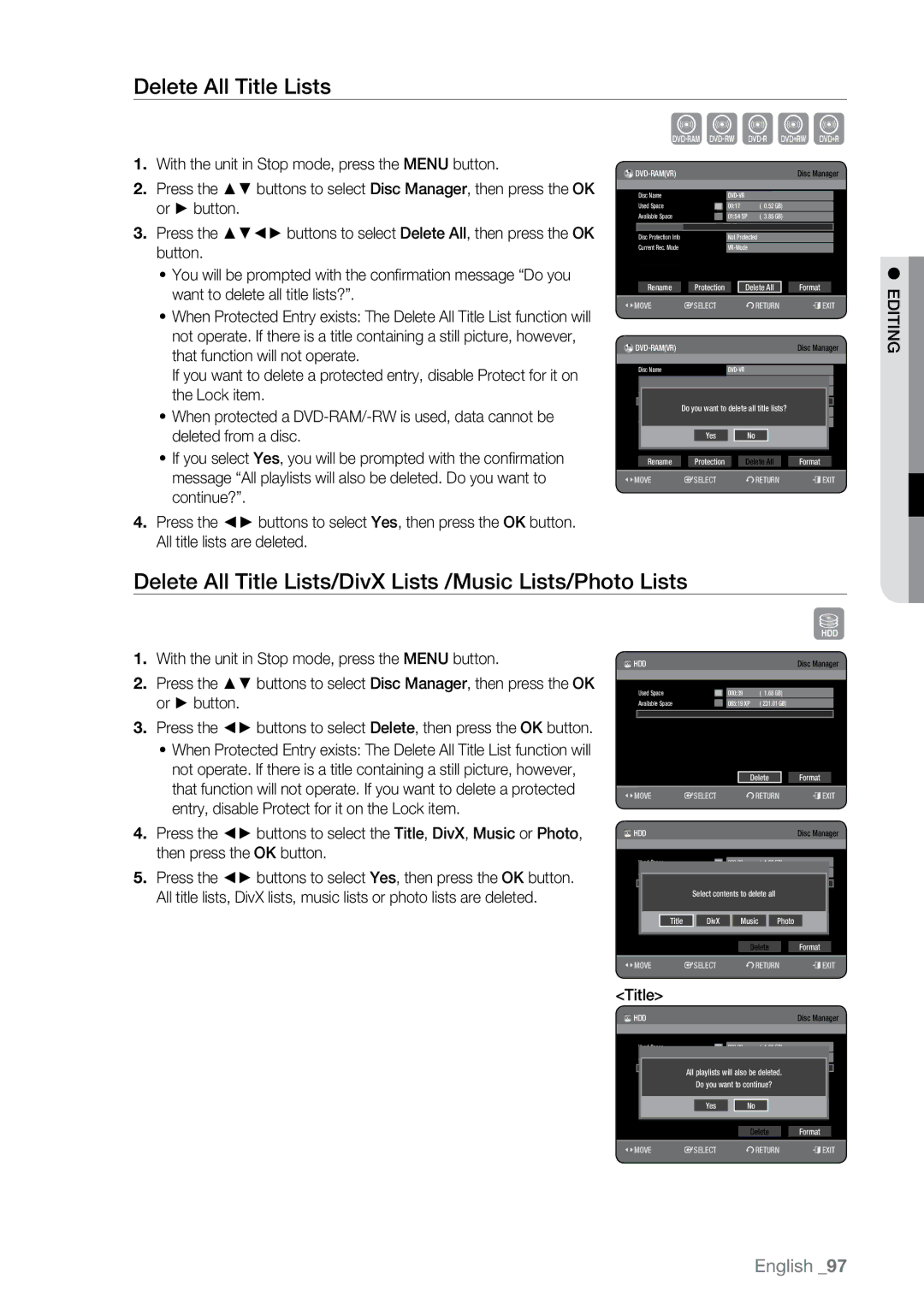DVD
Personal injury
Product
Important Note
Important Safety Instructions
Precaution
Handling Cautions
HDD Hard Disk Drive
Maintenance of Cabinet
Disc Handling
~ Keep in a clean protection jacket
Disc Specifications
Disc Type
Disc Copy
Contents Copy Specifications
HDD DVD DVD HDD
Disc Format
Protection
Copy Protection
~ Not all brands of discs will be compatible with this unit
Do not use the following discs
MP3 Vendor Brand
DSC Digital Still Camera Vendor Brand
Others Product Vendor Brand
Contents
Time Shift function as a live signal
Recording Mode
Making a Timer Recording
102 Specifications
General Features
Icons that will be used in manual
Before reading the user’s manual
About the use of this user’s manual
Copyright
Select the disc type or HDD
How to use the HDD & DVD Recorder
Format the disc to start recording
Playing
Recording
Editing a recorded disc
Finalising & Playing on other DVD components
Preparing the Remote Control
Accessories
Unpacking
TV STANDBY/ON
Controllable TV Codes
Front Panel
Description
Rear Panel
Front Panel Display
Open/Close indicator
Playback-related
Installing batteries in the Remote Control
Tour of the Remote Control
Cables to watch a DVD from your HDD & DVD Recorder
Connecting the HDD & DVD Recorder
HDD & DVD Recorder
DVD Recorder
Additional connections
Decoder
Antenna + HDD & DVD Recorder + External decoder box + TV
Case 1 Connecting to a Video Composite output jack
Other type of connecting the Video output cable
See
Case 2 Component Video output jacks
Case 1 Connecting to your TV
Other type of connecting the Audio output cable
Case 2 Connecting to a stereo amplifier with AV output jacks
RearL
Case 1 Connecting to a TV with Hdmi Jack
Connecting HDMI/DVI to a TV
Case 2 Connecting to a TV with DVI Jack
Speedcategory2 Hdmi cable
` What is the HDCP?
` Why does Samsung use HDMI?
` Hdmi High Definition Multimedia Interface
` Copy protected content cannot be recorded
Connecting to AV 3 IN, DV input jack
` AV 3 in selection will be automatically done
Case 2 Connecting a Camcorder to the DV in jack
Connecting to USB Devices
Memory
On-Screen Menu Navigation
Plug & Play Setup
�. Auto channel scan will be started
Setup system
Channel Set
Setting the Clock
Auto Scanning
Button
Select Edit, Delete or Swap
Manual Setup
Setting up the System Options
Setting up the Language Options
Auto Power Off Setting
For using Anynet+ Hdmi CEC
Power Save Setting
Anynet+ Hdmi CEC
HDD & DVD Recorder
DivXR Registration
Relation with Digital Output setting
Setting up the Audio Options
Digital Output
Output
DRC
This function allows you to setup the video setting
Setting up the Video Options
TV Aspect
3D Noise Reduction motion adaptive noise reduction
Component Output Progressive Scan
Video Output
Available Video Output Jack
~ RGB
BD Wise Only Samsung products
Hdmi Resolution
Output selection
If you forgot your password
Setting up the Parental Lock
Setting the Rating Level
Changing the Password
EP Mode Time Setting
Setting up the Recording Options
Press the buttons to select Setup, then press the OK or
Cvkl
EZ Record
Mode Compatibility
�. Press the buttons to select On, then press the OK or
Press the Exit button to exit the menu Insert a disc
Logos of Discs that can be played
Region code DVD-Video only
Disc types that can be played
Video
7GB
4GB
5GB
Discs that cannot be played
Playing a Disc
~ CVD/CD-ROM/CDV/CD-G/CD-I
Using the playback related buttons
Using the Disc Menu & Title Menu
Sxcvkl
Szxcvbkl
Slow Motion Play
Skipping Chapters, Titles or Markers
Step Motion Play
Moving to a scene directly using the Info
Using the Info button
Szxcvkld
Selecting the Subtitle Language
Selecting the Soundtracks & Audio Channels
Szxckld
Changing the Camera Angle
Repeat Play
Zooming-In
Szxcvkl
Repeat A-B
Normal size → X2 → X4 → X2 → normal size
Setting Markers
Using Markers
SXC
Playing back a marker
Setting Bookmarks
Using the Bookmarks
Zcvkl
Playing back a bookmark
Playing an Audio CDCD-DA
Playing an Audio CD/MP3
Audio CDCD-DA Screen Elements
Repeat CD CD-DA & MP3
Playing an MP3 Disc
MP3 Screen Elements
New Playlist
CD Import
Delete the Playlist
Go To Playlist
Go To Edit Playlist
Go To Music List
Select Contents
Music/Photo Simultaneous Playback
Slide Show
Viewing a Picture
Rotate
Press the GREENB, Stop or Return button
Zoom
Using the Sort
Go To Photo List
Change it simply
DivX Function Description
Playing a DivX
DivX Subtitle Encoding
Central
Western
Slovenian
Greek English, Greek Cyrillic
Compatibility between Samsung and Other Company’s Recorder
Recordable Discs
HDD DVD-RAM DVD-RW DVD+RW
Recording Formats
DVD-RAM/-RWVR mode
DVD-RWV mode/-R
DVD-RAM/±RW/±R
Recording Mode
Unrecordable pictures
Concerning Copy Control Signals
DVD-R
DVD+RW HDD
Recording the current TV programme you are watching
Recording immediately
Recording from external equipment you are watching
Before you start
To pause recording
Copying from a Camcorder
To stop recording
` Do not use DVD-R authoring discs with this unit
HDD & DVD Recorder stops recording
Making a One Touch Recording OTR
Simultaneous Recording and Playback
Using the Play button
Stopping Playback / Recording
Using the Time Shift function
Time Shift function as a live signal
Buttons on the Remote Control used for Time Shift function
Time Shift Screen Elements
Making a Timer Recording
Editing the Scheduled List
` You can make up to 12 Timer Recordings
Adding a Scheduled List
Time of the next recording
Deleting a Scheduled List
Go To Recorded List
Information about Recorded List
Delete Recorded List
Go to Scheduled List
Clear Recorded List
Press the Yellowc button
Playing the Title
Basic Editing Title List
Renaming Labelling a Title
Title List, then press the Marker button until a checkmark
Locking Protecting a Title
Protect
Checkmark disappears
` Once DVD-RW/±R is finalised, it cannot be deleted
Deleting a Title
Splitting a Section of a Title Split
Sxck
Deleting a Section of a Title Partial Delete
~ Date In order of when the titles were recorded
Using the Sort function Title List
~ Name In alphabetical order
Time Navigation
Navigation Menu
Scene Navigation
Advanced Editing Playlist
Select Contents
Creating a Playlist
Renaming a Playlist Entry
Playing Entries in the Playlist
Playing a Selected Scene
Editing a Scene for the Playlist
Modifying a Scene Replacing a Scene
Moving a Scene Changing the Position of a Scene
To setup, follow steps 1 to 3 on
Adding a Scene
Deleting a Scene
Deleting a Playlist Entry from the Playlist
HDD DVD DVD HDD
About the Copy Screen
DVD-Video Copy
Copying MP3, Jpeg or DivX
File Copy
Disc tray
Folder Copy
~ To cancel the copying in progress, press the Exit button
Folder copying after the current file is copied
Changing the name of Music/Photo/DivX file
MP3, JPEG, DivX
Copy
XCV
Xcvkl
Disc Manager
Editing the Disc Name
Delete All Title Lists/DivX Lists /Music Lists/Photo Lists
Delete All Title Lists
Formatting a Disc
CVL
Finalising a Disc
HDD/ DVD-RAM/+RW
Finalise Unfinalise
Unfinalising a Disc V/VR mode
Troubleshooting
Recorder
MPEG-II
Specifications
DVD-HR773
DVD-HR775
GNU General Public License GPL
Page
No Warranty
GNU Lesser General Public License Lgpl
Page
Page
END of Terms and Conditions
CIS
Correct Disposal of This Product
Correct disposal of batteries in this product