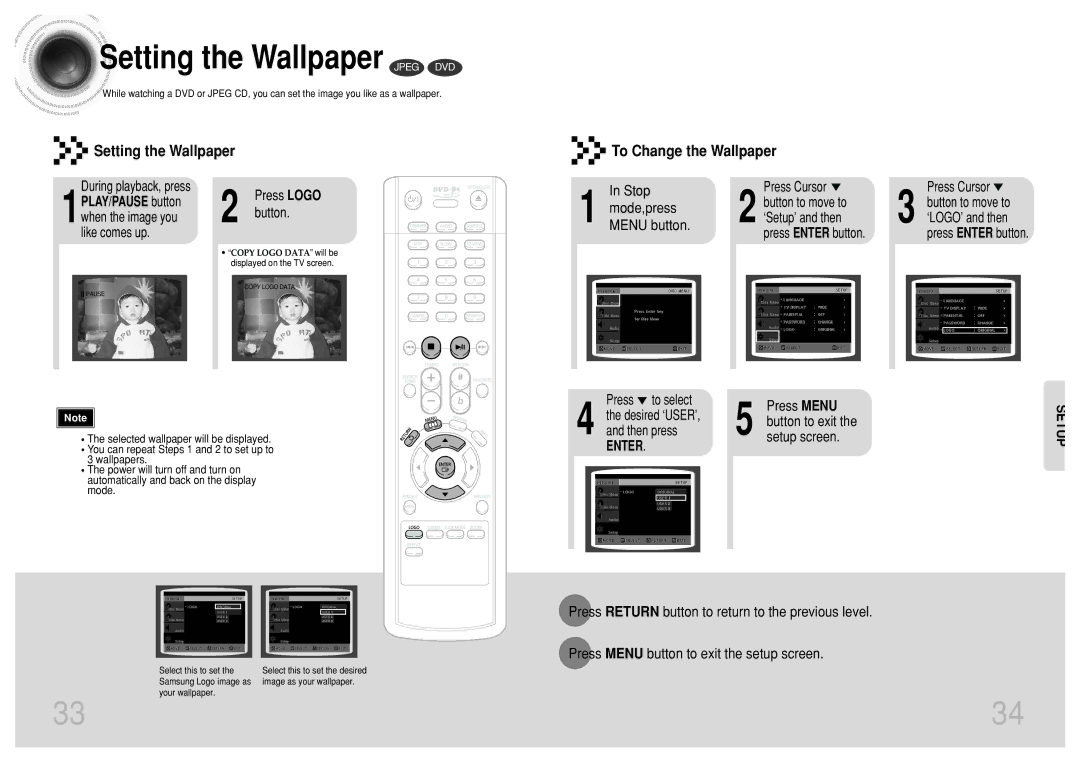Setting
Setting the Wallpaper JPEG DVD
the Wallpaper JPEG DVD
![]()
![]()
![]() While watching a DVD or JPEG CD, you can set the image you like as a wallpaper.
While watching a DVD or JPEG CD, you can set the image you like as a wallpaper.
 Setting the Wallpaper
Setting the Wallpaper
 To Change the Wallpaper
To Change the Wallpaper
During playback, press
1PLAY/PAUSE button when the image you like comes up.
![]() PAUSE
PAUSE
|
|
|
|
|
|
|
|
|
|
|
|
|
|
|
|
2 |
| Press LOGO |
|
|
| ||
| button. |
| |||||
|
|
|
|
|
|
|
|
•“COPY LOGO DATA” will be displayed on the TV screen.
COPY LOGO DATA
|
|
| In Stop |
| Press Cursor |
|
|
|
| ||
|
|
|
| ||
|
|
| mode,press |
| button to move to |
1 |
| 2 ‘Setup’ and then | |||
MENU button. |
| ||||
|
|
|
|
| press ENTER button. |
|
|
|
|
|
|
Press Cursor ![]() 3 button to move to
3 button to move to
‘LOGO’ and then press ENTER button.
Note |
•The selected wallpaper will be displayed.
•You can repeat Steps 1 and 2 to set up to 3 wallpapers.
•The power will turn off and turn on automatically and back on the display mode.
Select this to set the | Select this to set the desired |
Samsung Logo image as | image as your wallpaper. |
your wallpaper. |
|
Press to select |
|
| Press MENU | SETUP |
the desired ‘USER’, |
|
| ||
|
| button to exit the | ||
4 and then press |
| 5 |
| |
| setup screen. |
| ||
ENTER. |
|
|
|
|
|
|
|
|
|
Press RETURN button to return to the previous level.
Press MENU button to exit the setup screen.
33 | 34 |