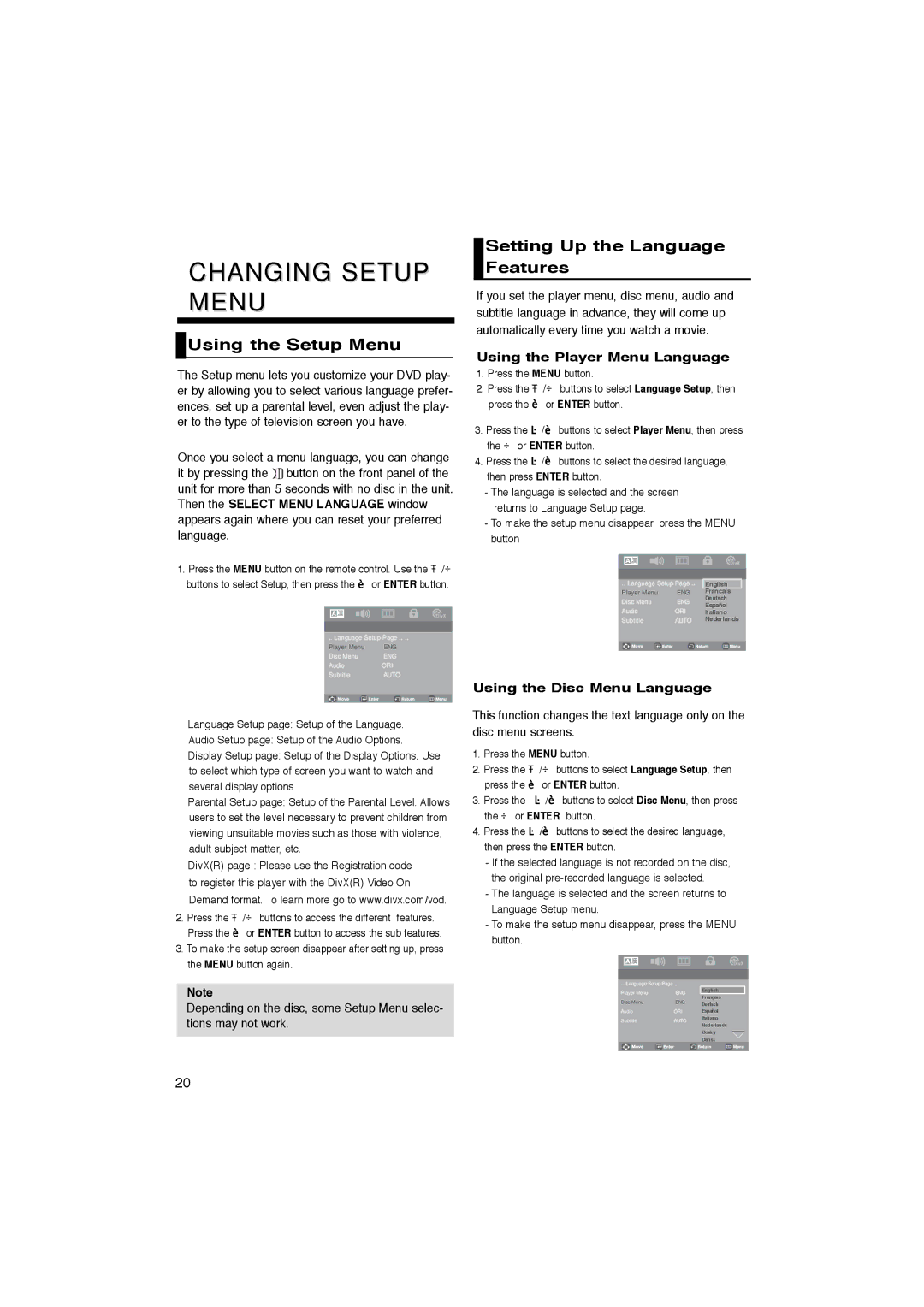CHANGING SETUP MENU
 Using the Setup Menu
Using the Setup Menu
The Setup menu lets you customize your DVD play- er by allowing you to select various language prefer- ences, set up a parental level, even adjust the play- er to the type of television screen you have.
Once you select a menu language, you can change it by pressing the![]()
![]() button on the front panel of the unit for more than 5 seconds with no disc in the unit. Then the SELECT MENU LANGUAGE window appears again where you can reset your preferred language.
button on the front panel of the unit for more than 5 seconds with no disc in the unit. Then the SELECT MENU LANGUAGE window appears again where you can reset your preferred language.
1. Press the MENU button on the remote control. Use the /
buttons to select Setup, then press the | or ENTER button. | |||
|
|
|
|
|
|
|
|
|
|
|
|
|
|
|
|
| |||
| .. Language Setup Page .. .. | |||
| Player Menu | ENG | ||
| Disc Menu | ENG | ||
| Audio | ORI | ||
| Subtitle | AUTO | ||
❶Language Setup page: Setup of the Language.
❷ Audio Setup page: Setup of the Audio Options.
❸ Display Setup page: Setup of the Display Options. Use to select which type of screen you want to watch and several display options.
❹ Parental Setup page: Setup of the Parental Level. Allows users to set the level necessary to prevent children from viewing unsuitable movies such as those with violence, adult subject matter, etc.
❺DivX(R) page : Please use the Registration code to register this player with the DivX(R) Video On Demand format. To learn more go to www.divx.com/vod.
2. Press the | / buttons to access the different features. |
Press the | or ENTER button to access the sub features. |
3.To make the setup screen disappear after setting up, press the MENU button again.
Note
Depending on the disc, some Setup Menu selec- tions may not work.
Setting Up the Language Features
If you set the player menu, disc menu, audio and subtitle language in advance, they will come up automatically every time you watch a movie.
Using the Player Menu Language 1. Press the MENU button.
2. Press the | / buttons to select Language Setup, then | |
press the |
| or ENTER button. |
3. Press the | / | buttons to select Player Menu, then press |
the or ENTER button. | ||
4. Press the | / | buttons to select the desired language, |
then press ENTER button.
-The language is selected and the screen returns to Language Setup page.
-To make the setup menu disappear, press the MENU button
|
|
|
|
| |
|
|
|
|
| |
|
|
|
|
| |
.. Language Setup Page .. .. | English | ||||
Player Menu | ENG | Français | |||
Disc Menu | ENG | Deutsch | |||
Español | |||||
Audio | ORI | ||||
Italiano | |||||
Subtitle | AUTO | Nederlands | |||
Using the Disc Menu Language
This function changes the text language only on the disc menu screens.
1. | Press the MENU button. | |
2. | Press the | / buttons to select Language Setup, then |
| press the | or ENTER button. |
3. | Press the | / buttons to select Disc Menu, then press |
| the or ENTER button. | |
4. | Press the | / buttons to select the desired language, |
then press the ENTER button.
- If the selected language is not recorded on the disc, the original
- The language is selected and the screen returns to Language Setup menu.
- To make the setup menu disappear, press the MENU button.
|
|
|
|
|
| |
|
|
|
|
|
| |
|
|
|
|
|
| |
.. Language Setup Page .. .. |
|
| ||||
Player Menu | ENG | English |
| |||
Français | ||||||
Disc Menu | ENG | |||||
Deutsch | ||||||
Audio | ORI | Español | ||||
Subtitle | AUTO | Italiano | ||||
|
| |||||
Nederlands
Cesky
Dansk
20