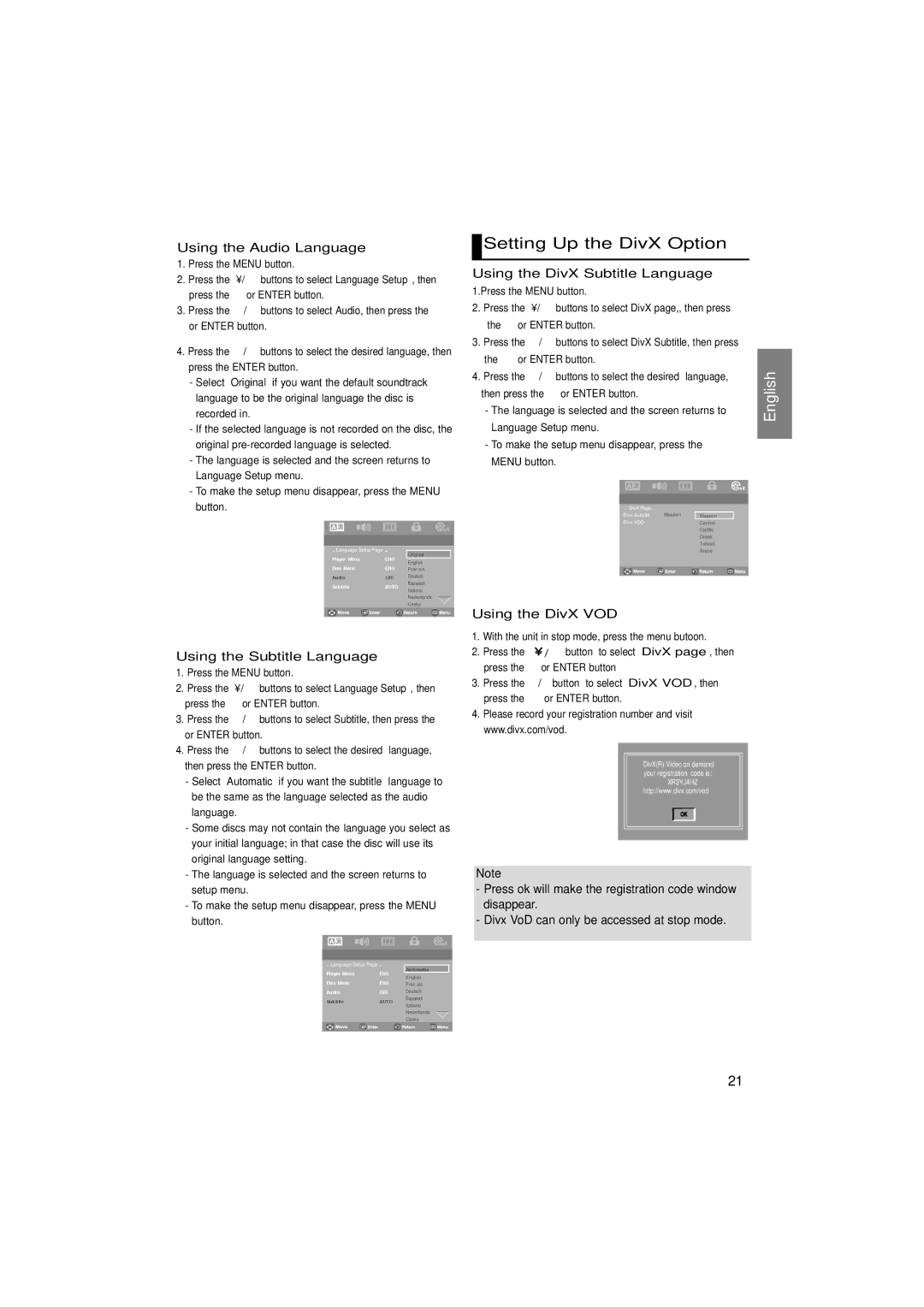Using the Audio Language
1. | Press the MENU button. | |
2. | Press the | / buttons to select Language Setup, then |
| press the | or ENTER button. |
3. | Press the | / buttons to select Audio, then press the |
| or ENTER button. | |
4. Press the | / buttons to select the desired language, then | |
press the ENTER button.
- Select “Original” if you want the default soundtrack language to be the original language the disc is recorded in.
- If the selected language is not recorded on the disc, the original
- The language is selected and the screen returns to Language Setup menu.
- To make the setup menu disappear, press the MENU button.
|
|
|
|
|
|
|
|
|
|
|
|
|
|
|
|
|
|
|
|
|
| .. Language Setup Page .. .. |
|
| |||
Original |
| |||||
| Player Menu | ENG |
| |||
| English | |||||
|
|
|
|
| ||
| Disc Menu | ENG | Français | |||
| Audio | ORI | Deutsch | |||
| Subtitle | AUTO | Español | |||
| Italiano | |||||
|
|
|
|
| ||
Nederlands
Cesky
Using the Subtitle Language
1. | Press the MENU button. |
| |
2. | Press the | / buttons to select Language Setup, then | |
| press the | or ENTER button. |
|
3. | Press the | / buttons to select Subtitle, then press the | |
| or ENTER button. |
| |
4. | Press the | / buttons to select the desired | language, |
| then press the ENTER button. |
| |
| - Select “Automatic” if you want the subtitle | language to | |
| be the same as the language selected as the audio | ||
| language. |
|
|
- Some discs may not contain the language you select as your initial language; in that case the disc will use its original language setting.
- The language is selected and the screen returns to setup menu.
- To make the setup menu disappear, press the MENU button.
|
|
|
|
|
| |
|
|
|
|
|
| |
|
|
|
|
|
| |
.. Language Setup Page .. .. |
|
| ||||
Automatic |
| |||||
Player Menu | ENG |
| ||||
English | ||||||
|
|
|
| |||
Disc Menu | ENG | Français | ||||
Audio | ORI | Deutsch | ||||
Subtitle | AUTO | Español | ||||
|
| |||||
Italiano
Nederlands
Cesky
 Setting Up the DivX Option
Setting Up the DivX Option
Using the DivX Subtitle Language
1.Press the MENU button.
2. Press the | / | buttons to select DivX page,, then press | |
the | or ENTER button. | ||
3. Press the | / | buttons to select DivX Subtitle, then press | |
the | or ENTER button. | ||
4. Press the | / | buttons to select the desired language, | |
then press the | or ENTER button. | ||
-The language is selected and the screen returns to Language Setup menu.
-To make the setup menu disappear, press the MENU button.
.. DivX Page.. | Western |
|
Divx Subtitle | Western | |
Divx VOD |
| Central |
|
| Cyrillic |
|
| Greek |
|
| Turkish |
|
| Arabic |
Using the DivX VOD
1. | With the unit in stop mode, press the menu butoon. | ||
2. | Press the | / | button to select DivX page, then |
| press the | or ENTER button | |
3. | Press the | / | button to select DivX VOD, then |
| press the | or ENTER button. | |
4.Please record your registration number and visit www.divx.com/vod.
DivX(R) Video on demand your registration code is:
XR3YJ4HZ
http://www.divx.com/vod
OK
Note
-Press ok will make the registration code window disappear.
-Divx VoD can only be accessed at stop mode.
English
21