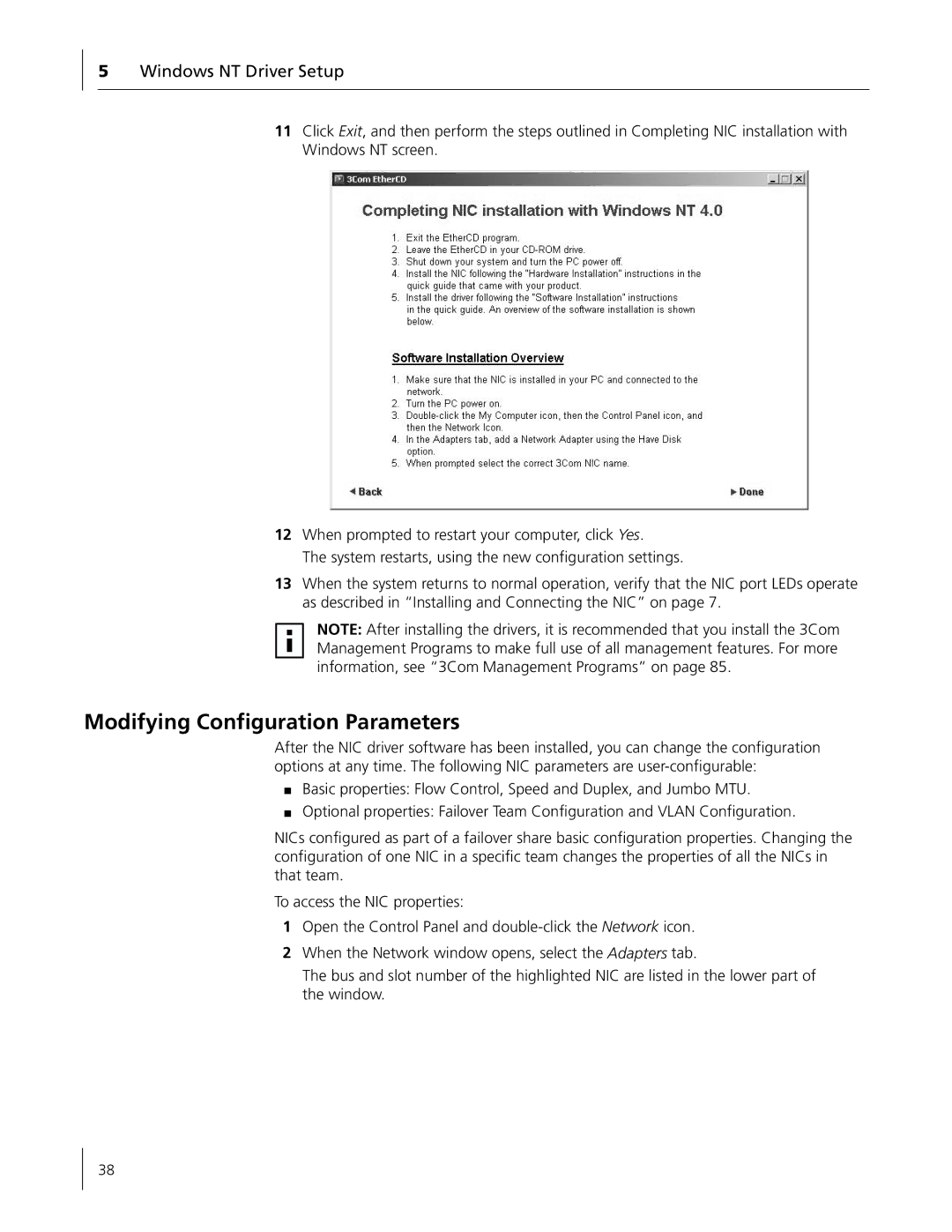5Windows NT Driver Setup
11Click Exit, and then perform the steps outlined in Completing NIC installation with Windows NT screen.
12When prompted to restart your computer, click Yes.
The system restarts, using the new configuration settings.
13When the system returns to normal operation, verify that the NIC port LEDs operate as described in “Installing and Connecting the NIC” on page 7.
NOTE: After installing the drivers, it is recommended that you install the 3Com Management Programs to make full use of all management features. For more information, see “3Com Management Programs” on page 85.
Modifying Configuration Parameters
After the NIC driver software has been installed, you can change the configuration options at any time. The following NIC parameters are
■Basic properties: Flow Control, Speed and Duplex, and Jumbo MTU.
■Optional properties: Failover Team Configuration and VLAN Configuration.
NICs configured as part of a failover share basic configuration properties. Changing the configuration of one NIC in a specific team changes the properties of all the NICs in that team.
To access the NIC properties:
1Open the Control Panel and
2When the Network window opens, select the Adapters tab.
The bus and slot number of the highlighted NIC are listed in the lower part of the window.
38