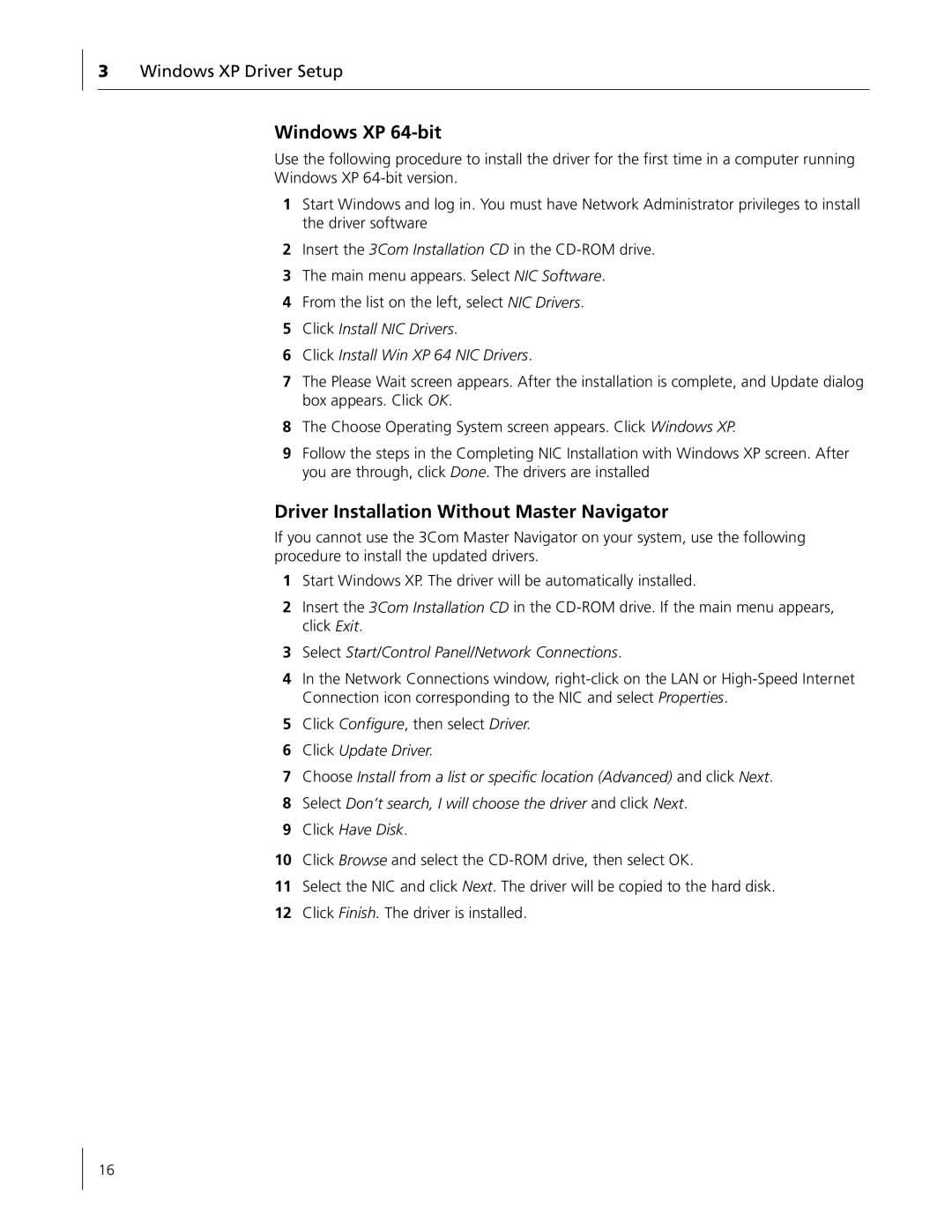3Windows XP Driver Setup
Windows XP 64-bit
Use the following procedure to install the driver for the first time in a computer running Windows XP
1Start Windows and log in. You must have Network Administrator privileges to install the driver software
2Insert the 3Com Installation CD in the
3The main menu appears. Select NIC Software.
4From the list on the left, select NIC Drivers.
5Click Install NIC Drivers.
6Click Install Win XP 64 NIC Drivers.
7The Please Wait screen appears. After the installation is complete, and Update dialog box appears. Click OK.
8The Choose Operating System screen appears. Click Windows XP.
9Follow the steps in the Completing NIC Installation with Windows XP screen. After you are through, click Done. The drivers are installed
Driver Installation Without Master Navigator
If you cannot use the 3Com Master Navigator on your system, use the following procedure to install the updated drivers.
1Start Windows XP. The driver will be automatically installed.
2Insert the 3Com Installation CD in the
3Select Start/Control Panel/Network Connections.
4In the Network Connections window,
5Click Configure, then select Driver.
6Click Update Driver.
7Choose Install from a list or specific location (Advanced) and click Next.
8Select Don’t search, I will choose the driver and click Next.
9Click Have Disk.
.
10Click Browse and select the
11Select the NIC and click Next. The driver will be copied to the hard disk.
12Click Finish. The driver is installed.
16