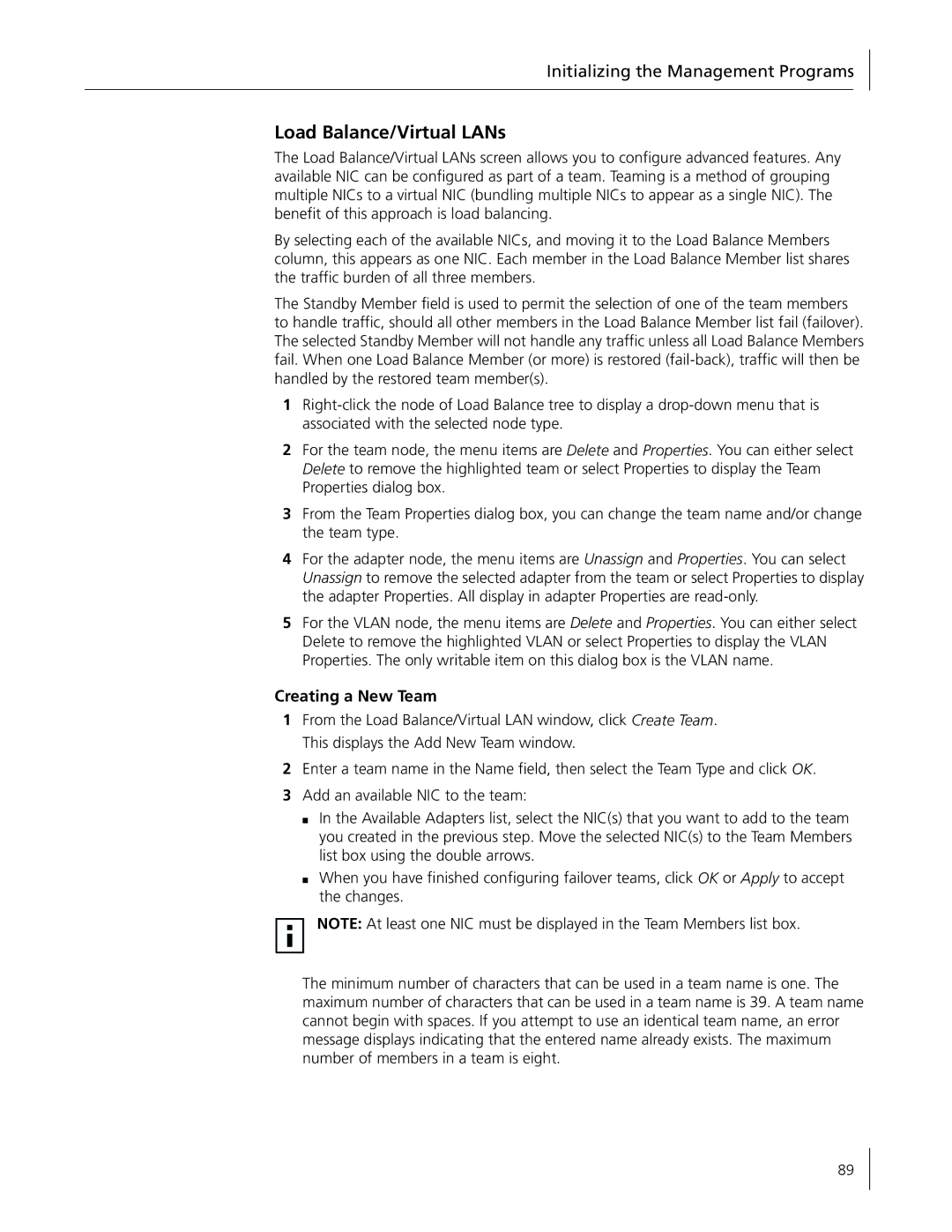Initializing the Management Programs
Load Balance/Virtual LANs
The Load Balance/Virtual LANs screen allows you to configure advanced features. Any available NIC can be configured as part of a team. Teaming is a method of grouping multiple NICs to a virtual NIC (bundling multiple NICs to appear as a single NIC). The benefit of this approach is load balancing.
By selecting each of the available NICs, and moving it to the Load Balance Members column, this appears as one NIC. Each member in the Load Balance Member list shares the traffic burden of all three members.
The Standby Member field is used to permit the selection of one of the team members to handle traffic, should all other members in the Load Balance Member list fail (failover). The selected Standby Member will not handle any traffic unless all Load Balance Members fail. When one Load Balance Member (or more) is restored
1
2For the team node, the menu items are Delete and Properties. You can either select Delete to remove the highlighted team or select Properties to display the Team Properties dialog box.
3From the Team Properties dialog box, you can change the team name and/or change the team type.
4For the adapter node, the menu items are Unassign and Properties. You can select Unassign to remove the selected adapter from the team or select Properties to display the adapter Properties. All display in adapter Properties are
5For the VLAN node, the menu items are Delete and Properties. You can either select Delete to remove the highlighted VLAN or select Properties to display the VLAN Properties. The only writable item on this dialog box is the VLAN name.
Creating a New Team
1From the Load Balance/Virtual LAN window, click Create Team. This displays the Add New Team window.
2Enter a team name in the Name field, then select the Team Type and click OK.
3Add an available NIC to the team:
■In the Available Adapters list, select the NIC(s) that you want to add to the team you created in the previous step. Move the selected NIC(s) to the Team Members list box using the double arrows.
■When you have finished configuring failover teams, click OK or Apply to accept the changes.
NOTE: At least one NIC must be displayed in the Team Members list box.
The minimum number of characters that can be used in a team name is one. The maximum number of characters that can be used in a team name is 39. A team name cannot begin with spaces. If you attempt to use an identical team name, an error message displays indicating that the entered name already exists. The maximum number of members in a team is eight.
89