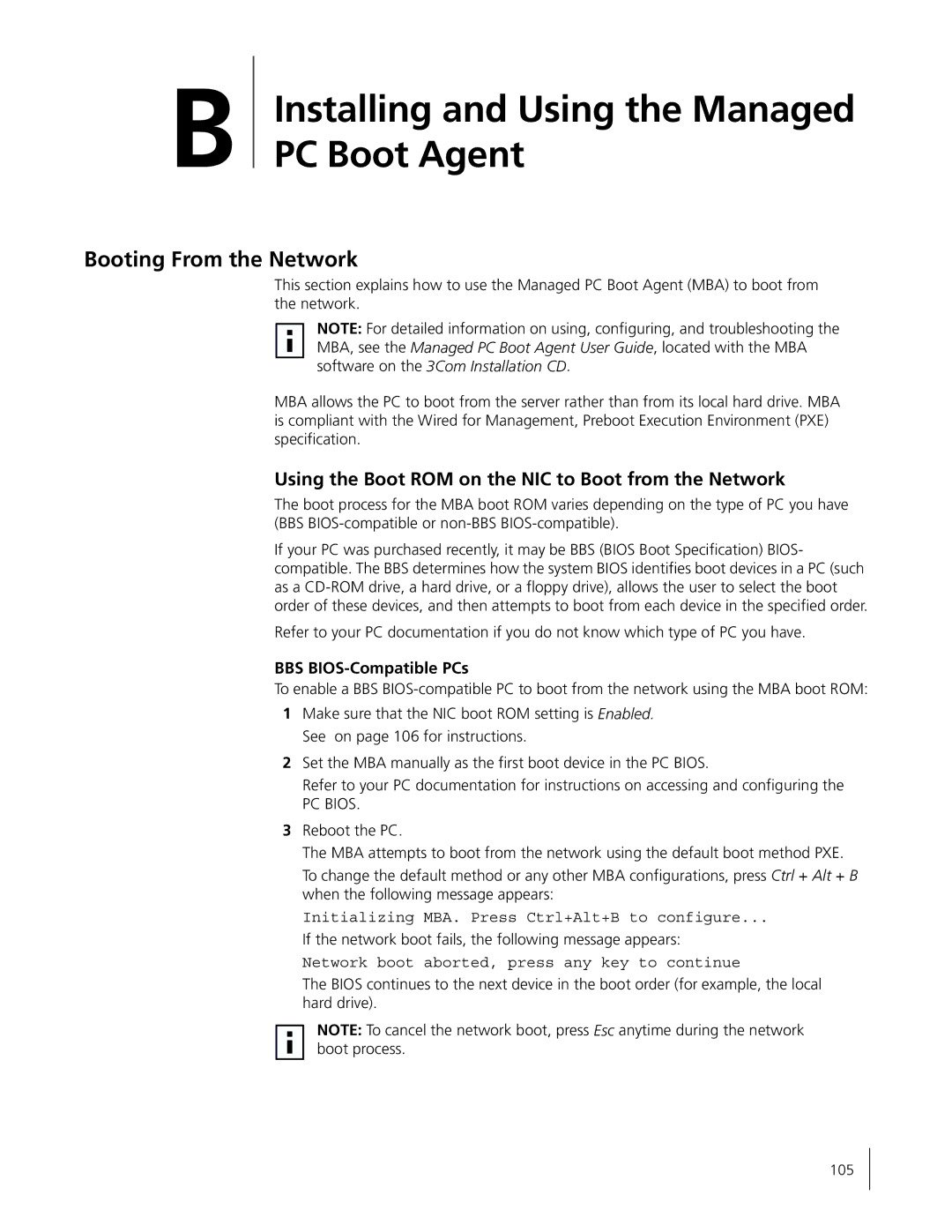B
Installing and Using the Managed PC Boot Agent
Booting From the Network
This section explains how to use the Managed PC Boot Agent (MBA) to boot from the network.
NOTE: For detailed information on using, configuring, and troubleshooting the MBA, see the Managed PC Boot Agent User Guide, located with the MBA software on the 3Com Installation CD.
MBA allows the PC to boot from the server rather than from its local hard drive. MBA is compliant with the Wired for Management, Preboot Execution Environment (PXE) specification.
Using the Boot ROM on the NIC to Boot from the Network
The boot process for the MBA boot ROM varies depending on the type of PC you have (BBS
If your PC was purchased recently, it may be BBS (BIOS Boot Specification) BIOS- compatible. The BBS determines how the system BIOS identifies boot devices in a PC (such as a
Refer to your PC documentation if you do not know which type of PC you have.
BBS BIOS-Compatible PCs
To enable a BBS
1Make sure that the NIC boot ROM setting is Enabled. See on page 106 for instructions.
2Set the MBA manually as the first boot device in the PC BIOS.
Refer to your PC documentation for instructions on accessing and configuring the
PC BIOS.
3Reboot the PC.
The MBA attempts to boot from the network using the default boot method PXE.
To change the default method or any other MBA configurations, press Ctrl + Alt + B when the following message appears:
Initializing MBA. Press Ctrl+Alt+B to configure...
If the network boot fails, the following message appears:
Network boot aborted, press any key to continue
The BIOS continues to the next device in the boot order (for example, the local hard drive).
NOTE: To cancel the network boot, press Esc anytime during the network boot process.
105