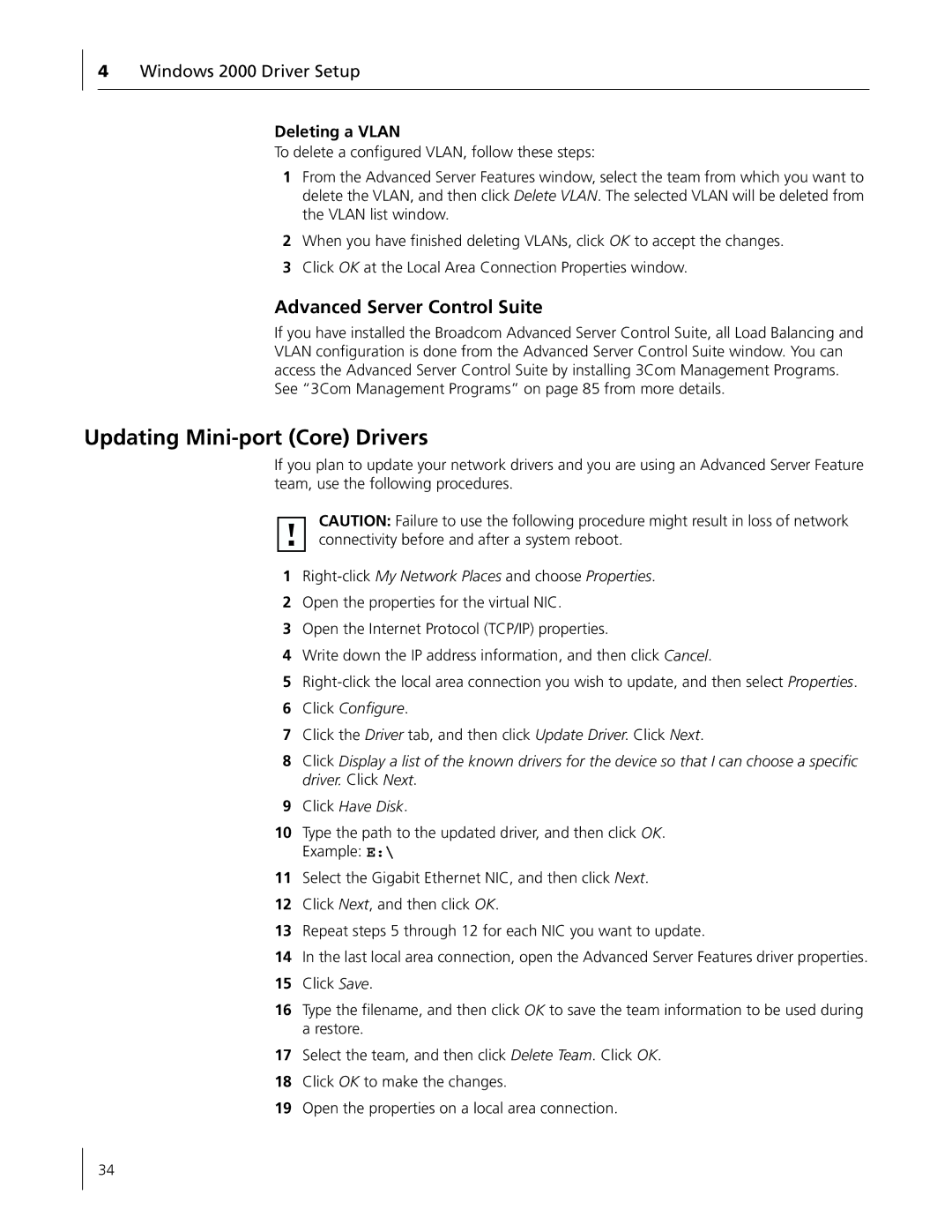4Windows 2000 Driver Setup
Deleting a VLAN
To delete a configured VLAN, follow these steps:
1From the Advanced Server Features window, select the team from which you want to delete the VLAN, and then click Delete VLAN. The selected VLAN will be deleted from the VLAN list window.
2When you have finished deleting VLANs, click OK to accept the changes.
3Click OK at the Local Area Connection Properties window.
Advanced Server Control Suite
If you have installed the Broadcom Advanced Server Control Suite, all Load Balancing and VLAN configuration is done from the Advanced Server Control Suite window. You can access the Advanced Server Control Suite by installing 3Com Management Programs. See “3Com Management Programs” on page 85 from more details.
Updating Mini-port (Core) Drivers
If you plan to update your network drivers and you are using an Advanced Server Feature team, use the following procedures.
CAUTION: Failure to use the following procedure might result in loss of network connectivity before and after a system reboot.
1Right-click My Network Places and choose Properties.
2Open the properties for the virtual NIC.
3Open the Internet Protocol (TCP/IP) properties.
4Write down the IP address information, and then click Cancel.
5
6Click Configure.
7Click the Driver tab, and then click Update Driver. Click Next.
8Click Display a list of the known drivers for the device so that I can choose a specific driver. Click Next.
9Click Have Disk.
10Type the path to the updated driver, and then click OK. Example: E:\
11Select the Gigabit Ethernet NIC, and then click Next.
12Click Next, and then click OK.
13Repeat steps 5 through 12 for each NIC you want to update.
14In the last local area connection, open the Advanced Server Features driver properties.
15Click Save.
16Type the filename, and then click OK to save the team information to be used during a restore.
17Select the team, and then click Delete Team. Click OK.
18Click OK to make the changes.
19Open the properties on a local area connection.
34