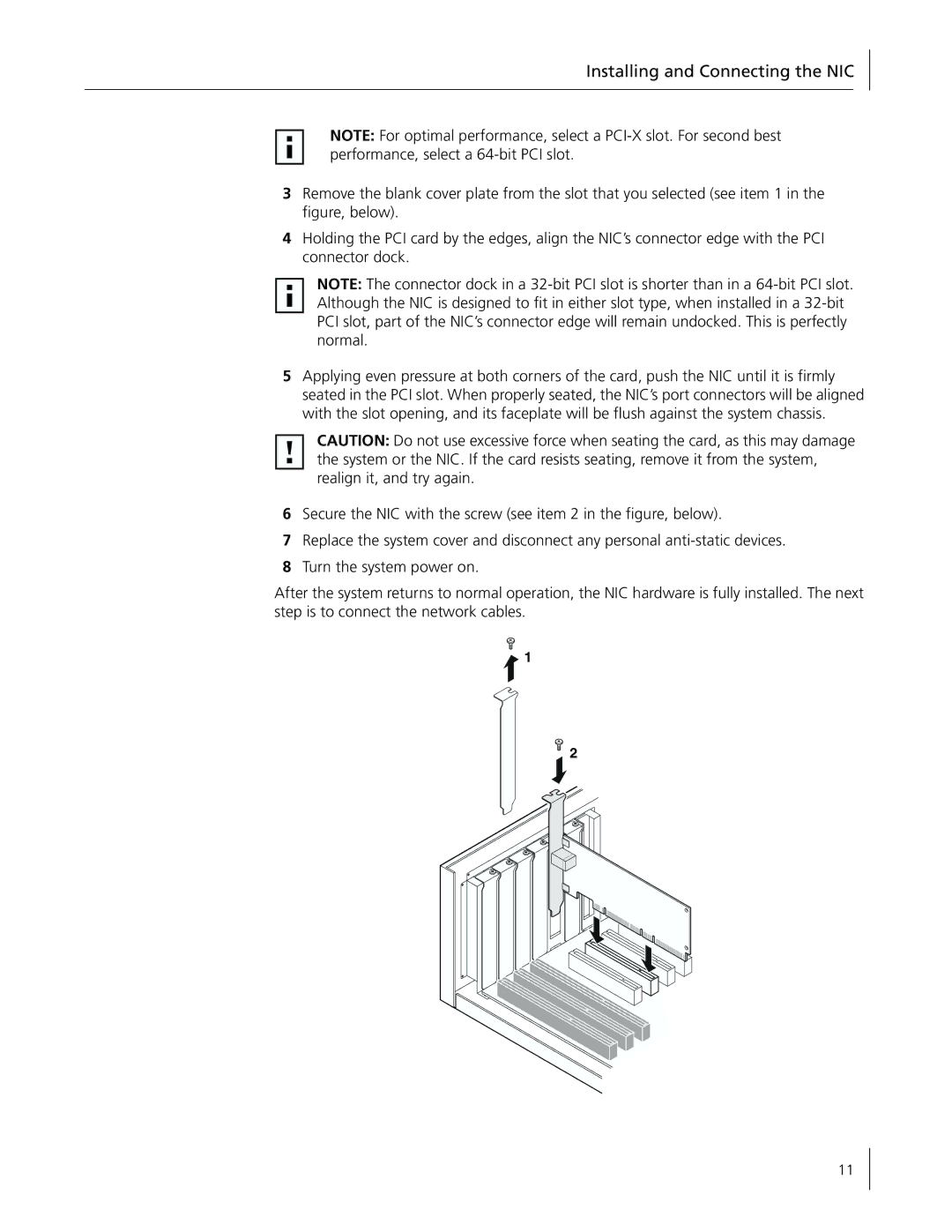Installing and Connecting the NIC
NOTE: For optimal performance, select a
3Remove the blank cover plate from the slot that you selected (see item 1 in the figure, below).
4Holding the PCI card by the edges, align the NIC’s connector edge with the PCI connector dock.
NOTE: The connector dock in a
5Applying even pressure at both corners of the card, push the NIC until it is firmly seated in the PCI slot. When properly seated, the NIC’s port connectors will be aligned with the slot opening, and its faceplate will be flush against the system chassis.
CAUTION: Do not use excessive force when seating the card, as this may damage the system or the NIC. If the card resists seating, remove it from the system, realign it, and try again.
6Secure the NIC with the screw (see item 2 in the figure, below).
7Replace the system cover and disconnect any personal
8Turn the system power on.
After the system returns to normal operation, the NIC hardware is fully installed. The next step is to connect the network cables.
![]() 1
1
2
11