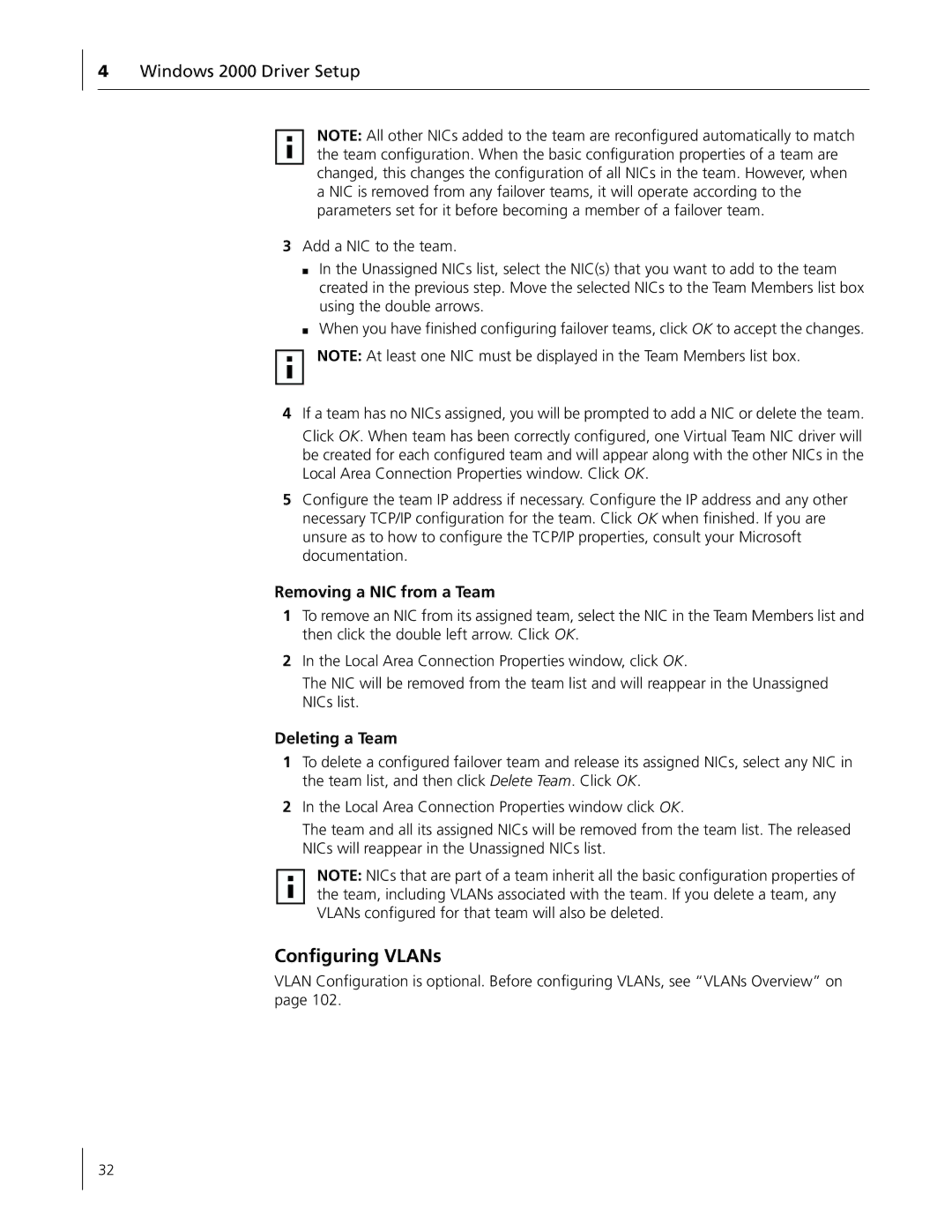4Windows 2000 Driver Setup
NOTE: All other NICs added to the team are reconfigured automatically to match the team configuration. When the basic configuration properties of a team are changed, this changes the configuration of all NICs in the team. However, when a NIC is removed from any failover teams, it will operate according to the parameters set for it before becoming a member of a failover team.
3Add a NIC to the team.
■In the Unassigned NICs list, select the NIC(s) that you want to add to the team created in the previous step. Move the selected NICs to the Team Members list box using the double arrows.
■When you have finished configuring failover teams, click OK to accept the changes.
NOTE: At least one NIC must be displayed in the Team Members list box.
4If a team has no NICs assigned, you will be prompted to add a NIC or delete the team.
Click OK. When team has been correctly configured, one Virtual Team NIC driver will be created for each configured team and will appear along with the other NICs in the Local Area Connection Properties window. Click OK.
5Configure the team IP address if necessary. Configure the IP address and any other necessary TCP/IP configuration for the team. Click OK when finished. If you are unsure as to how to configure the TCP/IP properties, consult your Microsoft documentation.
Removing a NIC from a Team
1To remove an NIC from its assigned team, select the NIC in the Team Members list and then click the double left arrow. Click OK.
2In the Local Area Connection Properties window, click OK.
The NIC will be removed from the team list and will reappear in the Unassigned NICs list.
Deleting a Team
1To delete a configured failover team and release its assigned NICs, select any NIC in the team list, and then click Delete Team. Click OK.
2In the Local Area Connection Properties window click OK.
The team and all its assigned NICs will be removed from the team list. The released NICs will reappear in the Unassigned NICs list.
NOTE: NICs that are part of a team inherit all the basic configuration properties of the team, including VLANs associated with the team. If you delete a team, any VLANs configured for that team will also be deleted.
Configuring VLANs
VLAN Configuration is optional. Before configuring VLANs, see “VLANs Overview” on page 102.
32