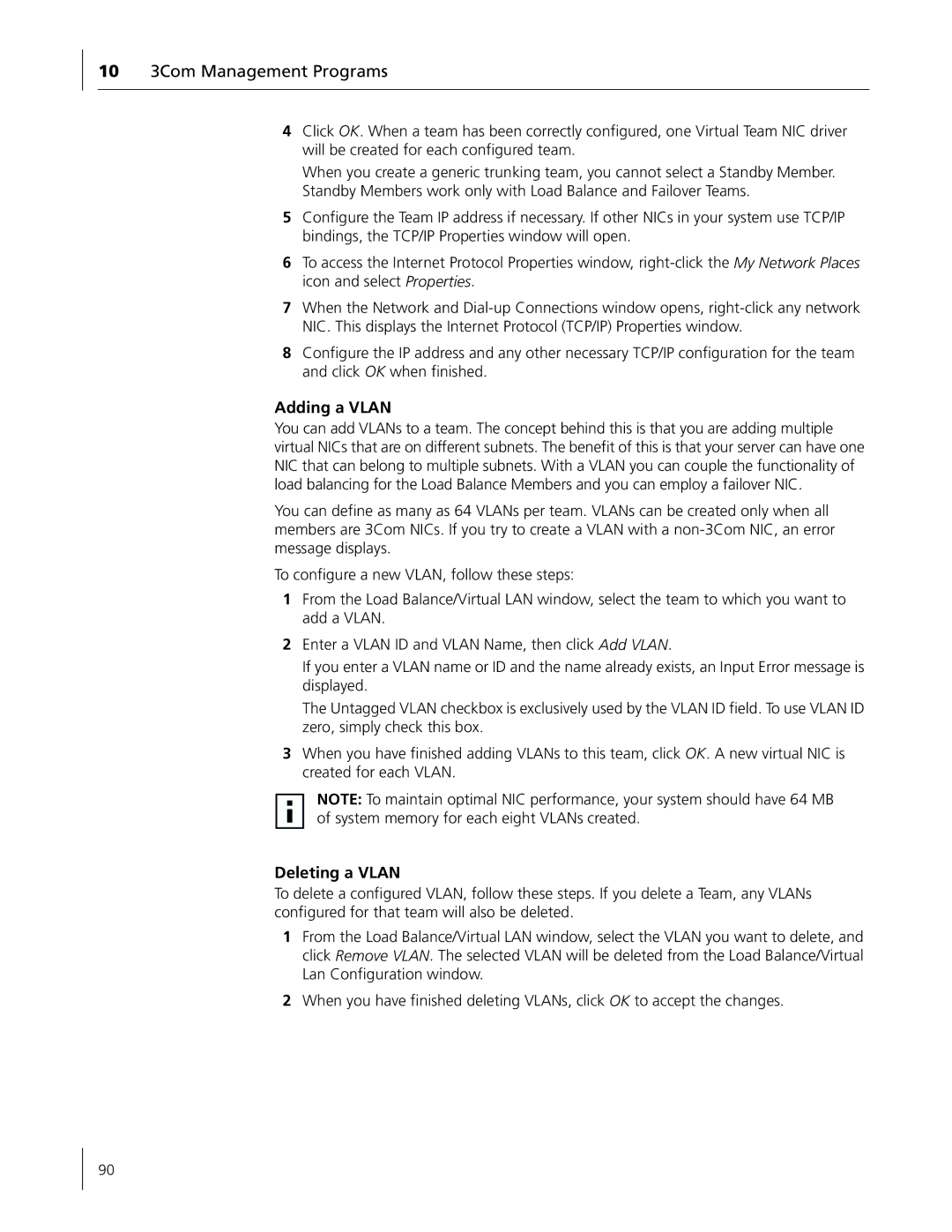103Com Management Programs
4Click OK. When a team has been correctly configured, one Virtual Team NIC driver will be created for each configured team.
When you create a generic trunking team, you cannot select a Standby Member. Standby Members work only with Load Balance and Failover Teams.
5Configure the Team IP address if necessary. If other NICs in your system use TCP/IP bindings, the TCP/IP Properties window will open.
6To access the Internet Protocol Properties window,
7When the Network and
8Configure the IP address and any other necessary TCP/IP configuration for the team and click OK when finished.
Adding a VLAN
You can add VLANs to a team. The concept behind this is that you are adding multiple virtual NICs that are on different subnets. The benefit of this is that your server can have one NIC that can belong to multiple subnets. With a VLAN you can couple the functionality of load balancing for the Load Balance Members and you can employ a failover NIC.
You can define as many as 64 VLANs per team. VLANs can be created only when all members are 3Com NICs. If you try to create a VLAN with a
To configure a new VLAN, follow these steps:
1From the Load Balance/Virtual LAN window, select the team to which you want to add a VLAN.
2Enter a VLAN ID and VLAN Name, then click Add VLAN.
If you enter a VLAN name or ID and the name already exists, an Input Error message is displayed.
The Untagged VLAN checkbox is exclusively used by the VLAN ID field. To use VLAN ID zero, simply check this box.
3When you have finished adding VLANs to this team, click OK. A new virtual NIC is created for each VLAN.
NOTE: To maintain optimal NIC performance, your system should have 64 MB of system memory for each eight VLANs created.
Deleting a VLAN
To delete a configured VLAN, follow these steps. If you delete a Team, any VLANs configured for that team will also be deleted.
1From the Load Balance/Virtual LAN window, select the VLAN you want to delete, and click Remove VLAN. The selected VLAN will be deleted from the Load Balance/Virtual Lan Configuration window.
2When you have finished deleting VLANs, click OK to accept the changes.
90