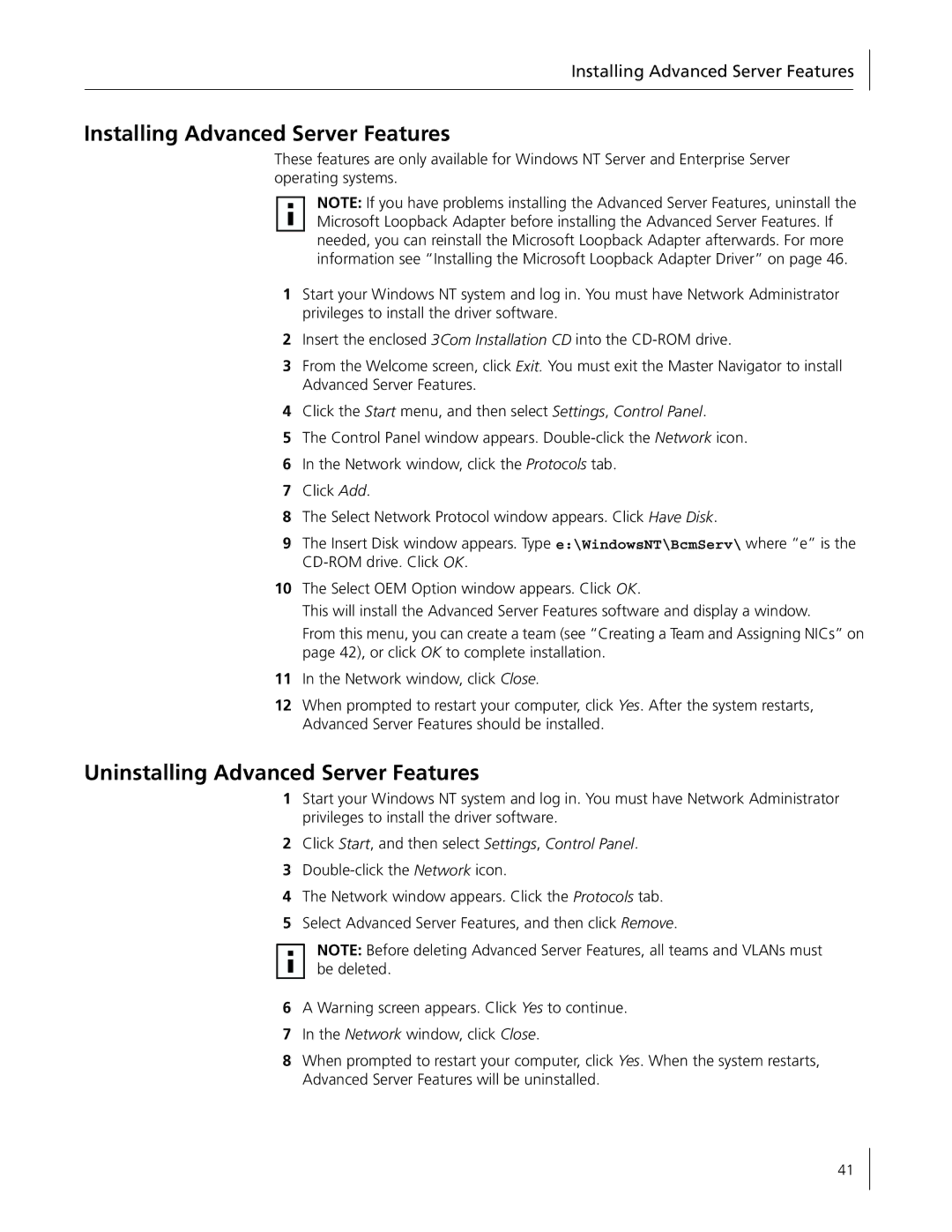Installing Advanced Server Features
Installing Advanced Server Features
These features are only available for Windows NT Server and Enterprise Server operating systems.
NOTE: If you have problems installing the Advanced Server Features, uninstall the Microsoft Loopback Adapter before installing the Advanced Server Features. If needed, you can reinstall the Microsoft Loopback Adapter afterwards. For more information see “Installing the Microsoft Loopback Adapter Driver” on page 46.
1Start your Windows NT system and log in. You must have Network Administrator privileges to install the driver software.
2Insert the enclosed 3Com Installation CD into the
3From the Welcome screen, click Exit. You must exit the Master Navigator to install Advanced Server Features.
4Click the Start menu, and then select Settings, Control Panel.
5The Control Panel window appears.
6In the Network window, click the Protocols tab.
7Click Add.
8The Select Network Protocol window appears. Click Have Disk.
9The Insert Disk window appears. Type e:\WindowsNT\BcmServ\ where “e” is the
10The Select OEM Option window appears. Click OK.
This will install the Advanced Server Features software and display a window.
From this menu, you can create a team (see “Creating a Team and Assigning NICs” on page 42), or click OK to complete installation.
11In the Network window, click Close.
12When prompted to restart your computer, click Yes. After the system restarts, Advanced Server Features should be installed.
Uninstalling Advanced Server Features
1Start your Windows NT system and log in. You must have Network Administrator privileges to install the driver software.
2Click Start, and then select Settings, Control Panel.
3
4The Network window appears. Click the Protocols tab.
5Select Advanced Server Features, and then click Remove.
NOTE: Before deleting Advanced Server Features, all teams and VLANs must be deleted.
6A Warning screen appears. Click Yes to continue.
7In the Network window, click Close.
8When prompted to restart your computer, click Yes. When the system restarts, Advanced Server Features will be uninstalled.
41