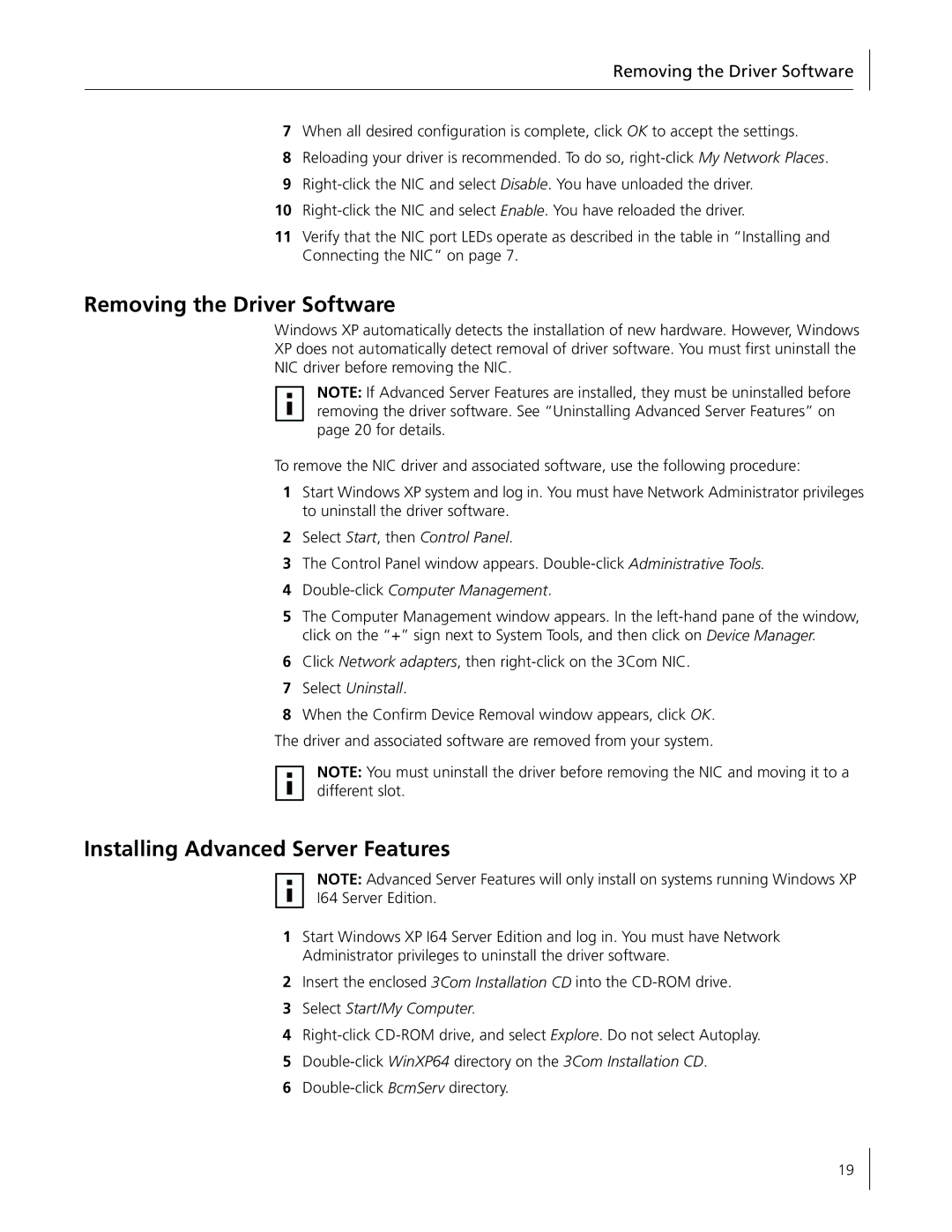Removing the Driver Software
7When all desired configuration is complete, click OK to accept the settings.
8Reloading your driver is recommended. To do so,
9
10
11Verify that the NIC port LEDs operate as described in the table in “Installing and Connecting the NIC” on page 7.
Removing the Driver Software
Windows XP automatically detects the installation of new hardware. However, Windows XP does not automatically detect removal of driver software. You must first uninstall the NIC driver before removing the NIC.
NOTE: If Advanced Server Features are installed, they must be uninstalled before removing the driver software. See “Uninstalling Advanced Server Features” on page 20 for details.
To remove the NIC driver and associated software, use the following procedure:
1Start Windows XP system and log in. You must have Network Administrator privileges to uninstall the driver software.
2Select Start, then Control Panel.
3The Control Panel window appears.
4Double-click Computer Management.
5The Computer Management window appears. In the
6Click Network adapters, then
7Select Uninstall.
8When the Confirm Device Removal window appears, click OK.
The driver and associated software are removed from your system.
NOTE: You must uninstall the driver before removing the NIC and moving it to a different slot.
Installing Advanced Server Features
NOTE: Advanced Server Features will only install on systems running Windows XP
I64 Server Edition.
1Start Windows XP I64 Server Edition and log in. You must have Network Administrator privileges to uninstall the driver software.
2Insert the enclosed 3Com Installation CD into the
3Select Start/My Computer.
4
5
6
19