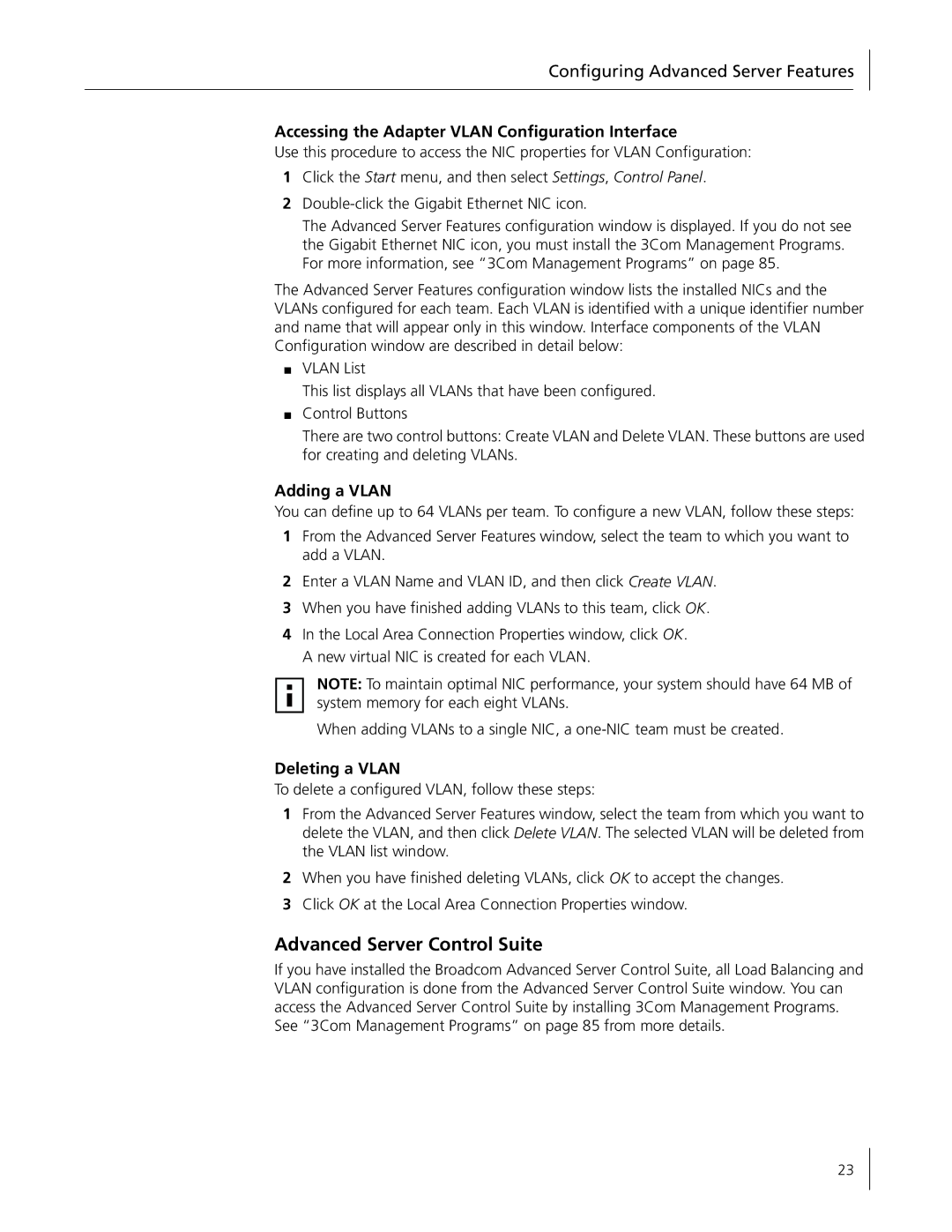Configuring Advanced Server Features
Accessing the Adapter VLAN Configuration Interface
Use this procedure to access the NIC properties for VLAN Configuration:
1Click the Start menu, and then select Settings, Control Panel.
2
The Advanced Server Features configuration window is displayed. If you do not see the Gigabit Ethernet NIC icon, you must install the 3Com Management Programs. For more information, see “3Com Management Programs” on page 85.
The Advanced Server Features configuration window lists the installed NICs and the VLANs configured for each team. Each VLAN is identified with a unique identifier number and name that will appear only in this window. Interface components of the VLAN Configuration window are described in detail below:
■VLAN List
This list displays all VLANs that have been configured.
■Control Buttons
There are two control buttons: Create VLAN and Delete VLAN. These buttons are used for creating and deleting VLANs.
Adding a VLAN
You can define up to 64 VLANs per team. To configure a new VLAN, follow these steps:
1From the Advanced Server Features window, select the team to which you want to add a VLAN.
2Enter a VLAN Name and VLAN ID, and then click Create VLAN.
3When you have finished adding VLANs to this team, click OK.
4In the Local Area Connection Properties window, click OK. A new virtual NIC is created for each VLAN.
NOTE: To maintain optimal NIC performance, your system should have 64 MB of system memory for each eight VLANs.
When adding VLANs to a single NIC, a
Deleting a VLAN
To delete a configured VLAN, follow these steps:
1From the Advanced Server Features window, select the team from which you want to delete the VLAN, and then click Delete VLAN. The selected VLAN will be deleted from the VLAN list window.
2When you have finished deleting VLANs, click OK to accept the changes.
3Click OK at the Local Area Connection Properties window.
Advanced Server Control Suite
If you have installed the Broadcom Advanced Server Control Suite, all Load Balancing and VLAN configuration is done from the Advanced Server Control Suite window. You can access the Advanced Server Control Suite by installing 3Com Management Programs. See “3Com Management Programs” on page 85 from more details.
23