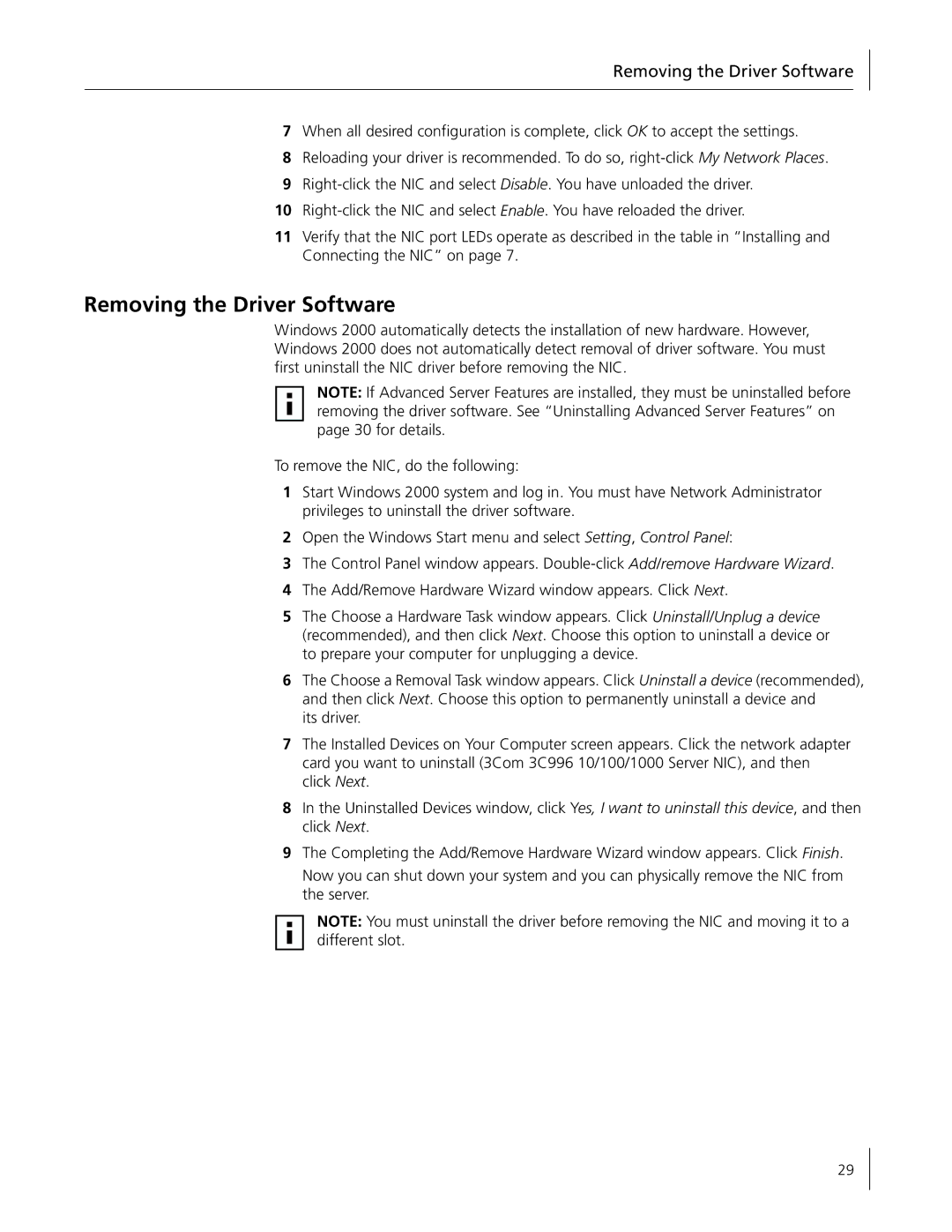Removing the Driver Software
7When all desired configuration is complete, click OK to accept the settings.
8Reloading your driver is recommended. To do so,
9
10
11Verify that the NIC port LEDs operate as described in the table in “Installing and Connecting the NIC” on page 7.
Removing the Driver Software
Windows 2000 automatically detects the installation of new hardware. However, Windows 2000 does not automatically detect removal of driver software. You must first uninstall the NIC driver before removing the NIC.
NOTE: If Advanced Server Features are installed, they must be uninstalled before removing the driver software. See “Uninstalling Advanced Server Features” on page 30 for details.
To remove the NIC, do the following:
1Start Windows 2000 system and log in. You must have Network Administrator privileges to uninstall the driver software.
2Open the Windows Start menu and select Setting, Control Panel:
3The Control Panel window appears.
4The Add/Remove Hardware Wizard window appears. Click Next.
5The Choose a Hardware Task window appears. Click Uninstall/Unplug a device (recommended), and then click Next. Choose this option to uninstall a device or to prepare your computer for unplugging a device.
6The Choose a Removal Task window appears. Click Uninstall a device (recommended), and then click Next. Choose this option to permanently uninstall a device and
its driver.
7The Installed Devices on Your Computer screen appears. Click the network adapter card you want to uninstall (3Com 3C996 10/100/1000 Server NIC), and then click Next.
8In the Uninstalled Devices window, click Yes, I want to uninstall this device, and then click Next.
9The Completing the Add/Remove Hardware Wizard window appears. Click Finish.
Now you can shut down your system and you can physically remove the NIC from the server.
NOTE: You must uninstall the driver before removing the NIC and moving it to a different slot.
29