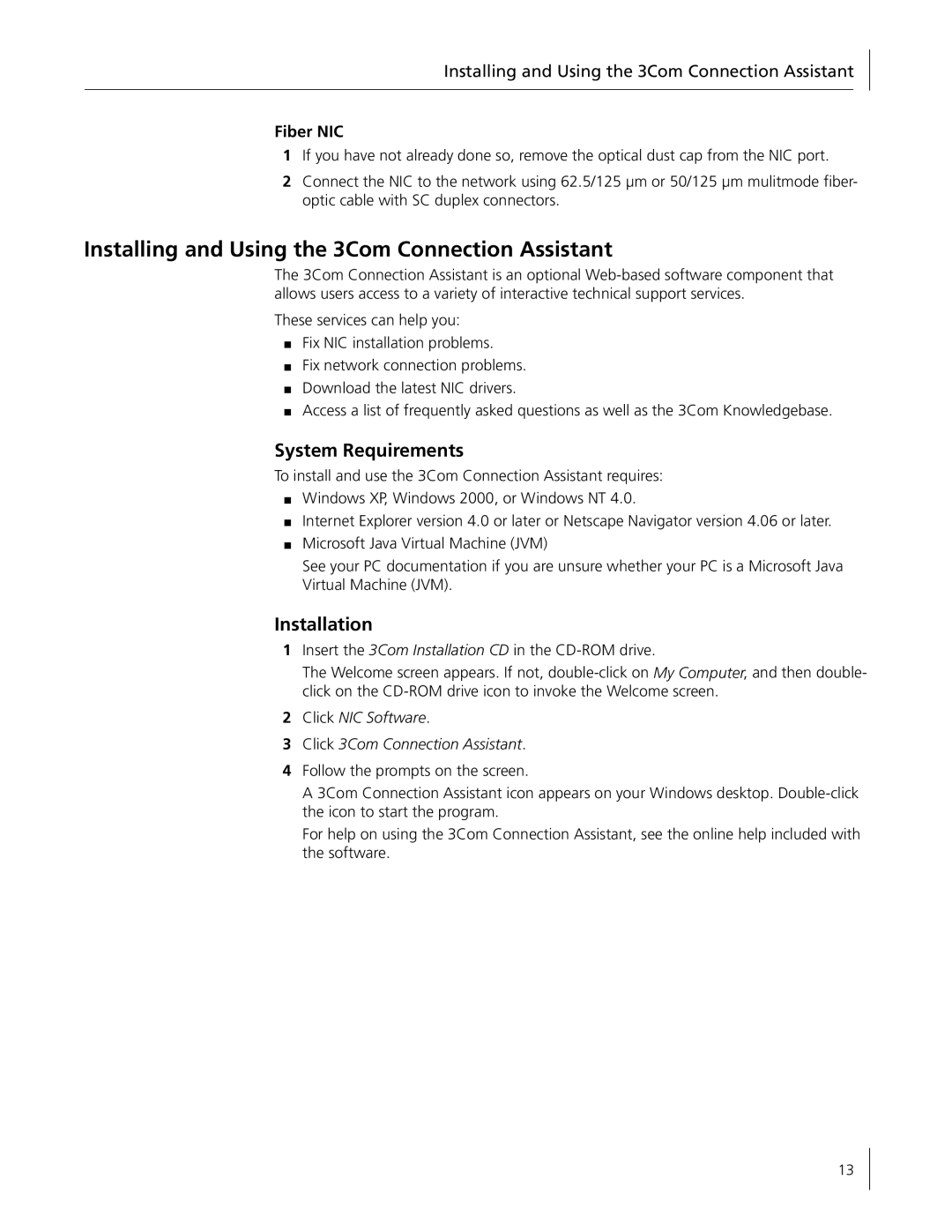Installing and Using the 3Com Connection Assistant
Fiber NIC
1If you have not already done so, remove the optical dust cap from the NIC port.
2Connect the NIC to the network using 62.5/125 µm or 50/125 µm mulitmode fiber- optic cable with SC duplex connectors.
Installing and Using the 3Com Connection Assistant
The 3Com Connection Assistant is an optional
These services can help you:
■Fix NIC installation problems.
■Fix network connection problems.
■Download the latest NIC drivers.
■Access a list of frequently asked questions as well as the 3Com Knowledgebase.
System Requirements
To install and use the 3Com Connection Assistant requires:
■Windows XP, Windows 2000, or Windows NT 4.0.
■Internet Explorer version 4.0 or later or Netscape Navigator version 4.06 or later.
■Microsoft Java Virtual Machine (JVM)
See your PC documentation if you are unsure whether your PC is a Microsoft Java Virtual Machine (JVM).
Installation
1Insert the 3Com Installation CD in the
The Welcome screen appears. If not,
2Click NIC Software.
3Click 3Com Connection Assistant.
4Follow the prompts on the screen.
A 3Com Connection Assistant icon appears on your Windows desktop.
For help on using the 3Com Connection Assistant, see the online help included with the software.
13