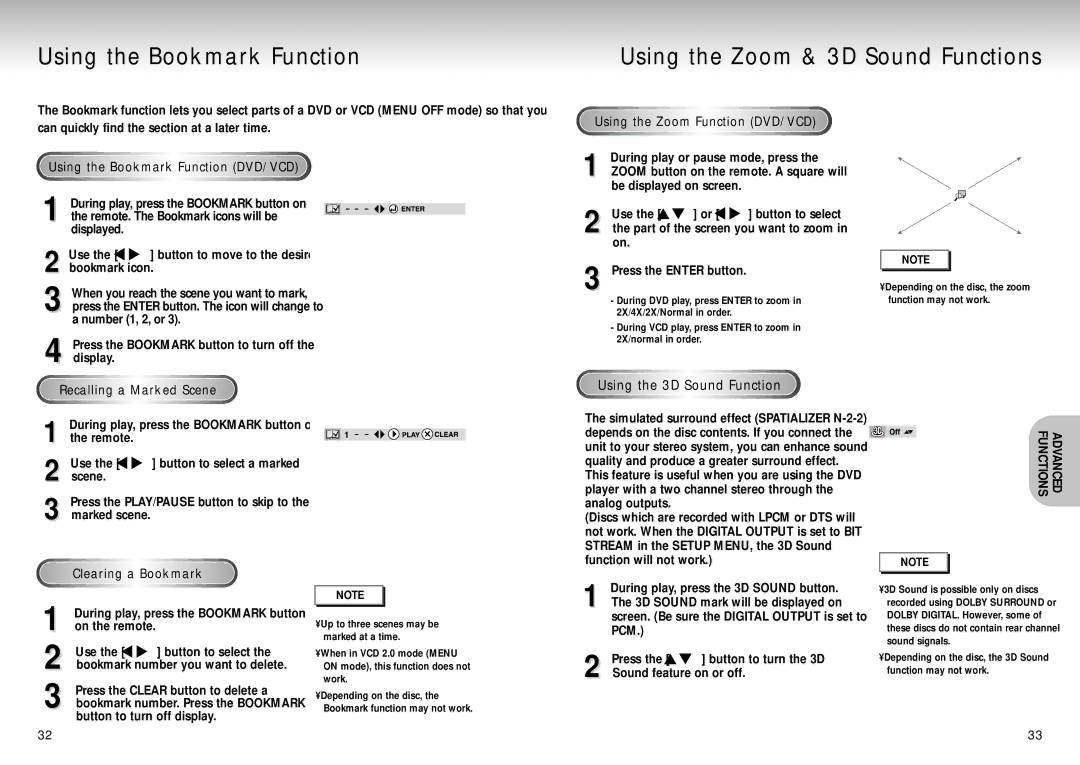Using the Bookmark Function
Using the Zoom & 3D Sound Functions
The Bookmark function lets you select parts of a DVD or VCD (MENU OFF mode) so that you can quickly find the section at a later time.
Using the Bookmark Function (DVD/VCD)
1 During play, press the BOOKMARK button on the remote. The Bookmark icons will be displayed.
2 Use the [ ![]()
![]() ] button to move to the desired bookmark icon.
] button to move to the desired bookmark icon.
3 When you reach the scene you want to mark, press the ENTER button. The icon will change to a number (1, 2, or 3).
Using the Zoom Function (DVD/VCD)
1 During play or pause mode, press the ZOOM button on the remote. A square will be displayed on screen.
2 Use the [ ![]()
![]() ] or [
] or [ ![]()
![]() ] button to select the part of the screen you want to zoom in on.
] button to select the part of the screen you want to zoom in on.
3 Press the ENTER button.
-During DVD play, press ENTER to zoom in 2X/4X/2X/Normal in order.
NOTE |
•Depending on the disc, the zoom function may not work.
4 Press the BOOKMARK button to turn off the display.
-During VCD play, press ENTER to zoom in 2X/normal in order.
Recalling a Marked Scene
1 During play, press the BOOKMARK button on the remote.
2 Use the [ ![]()
![]() ] button to select a marked scene.
] button to select a marked scene.
3
Clearing a Bookmark |
| ||
|
| NOTE | |
During play, press the BOOKMARK button | • Up to three scenes may be | ||
1 on the remote. |
| ||
| marked at a time. | ||
|
| ||
Use the [ | ] button to select the | • When in VCD 2.0 mode (MENU | |
2 bookmark number you want to delete. | ON mode), this function does not | ||
Press the CLEAR button to delete a | work. | ||
• Depending on the disc, the | |||
bookmark number. Press the BOOKMARK | |||
| |||
3 button to turn off display. | Bookmark function may not work. | ||
Using the 3D Sound Function
The simulated surround effect (SPATIALIZER
(Discs which are recorded with LPCM or DTS will not work. When the DIGITAL OUTPUT is set to BIT STREAM in the SETUP MENU, the 3D Sound function will not work.)
1 During play, press the 3D SOUND button. The 3D SOUND mark will be displayed on screen. (Be sure the DIGITAL OUTPUT is set to PCM.)
2 | Press the [ | ] button to turn the 3D |
Sound feature on or off. | ||
ADVANCED
FUNCTIONS
NOTE |
•3D Sound is possible only on discs recorded using DOLBY SURROUND or DOLBY DIGITAL. However, some of these discs do not contain rear channel sound signals.
•Depending on the disc, the 3D Sound function may not work.
32 | 33 |