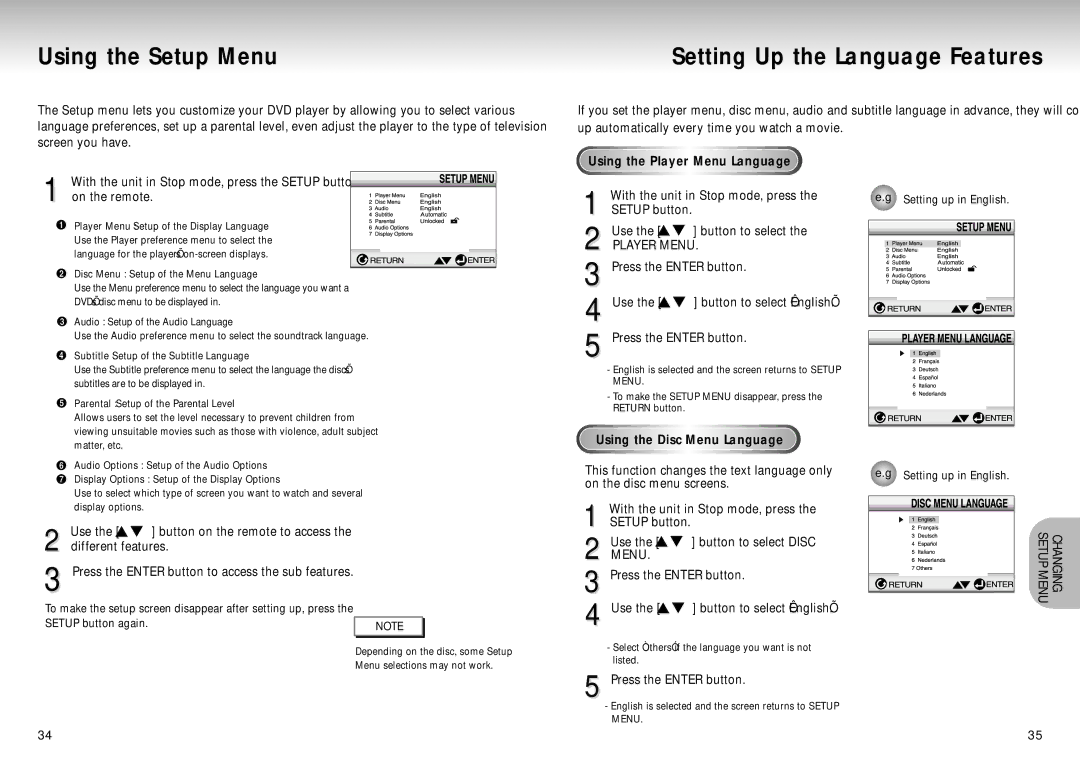Using the Setup Menu
The Setup menu lets you customize your DVD player by allowing you to select various language preferences, set up a parental level, even adjust the player to the type of television screen you have.
1 With the unit in Stop mode, press the SETUP button on the remote.
Player Menu : Setup of the Display Language Use the Player preference menu to select the language for the player’s
Disc Menu : Setup of the Menu Language
Use the Menu preference menu to select the language you want a
DVD’s disc menu to be displayed in.
Audio : Setup of the Audio Language
Use the Audio preference menu to select the soundtrack language.
Subtitle : Setup of the Subtitle Language
Use the Subtitle preference menu to select the language the disc’s subtitles are to be displayed in.
Parental : Setup of the Parental Level
Allows users to set the level necessary to prevent children from viewing unsuitable movies such as those with violence, adult subject
Setting Up the Language Features
If you set the player menu, disc menu, audio and subtitle language in advance, they will come up automatically every time you watch a movie.
Using the Player Menu Language
1 | With the unit in Stop mode, press the | e.g | Setting up in English. | ||||||||||
SETUP button. |
|
|
|
|
|
|
|
|
|
|
|
| |
|
|
|
|
|
|
|
|
|
|
|
| ||
2 | Use the [ | ] button to select the |
|
|
|
|
|
|
|
|
|
|
|
|
|
|
|
|
|
|
|
|
|
| |||
PLAYER MENU. |
|
|
|
|
|
|
|
|
|
|
| ||
|
|
|
|
|
|
|
|
|
| ||||
|
|
|
|
|
|
|
|
|
| ||||
3 Press the ENTER button. |
|
|
|
|
|
|
|
|
|
|
| ||
|
|
|
|
|
|
|
|
|
| ||||
|
|
|
|
|
|
|
|
|
| ||||
|
|
|
|
|
|
|
|
|
| ||||
|
|
|
|
|
|
|
|
|
| ||||
|
|
|
|
|
|
|
|
|
| ||||
|
|
|
|
|
|
|
|
|
| ||||
|
|
|
|
|
|
|
|
|
| ||||
|
|
|
|
|
|
|
|
|
| ||||
4 Use the [ | ] button to select ‘English’. |
|
|
|
|
|
|
|
|
|
|
| |
|
|
|
|
|
|
|
|
|
|
| |||
|
|
|
|
|
|
|
|
|
|
| |||
|
|
|
|
|
|
|
|
|
|
|
| ||
5 Press the ENTER button. |
|
|
|
|
|
|
|
|
|
|
| ||
|
|
|
|
|
|
|
|
|
|
| |||
|
|
|
|
|
|
|
|
|
|
| |||
|
|
|
|
|
|
|
|
|
|
| |||
|
|
|
|
|
|
|
|
|
|
| |||
|
|
|
|
|
|
|
|
|
|
| |||
- English is selected and the screen returns to SETUP MENU.
- To make the SETUP MENU disappear, press the RETURN button.
matter, etc.
Audio Options : Setup of the Audio Options
Display Options : Setup of the Display Options
Use to select which type of screen you want to watch and several display options.
Using the Disc Menu Language
This function changes the text language only on the disc menu screens.
1 | With the unit in Stop mode, press the |
SETUP button. |
e.g Setting up in English.
2 Use the [ ![]()
![]() ] button on the remote to access the different features.
] button on the remote to access the different features.
3 Press the ENTER button to access the sub features.
To make the setup screen disappear after setting up, press the SETUP button again.
NOTE |
Depending on the disc, some Setup Menu selections may not work.
Use the [ | ] button to select DISC |
2 MENU. |
|
3 Press the ENTER button. | |
4 Use the [ | ] button to select ‘English’. |
-Select “Others” if the language you want is not listed.
5 Press the ENTER button.
-English is selected and the screen returns to SETUP MENU.
CHANGING SETUP MENU
34 | 35 |