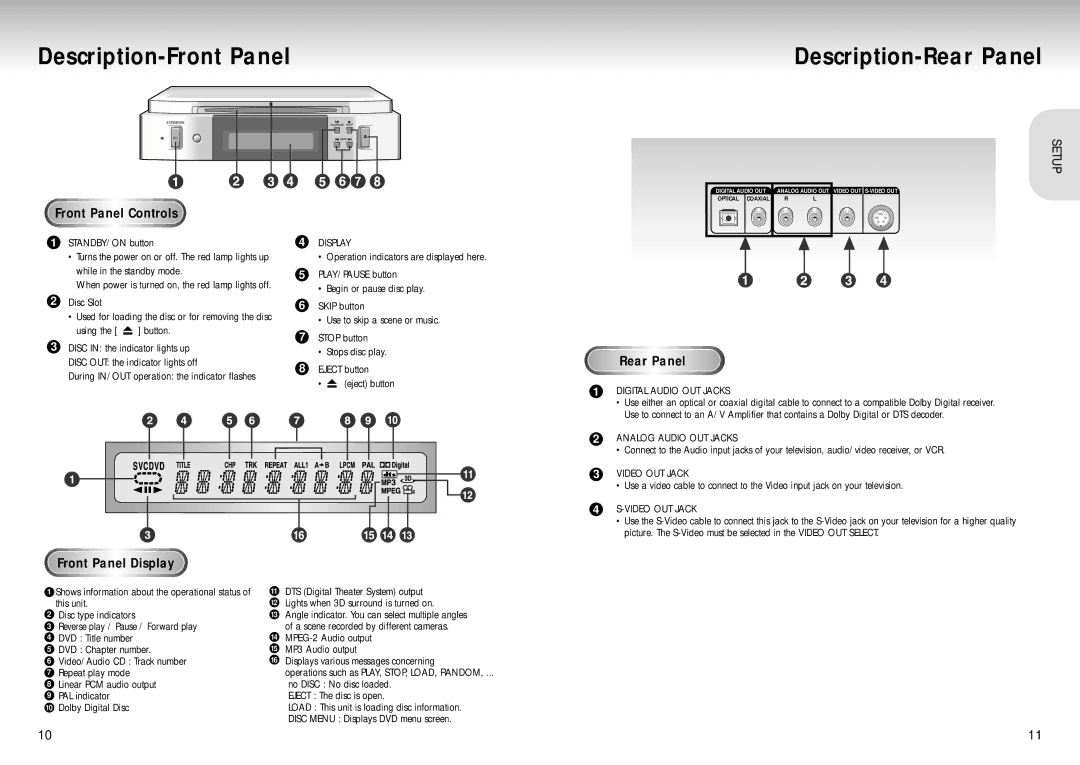Description-Front Panel
Description-Rear Panel
SETUP
DIGITAL AUDIO OUT | ANALOG AUDIO OUT VIDEO OUT | |
OPTICAL COAXIAL | R | L |
Front Panel Controls
1STANDBY/ON button
•Turns the power on or off. The red lamp lights up while in the standby mode.
When power is turned on, the red lamp lights off.
2Disc Slot
•Used for loading the disc or for removing the disc
using the [ ![]() ] button.
] button.
3DISC IN: the indicator lights up
DISC OUT: the indicator lights off
During IN/OUT operation: the indicator flashes
4DISPLAY
•Operation indicators are displayed here.
5PLAY/PAUSE button
•Begin or pause disc play.
6SKIP button
•Use to skip a scene or music.
7STOP button
•Stops disc play.
8EJECT button
•![]() (eject) button
(eject) button
Rear Panel
1DIGITAL AUDIO OUT JACKS
•Use either an optical or coaxial digital cable to connect to a compatible Dolby Digital receiver. Use to connect to an A/V Amplifier that contains a Dolby Digital or DTS decoder.
2ANALOG AUDIO OUT JACKS
•Connect to the Audio input jacks of your television, audio/video receiver, or VCR.
3VIDEO OUT JACK
•Use a video cable to connect to the Video input jack on your television.
4
•Use the
Front Panel Display
1Shows information about the operational status of this unit.
2Disc type indicators
3Reverse play / Pause / Forward play
4DVD : Title number
5DVD : Chapter number.
6Video/Audio CD : Track number
7Repeat play mode
8Linear PCM audio output
9PAL indicator
10Dolby Digital Disc
11DTS (Digital Theater System) output
12Lights when 3D surround is turned on.
13Angle indicator. You can select multiple angles of a scene recorded by different cameras.
14
15MP3 Audio output
16Displays various messages concerning
operations such as PLAY, STOP, LOAD, RANDOM, ...
no DISC : No disc loaded.
EJECT : The disc is open.
LOAD : This unit is loading disc information.
DISC MENU : Displays DVD menu screen.
11