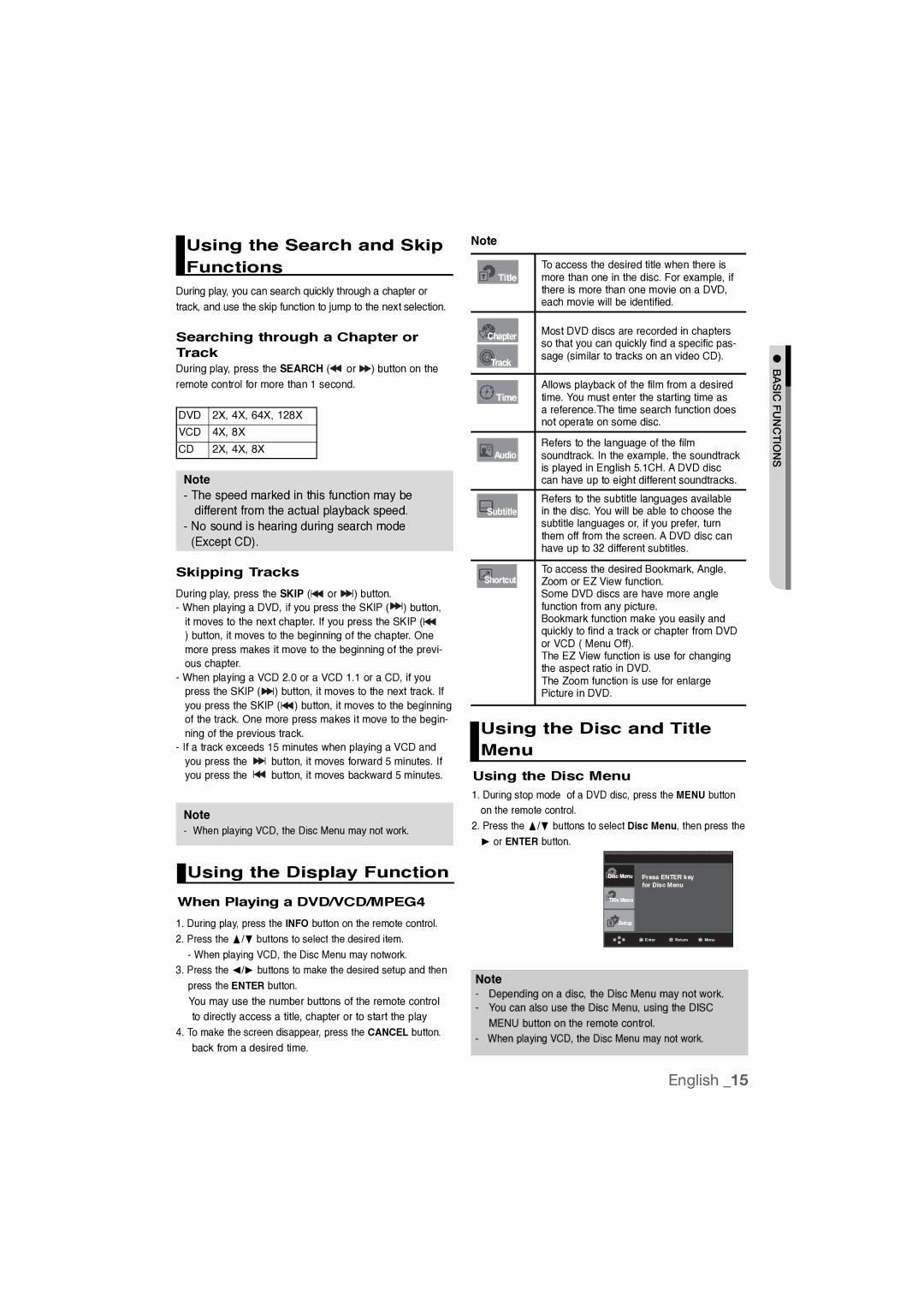Using the Search and Skip Functions
During play, you can search quickly through a chapter or track, and use the skip function to jump to the next selection.
Searching through a Chapter or Track
During play, press the SEARCH (![]() or
or ![]() ) button on the remote control for more than 1 second.
) button on the remote control for more than 1 second.
DVD | 2X, 4X, 64X, 128X | |
|
|
|
VCD | 4X, | 8X |
|
|
|
CD | 2X, | 4X, 8X |
|
|
|
Note
-The speed marked in this function may be different from the actual playback speed.
-No sound is hearing during search mode (Except CD).
Skipping Tracks
During play, press the SKIP (![]() or
or ![]()
![]() ) button.
) button.
-When playing a DVD, if you press the SKIP (![]()
![]() ) button, it moves to the next chapter. If you press the SKIP (
) button, it moves to the next chapter. If you press the SKIP (![]() ) button, it moves to the beginning of the chapter. One more press makes it move to the beginning of the previ- ous chapter.
) button, it moves to the beginning of the chapter. One more press makes it move to the beginning of the previ- ous chapter.
-When playing a VCD 2.0 or a VCD 1.1 or a CD, if you press the SKIP (![]()
![]() ) button, it moves to the next track. If you press the SKIP (
) button, it moves to the next track. If you press the SKIP (![]() ) button, it moves to the beginning of the track. One more press makes it move to the begin- ning of the previous track.
) button, it moves to the beginning of the track. One more press makes it move to the begin- ning of the previous track.
-If a track exceeds 15 minutes when playing a VCD and
you press the ![]()
![]() button, it moves forward 5 minutes. If
button, it moves forward 5 minutes. If
you press the ![]() button, it moves backward 5 minutes.
button, it moves backward 5 minutes.
Note
- When playing VCD, the Disc Menu may not work.
 Using the Display Function
Using the Display Function
When Playing a DVD/VCD/MPEG4
1.During play, press the INFO button on the remote control.
2.Press the π/† buttons to select the desired item.
-When playing VCD, the Disc Menu may notwork.
3.Press the √/® buttons to make the desired setup and then press the ENTER button.
You may use the number buttons of the remote control to directly access a title, chapter or to start the play
4.To make the screen disappear, press the CANCEL button. back from a desired time.
Note
|
|
|
| To access the desired title when there is |
|
|
|
| |
|
| Title |
| more than one in the disc. For example, if |
|
|
|
| there is more than one movie on a DVD, |
|
|
|
| each movie will be identified. |
|
|
|
|
|
|
|
|
| Most DVD discs are recorded in chapters |
| Chapter |
| ||
|
| so that you can quickly find a specific pas- | ||
|
|
|
| |
|
|
|
| |
|
|
|
| sage (similar to tracks on an video CD). |
|
|
|
|
|
|
|
|
|
|
|
|
|
| Allows playback of the film from a desired |
|
|
|
| |
|
| Time |
| time. You must enter the starting time as |
|
|
|
| a reference.The time search function does |
|
|
|
| not operate on some disc. |
|
|
|
|
|
|
|
|
| Refers to the language of the film |
|
|
|
| |
|
| Audio |
| soundtrack. In the example, the soundtrack |
|
|
|
| is played in English 5.1CH. A DVD disc |
|
|
|
| can have up to eight different soundtracks. |
|
|
|
|
|
|
|
|
| Refers to the subtitle languages available |
|
|
|
| |
|
| Subtitle |
| in the disc. You will be able to choose the |
|
|
|
| subtitle languages or, if you prefer, turn |
|
|
|
| them off from the screen. A DVD disc can |
|
|
|
| have up to 32 different subtitles. |
|
|
|
|
|
|
|
|
| To access the desired Bookmark, Angle, |
| Shortcut |
| ||
|
| Zoom or EZ View function. | ||
|
|
|
| Some DVD discs are have more angle |
|
|
|
| function from any picture. |
|
|
|
| Bookmark function make you easily and |
|
|
|
| quickly to find a track or chapter from DVD |
|
|
|
| or VCD ( Menu Off). |
|
|
|
| The EZ View function is use for changing |
|
|
|
| the aspect ratio in DVD. |
|
|
|
| The Zoom function is use for enlarge |
|
|
|
| Picture in DVD. |
|
|
|
|
|
Using the Disc and Title Menu
Using the Disc Menu
1.During stop mode of a DVD disc, press the MENU button on the remote control.
2.Press the π/† buttons to select Disc Menu, then press the
®or ENTER button.
Press ENTER key for Disc Menu
![]() Enter
Enter ![]() Return
Return ![]() Menu
Menu
Note
-Depending on a disc, the Disc Menu may not work.
-You can also use the Disc Menu, using the DISC MENU button on the remote control.
-When playing VCD, the Disc Menu may not work.
● BASIC FUNCTIONS
English _15