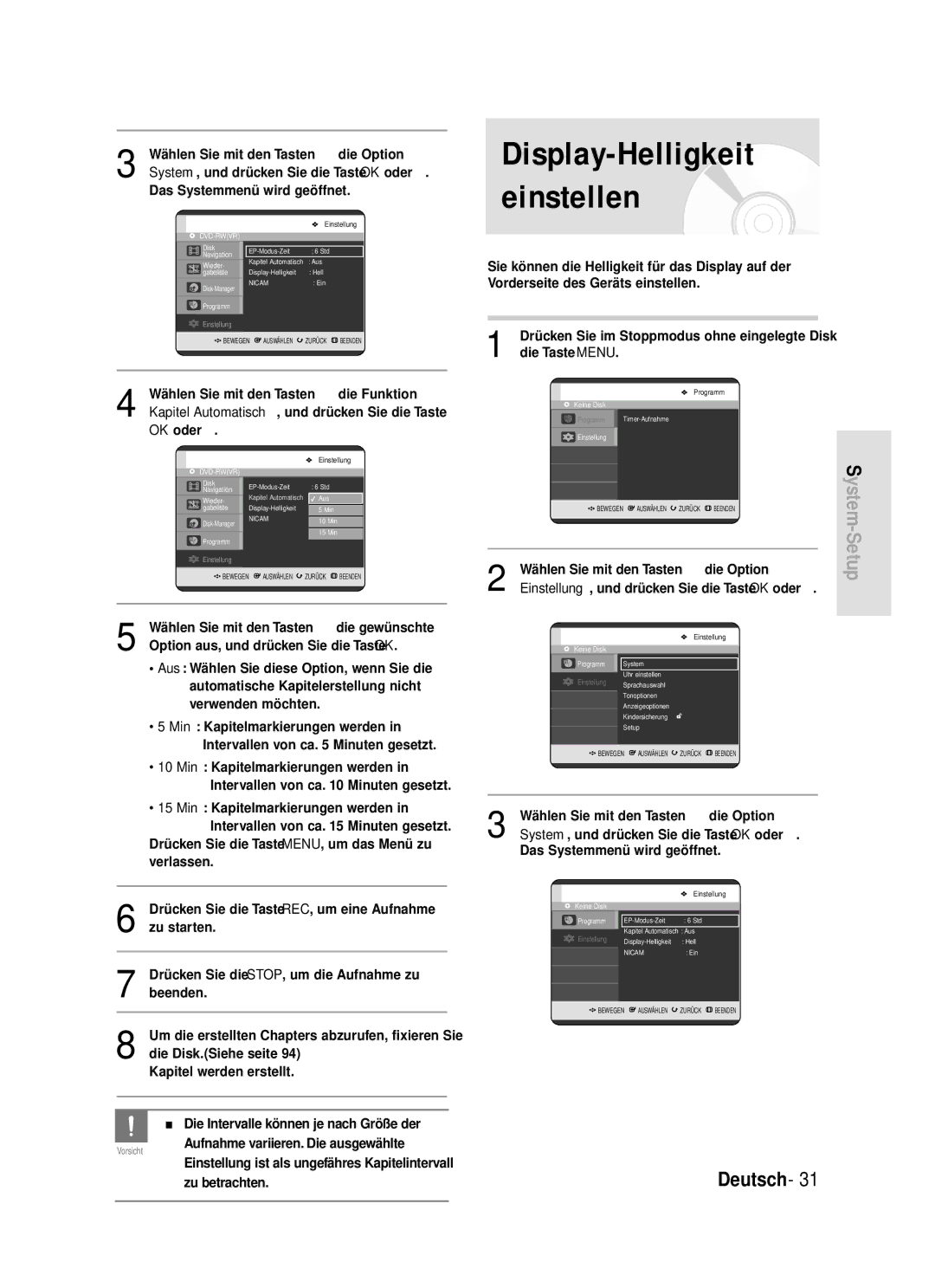DVD-R119
Die gewerbliche Verwendung ist nicht gestattet
Warnung
Handhabung von Disks
Wichtige Sicherheitshinweise
Vorsichtsmaßnahmen für den Betrieb
Wartung des Gehäuses
Disk-Spezifikationen
Lagerung der Disks
Disk-Typ
Disk-Format
Schutz
Diese Disks nicht verwenden
Weitere Möglichkeiten zum Anschließen des
Inhalt
Disk-Manager
Von einem aktuell eingeschaltetem externen
Aktuell eingeschaltetes TV-Programm aufnehmen..68
Einfache Bearbeitungs-funktionen Titelliste
DVD-Videotitel auf DVD-RW/DVD-R erstellen
Wählbarer Aufnahmemodus
Qualitativ hochwertige progressive Abtastung
DVD-R verwenden
Wichtige Informationen zum Gebrauch der Bedienungsanleitung
DVD-Recorder verwenden
DVD-RW verwenden
Bei Verwendung einer DVD-R
Wiedergabeliste erstellen DVD-RW im VR-Modus
Bei Verwendung einer DVD-RW im VR-Modus
Bei Verwendung einer DVD-RW im Videomodus
Fernbedienung einrichten
Auspacken
Zubehör
Fernbedienung vorbereiten
Fernbedienungscodes für Fernsehgeräte
Vorderseite
Beschreibung
Display auf der Gerätevorderseite
Component OUT Video
Das Ausgangssignal des DVD-Players wird
Rückseite
Lüfter
Taste MARKER/TIMER
Taste Cancel Abbrechen
Funktionen der Fernbedienung
Kurzübersicht
Anschließen und Einrichten
Verbinden Sie das HF-Kabel wie abgebildet
DVD-Recorder
Anschließen
Zusätzliche Anschlüsse
Ausgabe bei progressiver Abtastung 576p
Antenne + DVD Recorder + Externe Decoderbox + TV
Weitere Möglichkeiten zum Anschließen des Videokabels
Die Modi S-Video, Component-Video und Progressive Ausgabe
Eine S-Video-Verbindung sorgt für bessere Bildqualität
Option An einen Composite
Video-Ausgang anschließen
Option An einen S-Video
Achten Sie auf die Farbkodierung. Die
Option Component-Video Ausgänge
Eine Component-Video-Verbindung sorgt für
Oder AV-Verstärker. Siehe Seite 20~22
Mit einem Stereoverstä rker verbinden
Option An ein Fernsehgerä t
Anschließen
Option Ü ber AV OUT-Anschlü sse
Sie die entsprechenden Audioeinstellungen
Digital, MPEG2 oder über einen DTS-Decoder
Und einen digitalen Eingang verfügt, verwenden
Oder DTS-Sound genieß en zu können, müssen
Taste OK
Navigation in den Bildschirmmenüs
Taste Menu
Tasten …†, œ √
Wählen Sie mit den Tasten …† œ √ die Option
Inbetriebnahme und automatisches Setup
Länderauswahl
Ihr DVD-Recorder ist jetzt einsatzbereit
Uhrzeit einstellen
Wählen Sie mit den Tasten …† die Option
Wählen Sie mit den Tasten …† die Option Setup
Und drücken Sie die Taste OK oder √
MENU, um das Menü zu verlassen
Taste OK, um die Funktion Autom. Setup zu
Bei der Länderauswahl wird die folgende Tabelle angezeigt
Drücken Sie die Taste OK. Drücken Sie die Taste
Taste OK oder √ Wählen Sie Bearb., Löschen oder Tausch. aus
Wählen Sie mit den Tasten …† den
Programmplatz Pr., den Sie bearbeiten, löschen
Oder tauschen möchten. Drücken Sie dann die
Wählen Sie mit den Tasten …† die gewünschte
Sprachoptionen einstellen
Wählen Sie mit den Tasten …† die Option
Oder √ Das Menü Sprachauswahl wird geöffnet
EP-Aufnahmezeit einstellen
Automatische Kapitelerstellung
OK oder √
System, und drücken Sie die Taste OK oder √
Das Systemmenü wird geöffnet
Kapitel Automatisch, und drücken Sie die Taste
NICAM, und drücken Sie die Taste OK oder √
Digital-Ausgangs unerheblich
Digital-Ausgang
Durch Drücken der Taste Return oder œ
MPEG-2 angewandt
Dynam. Kompression
Optionen für die Video- Anzeige einstellen
Anzeigeoptionen, und drücken Sie die Taste OK
Optionen für videoausgang einstellen
Bildformat
Rauschunterdrückung
Verfügbare Videoausgänge
Progressive Abtastung Beenden
Falls Sie Ihr Passwort vergessen haben
Kindersicherung einstellen
Kindersicherung, und drücken Sie die Taste OK
SichrgStufe, und drücken Sie die Taste OK oder √
Informationen zu den Sicherungsstufen
Nicht geeignete Disks
Vor der Wiedergabe
Ländercode nur bei DVD-Videos
Abspielbare Disk-Typen
Funktionen wie etwa Änderungen des
Disk wiedergeben
Die Disks finden Sie auf der jeweiligen
Bei DVD-VIDEOs
Disk- und Titelmenü verwenden
Such-und überspringen- Funktionen verwenden
Kapitel oder Tracks durchsuchen
Einzelbild-Wiedergabe
Wiedergabe Zeitlupe/Einzelbildern
Kapitel, Tracks oder Indexmarken überspringen
Wiedergabe in Zeitlupe
CD-DA oder MP3-Disks erscheint
Taste Anykey verwenden
Eine Szene mit Anykey direkt auswählen
Bei manchen Disks ist dies unter
Mit Taste Menu
Titel aus der Titelliste wiedergeben
Mit Taste Title List
Taste Info
Szenennavigation, und drücken Sie die Taste
Navigationsmenü
Szene suchen über Szenennavigation
VR-Modus
OK oder
Szene suchen über Zeitnavigation
Mit Taste Anykey
Indexmarken enthält
Die Taste Anykey
Ist
Wählen Sie mit den Tasten …† aus der Titelliste
Einen Titel für die Wiedergabe, und drücken Sie
Drücken Sie die Tasten œ √, um zum nächsten
Indexmarken setzen
Mit Taste Marker
Mit Taste Anykey
Drücken Sie die Tasten œ√, um eine Indexmarke
Indexmarken wiedergeben
Indexmarken löschen
Mit Taste Marker
Modus
Verloren
Geschlossen wird, gehen die Lesezeichen
Lesezeichen zu löschen
Lesezeichen wiedergeben
Lesezeichen löschen
Drücken Sie die Tasten œ √, um ein Lesezeichen
Untertitelsprache aus. Sie können dazu auch
Untertitel-sprache wählen
Mit Taste Subtitle
Untertitel, und drücken Sie die Taste OK
Audiosprache aus, und drücken Sie die Taste
Tonoptionen auswählen
Mit Taste Audio
Jede Disk verfügt über eine eigene
Mit Taste Repeat
Anderen Kamerawinkel wählen
Wiederholfunktion verwenden
Wiedergabe wiederholen
If you set point B before five seconds
Bereich A-B wiederholen
Rückkehr zur normalen Wiedergabe
Bei DVD-RWs VR-Modus, nicht fixierten
Dateien wiedergeben
Zoomfunktion
Verwenden
Audio-CDs und MP3
Bzw. JPEG-Bildschirm angezeigt
MP3-Dateien wiedergeben
MP3-Bildschirmoptionen
Nach dem Einlegen der Disk der MP3
Wiederholen oder durch Drücken der Taste
Tasten auf der Fernbedienung für die MP3-Wiedergabe
CD CD-DA und MP3-Dateien wiederholen
Durch wiederholtes Drücken der Taste
Neue Wiedergabeliste
Wählen Sie mit den Tasten …† die Option Gehe
Wiedergabeliste
Drücken Sie zum Speichern der
Wiedergabeliste die Taste Anykey
Editor f. Wiedergabeliste , und drücken Sie die
Wiedergabeliste löschen
Editor für die Wiedergabeliste aufrufen
Taste OK oder √
Die Wiedergabeliste wird entsprechend
Wählen Sie mit den Tasten …† die Titel in der
Gewünschten Wiedergabereihenfolge aus, und
Disk Jpeg + MP3 ein
Rotationsfunktion aufheben
Diashow
Diashow anhalten
Rotieren
Nicht alle JPEG-Dateien unterstützen
Zoom
Zur Fotoliste wechseln
Zoomfunktion aufheben
Dieses Gerät kann die nachstehenden Disks beschreiben
Vor der Aufnahme
Beschreibbare Disks
Von einem aktuell eingeschaltetem
Kopiergeschütztes Material
Über Kopierschutzsignale
Aufnahmeformate
Aufnahmemodus
Bevor Sie beginnen
Content Protection for Recordable Media Cprm
Mehr möglich
Diesem Gerät benutzt werden
Aufnahme unterbrechen
Aufnahme anhalten
Während einer Aufnahme können
SP LP EP XP
030 100
Der Timer-Zähler zählt minutenweise von
Der DVD-Recorder die Aufnahme
Aufnahme stoppen
Mit Taste Timer
Timeraufnahme programmieren
Drücken Sie im Stopp-Modus oder Wiedergabe
Umständen nicht die gesamte
Timer-Aufnahmefunktion insgesamt
Bei Aufnahmen im EP-Modus auf einer
DVD-RWV-Modus/DVD-R wird unter
Die Menüpunkte Hinzu, Bearb., Löschen werden angezeigt
Timer-Übersicht bearbeiten
Drücken Sie im Stopp-Modus die Taste Timer
Flexible Aufnahme
Gelöscht
Wählen Sie mit den Tasten œ √ die Option Ja, und
Drücken Sie die Taste OK
Der ausgewählte Eintrag wird aus der Liste
Wiedergabeliste
Titelliste
Einen Titel umbenennen
Einfache Bearbeitungs- funktionen Titelliste
Einen Titel sperren schützen
Der Bildschirm mit der Titelliste wird geöffnet
Einen Titel löschen
Löschen , und drücken Sie die Taste OK oder √
Einen Titelabschnitt löschen teilweise löschen
Den Search
Markiert werden
Der zu löschende Abschnitt muss eine
Erhalten Sie folgende Meldung Der
Endpunkt kann nicht vor dem Startpunkt
Die gelbe Markierung springt zum Feld Ende
Eine Wiedergabeliste bearbeiten
Haben, drücken Sie die Taste OK
Im Fenster Start angezeigt
Mit Taste Play List
Einen Eintrag aus der Wiedergabeliste abspielen
Wiedergabeliste bearbeiten
Titelliste, Disk-Manager
Einen Eintrag in der Wiedergabeliste umbenennen
Der Wiedergabeliste, den Sie umbenennen
Möchten, und drücken Sie die Taste Anykey
Wiedergabeliste wird ausgewählt
Eine Szene für die Wiedergabeliste bearbeiten
Wählen Sie mit den Tasten …†œ √ die
Der wiederzugebende Eintrag aus der
Und drücken Sie die Taste OK
Schritte 1 bis 3 siehe Seite
Erreicht haben, drücken Sie die Taste OK
Den Search aus
Verschieben, da die ausgewählte Szene
An die Position der nächsten Szene
Eine Szene hinzufügen
Wählen Sie mit den Tasten …† œ √ die Szene aus
Einen Eintrag aus der Wiedergabeliste löschen
Löschen , und drücken Sie die Taste OK oder √
Kopieren, und drücken Sie die Taste OK oder √
Einen Titel in die Wiedergabeliste kopieren
Löschvorgang Wollen Sie löschen?
Titelliste, Disk-Manager
Wählen Sie mit den Tasten …† die Option Disk
Disk-Manager
Disk-Name bearbeiten
Schutz aufgehoben werden
Schutz, und drücken Sie die Taste OK
Disk-Schutz
Eine Disk formatieren
Wählen Sie mit den Tasten …†œ √ die Option
Gelöscht. Wollen Sie fortfahren?
Alle Titellisten löschen
Wählen Sie mit den Tasten œ √ den gewünschten
Modus aus, und drücken Sie die Taste OK
Eine Disk fixieren
Die Fixierung oder deren Aufhebung einer
Fixierung einer Disk aufheben V-/VR-Modus
DVD-RW ist im V-Modus möglich
DVD-RW ist im VR-Modus möglich
Stromversorgung
Fehlerbehebung
Aufnehmen
Siehe Seite 34~35
Wiedergabe
Bild
Timeraufnahme
Ton
Sonstiges
Fernbedienung
Audioausgang
Technische Daten
Deutschland
AK68-00870F-00