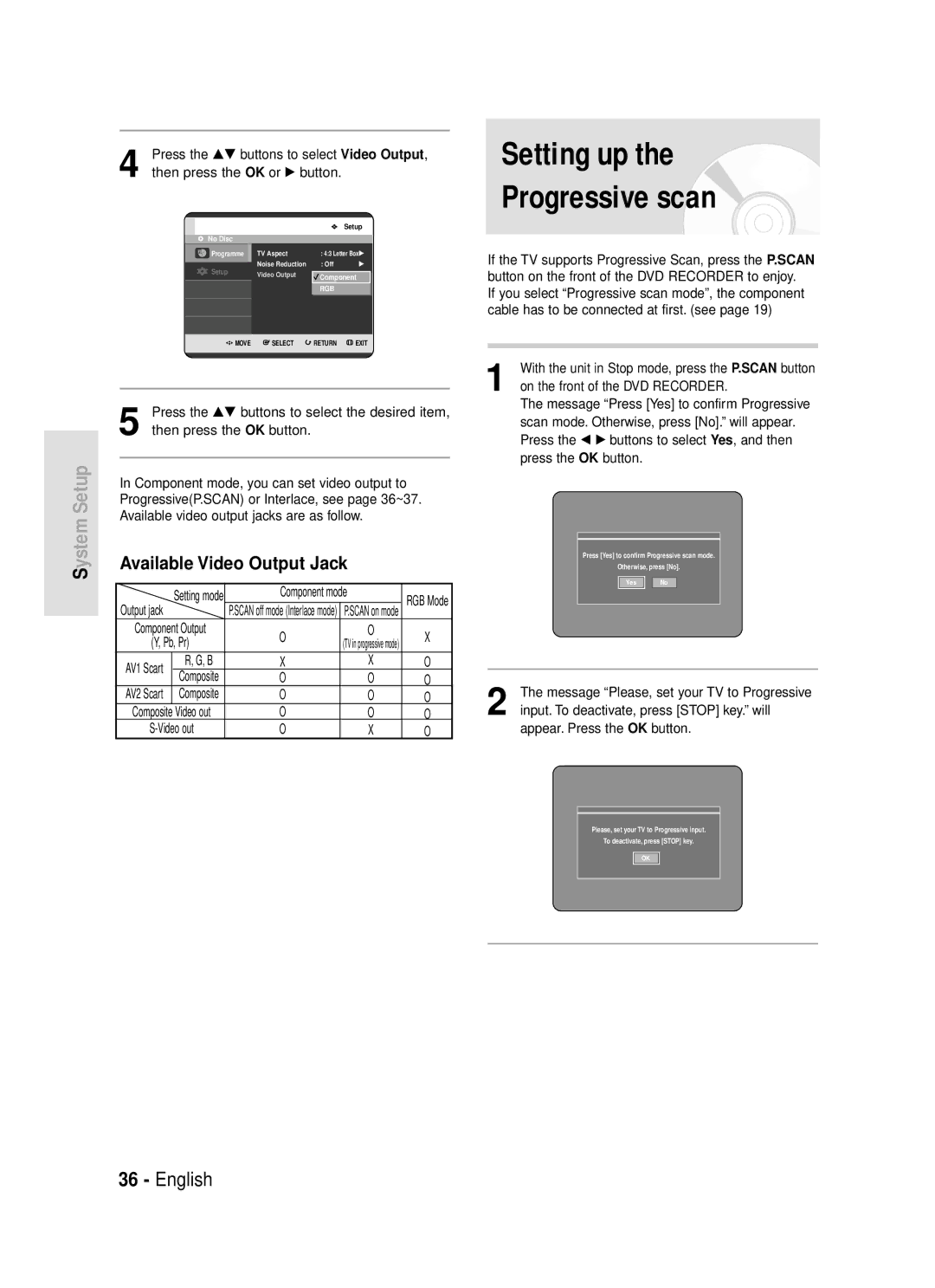DVD-R119
Getting Started
Dealer
Precaution
Important Safety Instructions
Maintenance of Cabinet
Handling Cautions
Disc Specifications
Disc Storage
Disc Type
Disc Format
Do not use the following discs
Protection
Contents
Troubleshooting
Before Recording
You are watching
Basic Editing Title List
General Features
How to use
Before Reading User’s Manual
When changing formats
Another format by reinitializing. It should
Be noted that the discs data will be lost
Accessories
Preparing the Remote Control
Setting the Remote Control
Unpacking
Controllable TV Codes
Description
Front Panel
Front Panel Display
Rear Panel
Connects to equipment having Component video output
Tour of the Remote Control
Connecting & Setting Up
Quick Overview
Connecting
Set Input mode on AV2 TV mode
Connect the RF cable as shown
Case 1 Connecting to a Video Composite output jack
Video, Component video and Progressive Output Modes
Progressive Scan Output 576p
Case 2 Connecting to an S-Video output jack
Case 3 Component Video output jacks
Case 1 Connecting to your TV
If your TV has audio input jacks, use this connection
Case 2 Connecting to a stereo
Case 3 Connecting to an AV amplifier
Amplifier with AV output jacks With a digital output jack
Connecting to AV 3 in jack
On-Screen Menu Navigation
Menu Button
…†, œ √ Buttons
OK Button
Plug & Auto Setup
Setting the Clock
This menu is used to set the current time
With the unit in Stop mode/No Disc mode
Press the …† buttons to select Setup, then press
Press the …† buttons to select Install, then press
Press the …† buttons to select On for the Auto
Press the …† buttons to select Auto Setup, then
Press the OK button to stop the Auto Setup
Channel scan will be started
Press the …† buttons to select Manual Setup
Then press the OK or √ button
Press the …† buttons to select a Pr.programme
You wish to edit, delete, or swap, then press
Press the Return or œ button to return
Press the …† buttons to select Language
Press the …† buttons to select EP Mode Time
Auto Chapter
Press the …† buttons to select System, then
Press the OK or √ button System menu will be displayed
Adjust the brightness of the unit’s front panel display
With the unit in Stop mode/No Disc mode, press
Menu button
With the unit in Stop mode/No Disc mode
Press the …† buttons to select Front Display
Press the Menu button
Press the …† buttons to select System
Setting up the Audio Options
Press the OK or √ button Audio setup menu will be displayed
Digital Output
To the previous menu Press the Return or œ button to return
Dynamic Compression
To the previous menu Press the Menu button to exit the menu
Press the …† buttons to select the desired video
Option, then press the OK or √ button
Setting up Video Output Options
Press the OK or √ button Video setup menu will be displayed
TV Aspect
Noise Reduction
Setting up Progressive scan
Component mode
Available Video Output Jack
Press the …† buttons to select Video Output
If the P.SCAN button on the DVD
Message Video Output Mode. Progressive
Scan will appear
On the front of the DVD Recorder
If you forgot your password
Press the OK or √ button to select Password
Control
About the Change Password
See page 38 if you forgot your password
About the Rating Level
Press the …† buttons to select Rating Level
Before Playing
Region code DVD-Video only
Disc types that can be played
Discs that cannot be played
Playing a Disc
Title Menu
Functions
Searching through a Chapter or Track
For DVD-VIDEO Disc
Slow Motion Play Step Motion Play
Skipping Chapters, a Tracks or Markers
Slow Motion Play
Step Motion Play
Moving to a scene directly using
About Anykey
Using the Title List button
Playing the Title List
About Info button
Title List button Title List screen is displayed
VR mode
Navigation Menu
Scene Navigation
Using the Anykey button
With the unit in Stop mode/Playback mode
Time Navigation
Scene Navigation will not operate if a
Title is shorter than 1 minute
Device may not operates Navigation
Function An edited title may not display exact Search time
OK or Play
Using the Markers
Using the Marker button
Press the Marker button during playback
Playing back a marker
Clearing a marker
Press the Marker button during playback
When the disc tray is opened and then
Closed, bookmarks will disappear
Mode
Press the Cancel button to delete the selected bookmark
From the selected scene
Press the œ √ buttons to select a bookmarked
Scene
Using the Subtitle button
Press the Subtitle button during playback
Press the …† buttons to select Subtitle, then
Selecting the Audio
Using the Repeat button
Changing the Camera Angle
Repeat Play
Playing RepeatedlyRepeat Playback
Repeat A-B
To return to normal playback
DVD-RWVR mode, unfinalised DVD-R
Chapter
Zooming-In
Playing an Audio CDCD-DA
Audio CDCD-DA Screen Elements
Normal size X2
Playing an MP3 Disc
MP3 Screen Elements
If a disc contains only MP3 files or only
Press the Search buttons Fast Play X2, X4
Buttons on the Remote Control used for MP3 playback
Repeat CD CD-DA & MP3
Anykey button The Anykey menu is displayed
Play Mode, Go To Playlist, or New Playlist
New Playlist
Press the Anykey button during the Music List playback
Go To Playlist
To store the Playlist, press the Anykey button
Press the …† buttons to select the Go To
Playlist, then press the OK button
Delete the Playlist
Go To Edit Playlist
Playing a Picture
Disc tray
Press the Anykey button during the Playlist Playback
Press the …† œ √ buttons to select a picture
Slide Show
Rotate
To stop the Slide Show
To stop the Rotate
Zoom
Go To Photo List
To stop the Zoom
Some Jpeg files may not support this Function
Before Recording
Recordable Discs
Finalise
Unfinalise
Recording Mode
Concerning Copy Control Signals
Recording Formats
Unrecordable pictures
Before you start
Media
Copy-Free
With Cprm
You can not change the recording mode Prog while recording
To pause recording
To stop recording
Unformatted Do not use DVD-R authoring discs with
REC Mode button, then press the …† buttons
Or not will be asked first. See
Press the Input button to select the input source
According to the connection you made
Timer counter decreases by
Minute from 900 to 000, then the DVD
Recorder stops recording
Recording
Making a Timer Recording
Using the Timer button
You can make the Timer Recording up to 12 programmes
Mode Recording Mode
If the timer settings overlap
Set time depending on disc status
Flexible Recording
Record List
Press the …† buttons to select the number
Anykey button Add, Edit, Delete items are displayed
Press the …† buttons to select the number
Press the œ √ buttons to select Yes, then press
OK button Selected entry will be deleted from the list
Title List
Play List
Cancel button
RenamingLabeling a Title
Title List button
Locking Protecting a Title
For the selected entry changes to the locked status
Deleting a Title
No. Title Length
Deleting a Section of a Title Partial Delete
Press the OK or √ button
Section deletion starting point window
Edit Title List Screen Elements
Press the OK button at the end point
OK button
Creating a Playlist
Press the OK button at the start point
Start window
Related buttons Play , Search
Using the Play List button
Playing Entries in the Playlist
Renaming a Playlist Entry
Play List button Edit Playlist screen is displayed
OK button
Selected playlist entry
Editing a Scene for the Playlist
Follow these instructions to edit scenes for a playlist
Press
Selected scene is played
To setup, follow steps 1 to 3
Related buttons Play , Search
OK or √ button Modify Scene screen is displayed
You cannot move the selected scene to
Position of the next scene, because
Selected scene should be inserted
Before that position, which requires no
Related buttons Play , Skip
Press the …† œ √ buttons to select the scene that
Anykey button
Press the OK button at the starting point of the scene
Deleting a Playlist Entry from the Playlist
Press the …† œ √ buttons to select the scene you
Want to delete, then press the Anykey button
Copying a Playlist Entry to the Playlist
Delete operation has finished
Disc Manager
Editing the Disc Name
Beginning editing
Displayed screen may be different
Disc Protection
Formatting a Disc
Press the œ √ buttons to select on then press the OK button
Delete All Title Lists
Recording format
With the unit in Stop mode, press the Anykey button
All title lists are deleted
Finalising a Disc
Once a disc is finalised, you cannot delete
Entries from the record list
Press the …† œ √ buttons to select Finalise, then
Unfinalising a Disc V/VR mode
DVD-RW can be finalised or unfinalised Video mode
DVD-RW can be finalised or unfinalised in VR mode
Finalise Unfinalise
Troubleshooting
Power
Recording
Cannot record TV programmes
Playback
See pages 34~35
Timer Recording
Video
Sound
Remote Control Unit
Remote control doesnt work Other problems
Forgot my password for parental supervision
Other
Specifications
Audio Output
United Kingdom Republic of Ireland
Electronics

![]()
![]()
![]() No
No