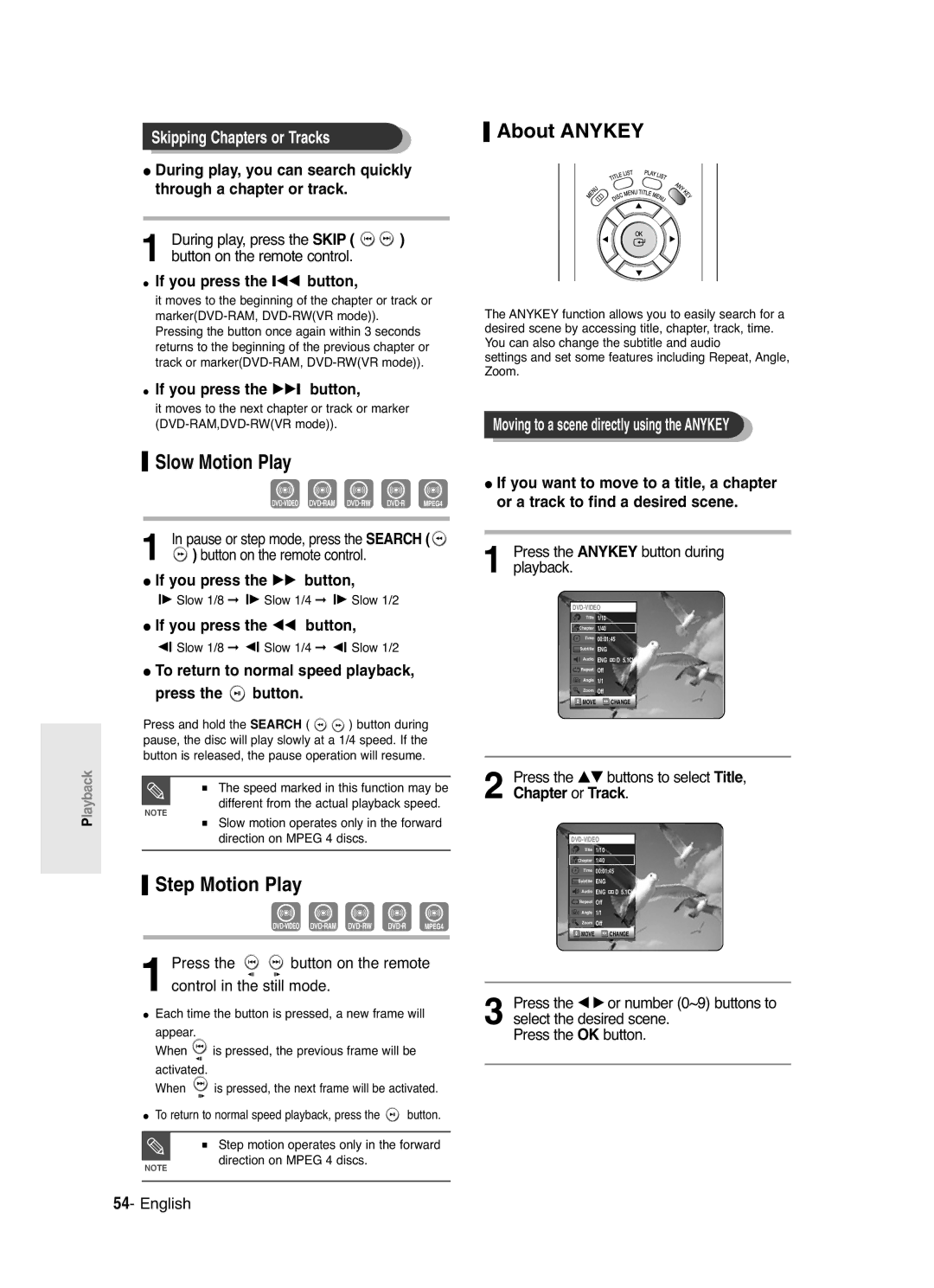DVD-R1250/R121
English
No rights are granted for commercial use
Maintenance of Cabinet
Precaution
Important Safety Instructions
Handling Cautions
Using CD-R/RW
Using MPEG4 disc
DVD-RAM Disc Playback and Recording
Contents
Before Playing
Troubleshooting Specifications
Before Recording
Playing a Disc
General Features
Before reading the user’s
When using a DVD-RW disc in Video Mode
When using a DVD-R disc
Setting the Remote Control
Accessories
Preparing the Remote Control
Unpacking
Controllable TV Codes
Description
Front Panel
Front Panel Display
Rear Panel
AV1TV Output Scart Connector AV2EXT Input Scart Connector
From aerial connector Out to TV connector
Fan
Tour of the Remote Control
Additional connections
Quick Overview
Quick Overview
Video output cable
TV mode
Connecting the DVD
DVD mode
Recorder
Other type of connecting the Video output cable
Video, Component video and Progressive Output Modes
Case 2 Connecting to an S-Video output jack
Case 3 Component Video output jacks
See pages 34~35
Case 1 Connecting to your TV
If your TV has audio input jacks, use this connection
Connecting HDMI/DVI to a
Case 2 Connecting to a TV
With DVI Jack
If the input is not selected automatically
Connecting to AV3 IN, DV input jack
Case 2 Connecting a DV Device to the DV in jack
Use Input button to select proper input
… † , œ √ Buttons
Auto Setup function
On-Screen Menu Navigation
OK Button
Plug & Auto Set up
Press the OK button, then the date and time will be saved
Setting the Clock
Press the …† buttons to select On for the Auto Clock
You must have the RF cable connected to
Press the OK button to stop the Auto Setup
Channel scan will be started
Presetting Channels with the Manual Setup function
Setting up the Language Options
Language setup menu will be displayed
To the previous menu
EP Mode Time Setting
System menu will be displayed
Then press the OK or √ button
Automatic Chapter
Creation
Press the œ √ buttons to select Yes and press the OK button
Display Options
Setting up the Front
With the unit in Stop mode/No Disc mode
Press the Menu button
DivXR Registration Setting up the Audio Options
Audio setup menu will be displayed
Digital Output
Setting up Video Output Options
Audio Options
Dynamic Compression
Setting up the Progressive scan
Canceling the Progressive scan
Message Video Output Mode Interlace Scan will appear
DisplayVideo Options
If you forgot your password
To the previous menu. Press the Menu button to exit the menu
About the Rating Level
About the Change Password
Press the …† buttons to select Change Password
Press the …† buttons to select Rating Level
Before Recording
Recordable discs
Compatibility between Samsung and Other Company’s Recorder
Recording Formats
Recording Mode
Concerning Copy Control Signals
Unrecordable video
About Info Key
Programme you are
Watching
Press the OPEN/CLOSE button to close the disc tray
To stop recording
SP LP EP XP
Press the REC button
Icon is displayed on the front panel
PR Number AV1 AV2 AV3 DV
Recording from external equipment you are watching
To pause recording
Front panel display changes in the following sequence
Copying from a Camcorder
Press the Input button to select DV
030 100 .. Off
Making a One Touch Recording OTR
Press the REC button to start recording
TV Programme 1 to
Using the Menu button
Making a Timer Recording
With the unit in Stop mode, press the Timer button
Set timer recording option
Flexible Recording For Timer recording only
If the timer settings overlap
Press the OK button
Deleting the Scheduled Record List
Selected entry will be deleted from the list
Using the Video Plus+ Feature
Timer List
Video Plus+ Extended
With the unit in Stop mode, press the Menu button
Playback
Playing a Disc
Press the Stop button to stop playback
Press the OPEN/CLOSE button
Press the Title List button to move to the Title List
Using the Search Functions
Searching through a Chapter or Track
During play, press the Search
Slow Motion Play
Moving to a scene directly using the Anykey
About Anykey
Step Motion Play
Press the …† buttons to select Time
Using the Repeat Function
Playing RepeatedlyRepeat Playback
Press the Repeat button during playback
Press the Repeat button repeatedly to select Off
Repeat is highlighted
Selecting the Subtitle
Press the Subtitle button during playback
Repeat playback of the A-B section starts
Press the Audio button during playback
Selecting the Audio language
Changing the Camera Angle
Desired audio language
Using Bookmarks
Zooming-In
Normal size 2X 4X
Playing back a bookmark
Using Markers
Press the Cancel button to delete the selected bookmark
Clearing a bookmark
Playing an Audio CD/MP3
Playing an Audio CD CD-DA/MP3
Insert an MP3 Disc into the disc tray
Press the / button Fast Play X2, X4
Files of multiple types Topmost GUI
MP3 Screen Elements
Appears in a defined order
Menu screen Disc Navigation
Play Option Mode To Programme Tracks
Press the œ √ buttons to select Play Option
Press the Play button to playback the playlist English
Insert a Jpeg into the disc tray
Playing a Picture
Slide show screen will appear
Press the …† œ √ buttons to select a picture
Insert an MPEG4 Disc into the disc tray
When MPEG4 file is played, you can use following functions
Playing an MPEG4
MPEG4 Function Description
Press the Menu button
Playing the Title List
Play, Rename, Delete, Edit, Protection See pages 70~73
Edit menu is displayed on the right
Title List Screen Elements
Press the …† buttons to select Title
Disc Manager
Title List
Play List
RenamingLabeling a Title
Using the Menu button
Basic Editing Title List
Press the Menu button
LockingProtecting a Title
Deleting a Title
Deleting a Section of a Title
Edit Title List Screen Elements
Press the OK button to select the Delete
Press œ √ buttons to select Yes, then press the OK button
Playback related buttons
Press the OK button at the start point
Creating a Playlist
Press the OK button at the end point
To make a new playlist
With the unit in Stop mode, press the Play List button
Playlist entries will be played VR mode
Playing Entries in the Playlist
Follow these instructions to play the playlist entries
Enter the desired characters using the …† √ buttons
Renaming a Playlist Entry
Then press the OK or √ button
Editing a Scene for the Playlist
Playing a Selected Scene
Play List button
Modifying a Scene Replacing a Scene
Press the OK button at the start point of the scene
Press the OK button at the end point of the scene
Adding a Scene
Press the OK button at the starting point of the scene
Selected scene is moved to the selected position
Copying a Playlist Entry to the Playlist
Deleting a Scene
Playlist that has been selected will be copied
Deleting a Playlist Entry from the Playlist
You can create up to 999 scenes on one
Disc Manager
Editing the Disc Name
Enter the desired characters press the …† √ buttons
Disc Protection
Formatting a Disc
Delete All Title Lists
All title lists are deleted
Finalising a disc
Disc is finalised
Unfinalising a disc V/VR mode
DVD-RW can be finalised or unfinalised in VR mode
Did you set the DVD recorder channel settings correctly?
Troubleshooting
Power
Recording
Playback
Video
Timer Recording
Sound
Remote Control
Other
Specifications
United Kingdom Republic of Ireland
AK68-00842A-01

![]()
![]() ) button on the remote control.
) button on the remote control. About ANYKEY
About ANYKEY Slow Motion Play
Slow Motion Play![]()
![]() Slow 1/8 ➞
Slow 1/8 ➞ ![]()
![]() Slow 1/4 ➞
Slow 1/4 ➞ ![]()
![]() Slow 1/2
Slow 1/2![]()
![]() Slow 1/8 ➞
Slow 1/8 ➞ ![]()
![]() Slow 1/4 ➞
Slow 1/4 ➞ ![]()
![]() Slow 1/2
Slow 1/2 button.
button.![]()
![]() ) button during pause, the disc will play slowly at a 1/4 speed. If the button is released, the pause operation will resume.
) button during pause, the disc will play slowly at a 1/4 speed. If the button is released, the pause operation will resume.![]()
![]() Chapter 1/40
Chapter 1/40![]() D 5.1CH
D 5.1CH Step Motion Play
Step Motion Play![]()
![]() Chapter 1/40
Chapter 1/40![]() D 5.1CH
D 5.1CH![]() Repeat Off
Repeat Off
 button on the remote
button on the remote![]() is pressed, the previous frame will be
is pressed, the previous frame will be![]() is pressed, the next frame will be activated.
is pressed, the next frame will be activated.![]() button.
button.