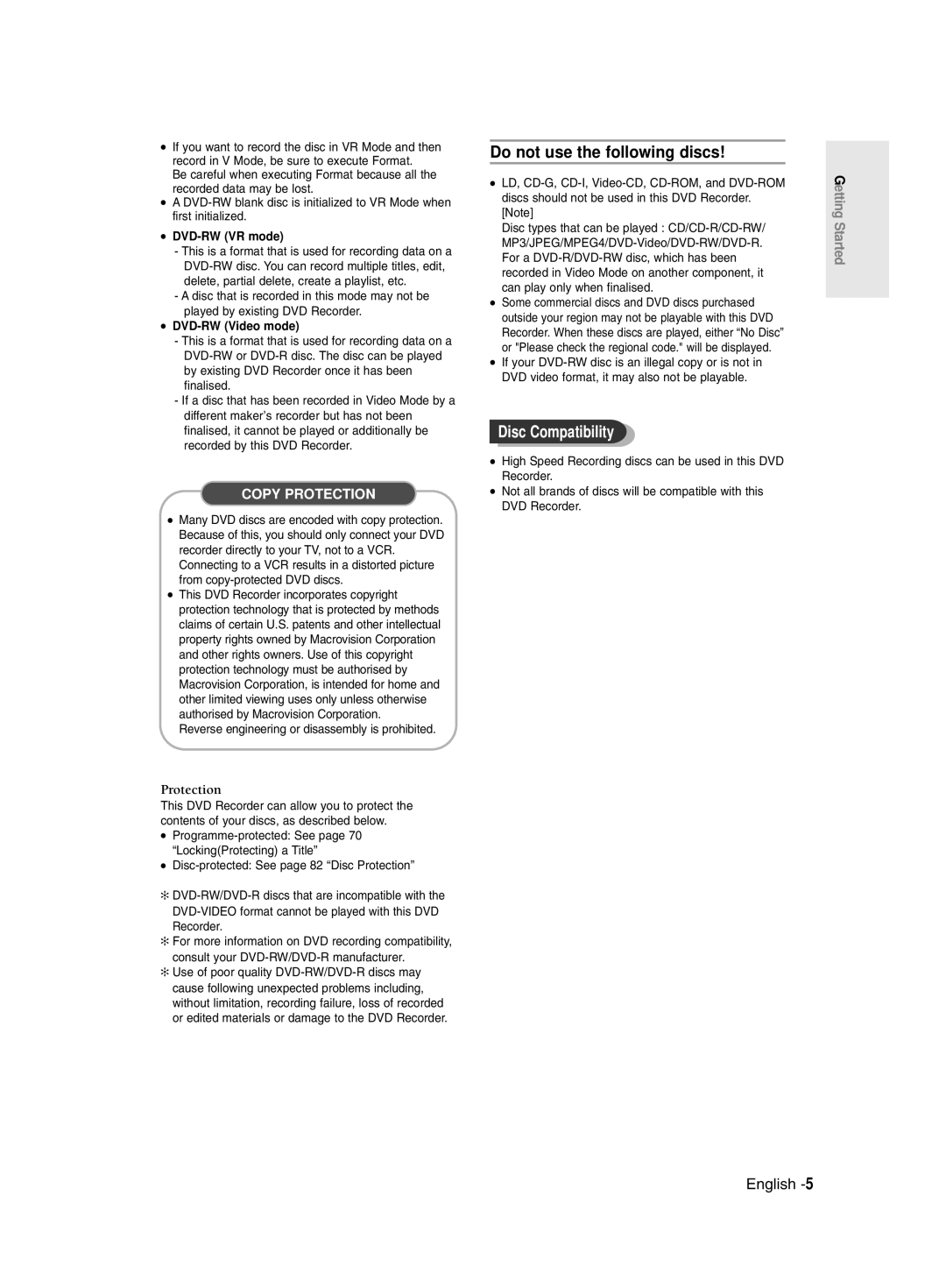AK68-01003E-00
DVD-R128,0/R121R129 DVD-R130, R131
Getting Started
English
Important Safety Instructions
Precaution
Maintenance of Cabinet
Handling Cautions
Using CD-R/-RW
Disc Specifications
Using MPEG4 disc
Disc Storage
DVD-RW Video mode
DVD-RW VR mode
Reverse engineering or disassembly is prohibited
Do not use the following discs
Contents
Copying from a Camcorder
Flexible Recording for Timer recording only
Recording the current TV programme you are
Recording from external equipment you are
General Features
Manual Recorder
Before reading the user’s
Select the disc type
Format the disc to start recording
When using a DVD-R disc
When using a DVD-RW disc in Video Mode
Creating a playlist DVD-RW in VR mode
Editing a recorded disc
Preparing the Remote Control
Accessories
Setting the Remote Control
Unpacking
Controllable TV Codes
Front Panel DVD-R129
Description
Front Panel DVD-R128
DV-IN
Front Panel DVD-R130
Front Panel DVD-R131
Rear Panel
Front Panel Display
Tour of the Remote Control
Quick Overview
Connecting Setting Up
DVD mode
Connecting the DVD
TV mode
TV mode
Connect RF antenna cables as shown
Video output cable
Video, Component video and Progressive Output Modes
Case 2 Connecting to an S-Video output jack
Case 1 Connecting to a Video Composite output jack
Make sure that the colour coded
Case 3 Component Video output jacks
Case 2 Connecting to a stereo amplifier with AV output jacks
If the input is not selected automatically
Connecting to AV3 IN, DV input jack DVD-R130, R131 only
Menu Button
On-Screen Menu Navigation
… † , œ √ Buttons
OK Button
Connect the RF cable as indicated on
Plug & Auto Setup
Plug the DVD Recorder into the mains
Auto Channel scan will be started
Press the …† buttons to select On for the Auto Clock
Setting the Clock
Press the OK button, then the date and time will be saved
If you don’t press the OK button, it will not be saved
Press the OK button to stop the Auto Setup
Refer to following table when selecting your country
Channel scan will be started
Country Seletion screen is displayed
CH Tune the channel using œ √ buttons
Presetting Channels with the Manual Setup function
Press the Return or œ button to return
Setting up the Language Options
System menu will be displayed
EP Mode Time Setting
Automatic Chapter Creation
When you turn the power off
With the DVD Recorder in Stop mode, press the Menu button
Press the œ √ buttons to select Yes and press the OK button
Press the OK or √ button
Setting up the Audio Options
DivXR Registration
Press the …† buttons to select Audio, then
Audio Options
Dynamic Compression
Digital Output
Video setup menu will be displayed
Setting up Video Output Options
Component mode
Available Video Output Jack
Canceling the Progressive scan
Setting up the Progressive scan
TV remote control
If you press the P.SCAN button by
This function allows you to setup the TV screen settings
Setting up DisplayVideo Options
DisplayVideo Options
TV Aspect
If you forgot your password
Setting up the Parental Control
Press the OK or √ button to select Password
‘Create the password’ message will be displayed
Press the …† buttons to select Change Password
About the Change Password
See page 37 if you forgot your password
About the Rating Level
Compatibility between Samsung and Other Company’s Recorder
Before Recording
Recordable discs
Concerning Copy Control Signals
Recording Mode
Recording Formats
Unrecordable video
About Info Button
Recording the current TV programme you are watching
Checking the available disc space Disc Information
Press the OPEN/CLOSE button to close the disc tray
Press the REC button
SP LP EP XP
To stop recording
REC icon is displayed on the front panel
Copying from a Camcorder DVD-R130, R131 only
Recording from external equipment you are watching
PR Number AV1 AV2 AV3 DV
To pause recording
TV Programme 1 to
Making a One Touch Recording OTR
030 100 .. 500 .. normal
With the DVD Recorder in Stop mode, press the Timer button
Making a Timer Recording
Using the Menu button
Set timer recording option
Speed Recording Mode
Flexible Recording For Timer recording only
If the timer settings overlap
Press the OK button
Edit and Delete items are displayed
Press the OK button to confirm the edited setting
Follow these directions to edit the timer record list
Recording, recording will stop
Selected entry will be deleted from the list
Region code DVD-Video only
Before Playing
Disc types that can be played
Discs that cannot be played
Press the OPEN/CLOSE button
Playing a Disc
Press the Stop button to stop playback
Using the Search Functions
Using the Disc Menu & Title Menu
Button on the remote control
Searching through a Chapter or Track
Slow Motion Play
Moving to a scene directly using the Anykey
Step Motion Play
About Anykey
Using the Repeat button
Using the Repeat Function
Playing RepeatedlyRepeat Playback
Press the …† buttons to select Time
Unfinalised DVD-RW Video mode do not repeat a chapter
Using the Anykey button
Select Off on the Repeat item or press the Cancel button
Repeat playback of the A-B section starts
Using the Audio button
Using the Subtitle button
Selecting the Subtitle
Selecting the Audio language
Or pause
Changing the Camera Angle Zooming-In
Normal size 2X 4X 2X normal size
You can also select Zoom function directly
Clearing a bookmark
Using Bookmarks
Playing back a bookmark
Clearing a Marker
Using Markers
Playing back a Marker
Playing an Audio CD CD-DA/MP3
Playing an Audio CD/MP3
Playing an Audio CDCD-DA
Audio CDCD-DA Screen Elements
Insert an MP3 Disc into the disc tray
Playing an MP3 Disc
Buttons on the Remote Control used for MP3 playback
For MP3 discs, you can select Track, Folder or Disc
Play Option Mode
To Programme Tracks
Playing a Picture
Playing a MPEG4
When MPEG4 file is played, you can use following functions
Insert a MPEG4 Disc into the disc tray
Returns to the Album screen
Using the Menu button
Using the Title List button
Playing the Title List
Press the Menu button
Title List screen is displayed
Rename, Delete, Edit, Protection See pages
Edit menu is displayed on the right
Selected entry title will be played back
Limited editing function
Title List Screen Elements
Playlist
Title List
Basic Editing Title List
Using the Menu button
RenamingLabeling a Title
Rename screen is displayed
Deleting a Title
LockingProtecting a Title
Edit Title List screen is display
Deleting a Section of a Title
Edit Title List Screen Elements
Press œ √ buttons to select Yes, then press the OK button
Image and starting point time are displayed
Playback related buttons
Press the OK button at the start point
Creating a Playlist
Press the OK button at the end point
To make a new playlist
Playing Entries in the Playlist
Renaming a Playlist Entry
Enter the desired characters using the …† œ √ buttons
Playing a Selected Scene
Editing a Scene for the Playlist
Edit Scene screen is displayed
Playlist entry to be played is selected
Press the OK button at the end point of the scene
Modifying a Scene Replacing a Scene
Press the OK button at the start point of the scene
Press the …† œ √ buttons to select
Adding a Scene
Press the …† buttons to select Move, then
Press the OK button at the starting point of the scene
Copying a Playlist Entry to the Playlist
Using the Play List button
Deleting a Scene
Playlist that has been selected will be copied
You can create up to 999 scenes on one
Using the Playlist button
Deleting a Playlist Entry from the Playlist
Editing the Disc Name
Disc Manager
Formatting a Disc
Disc Protection
All title lists are deleted
Delete All Title Lists
Disc is finalised Once a disc is finalised, you cannot
Finalising a disc
DVD-RW can be finalised or unfinalised in VR mode
Unfinalising a disc V/VR mode
Power
Troubleshooting
Recording
Cannot record TV programmes
Check the regional code of the DVD disc
Playback
Sound
Video
Other
Remote Control Unit
Forgot my password for parental supervision
Specifications
Thl Oroi thı egguvhshı
Agaphtevpelavth
Region Country Customer Care Centre Web Site
English