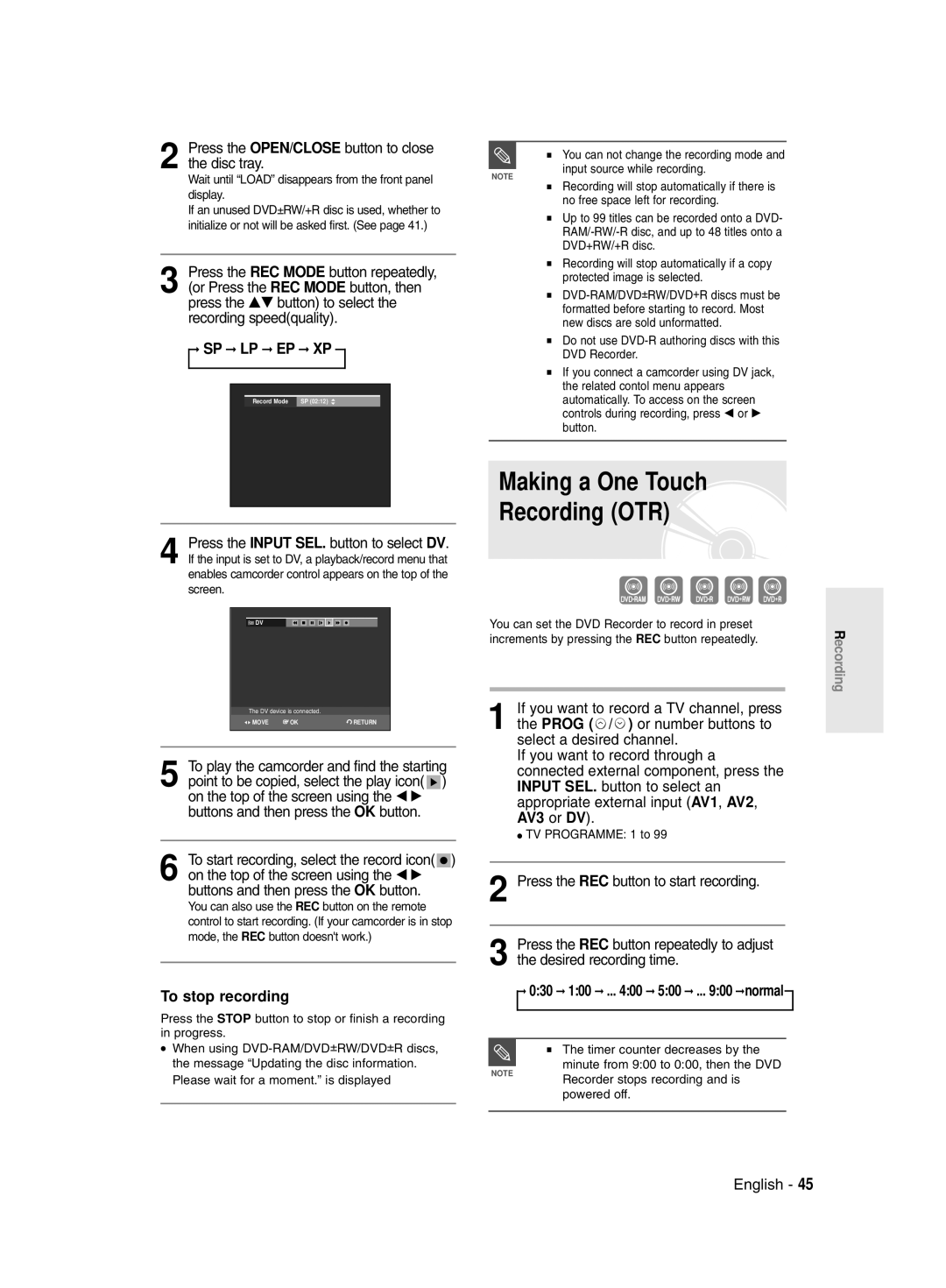2 Press the OPEN/CLOSE button to close the disc tray.
Wait until “LOAD” disappears from the front panel display.
If an unused DVD±RW/+R disc is used, whether to initialize or not will be asked first. (See page 41.)
3 Press the REC MODE button repeatedly, (or Press the REC MODE button, then press the …† button) to select the recording speed(quality).
➞SP ➞ LP ➞ EP ➞ XP
Record Mode | SP (02:12) |
4 Press the INPUT SEL. button to select DV. If the input is set to DV, a playback/record menu that enables camcorder control appears on the top of the screen.
![]() DV
DV
The DV device is connected.
MOVE | OK | RETURN |
5 To play the camcorder and find the starting point to be copied, select the play icon( ![]() ) on the top of the screen using the œ √ buttons and then press the OK button.
) on the top of the screen using the œ √ buttons and then press the OK button.
6 To start recording, select the record icon(![]() ) on the top of the screen using the œ √ buttons and then press the OK button.
) on the top of the screen using the œ √ buttons and then press the OK button.
You can also use the REC button on the remote control to start recording. (If your camcorder is in stop mode, the REC button doesn't work.)
To stop recording
Press the STOP button to stop or finish a recording in progress.
●When using
■ You can not change the recording mode and input source while recording.
NOTE
■Recording will stop automatically if there is no free space left for recording.
■Up to 99 titles can be recorded onto a DVD-
■Recording will stop automatically if a copy protected image is selected.
■
■Do not use
■If you connect a camcorder using DV jack, the related contol menu appears automatically. To access on the screen controls during recording, press œ or √ button.
Making a One Touch
Recording (OTR) 
You can set the DVD Recorder to record in preset increments by pressing the REC button repeatedly.
1 If you want to record a TV channel, press the PROG ( ![]() /
/ ![]() ) or number buttons to select a desired channel.
) or number buttons to select a desired channel.
If you want to record through a connected external component, press the INPUT SEL. button to select an appropriate external input (AV1, AV2, AV3 or DV).
●TV PROGRAMME: 1 to 99
2 Press the REC button to start recording.
3 Press the REC button repeatedly to adjust the desired recording time.
➞0:30 ➞ 1:00 ➞ ... 4:00 ➞ 5:00 ➞ ... 9:00 ➞normal
■The timer counter decreases by the minute from 9:00 to 0:00, then the DVD
NOTE
Recorder stops recording and is powered off.
Recording