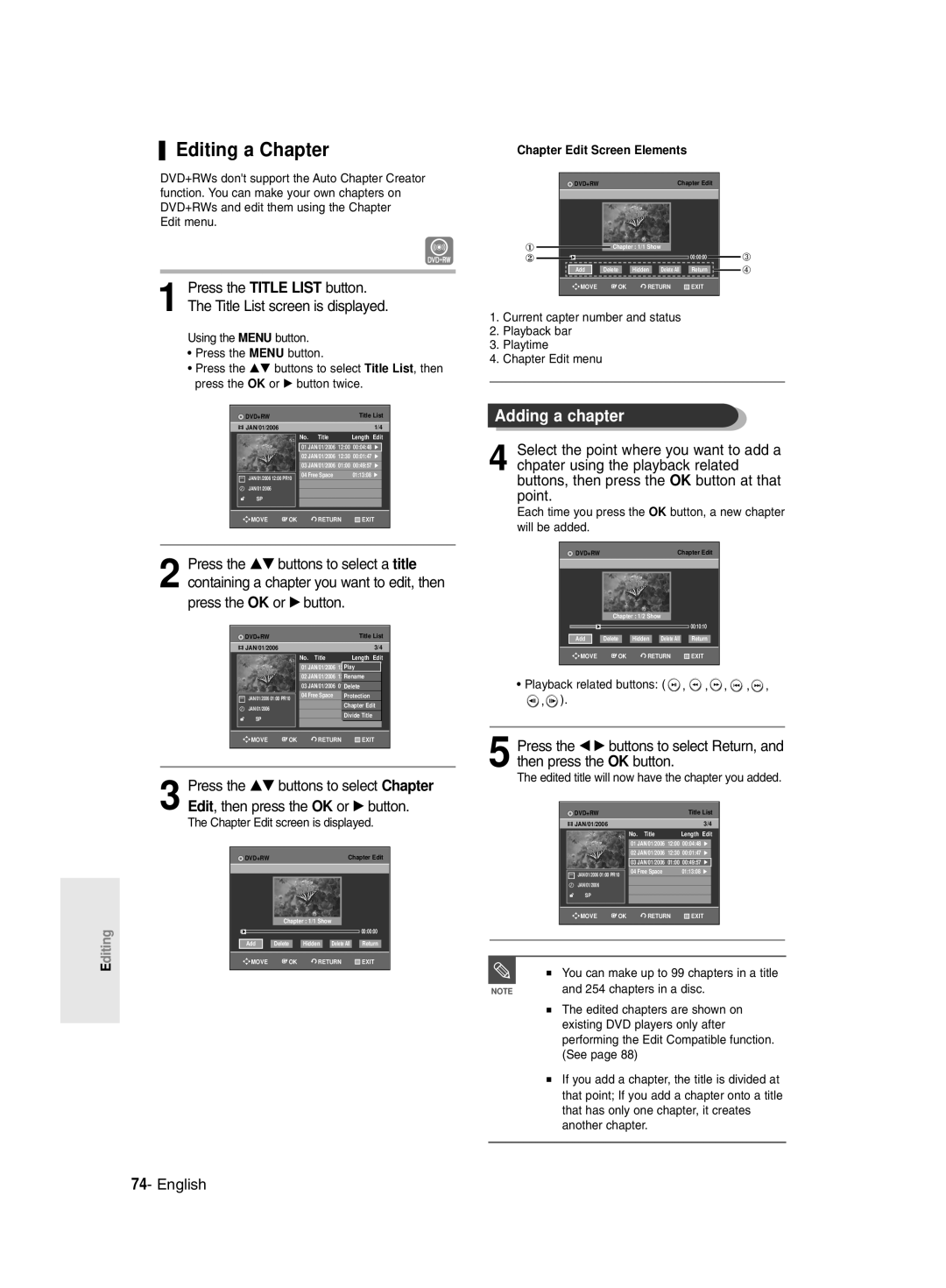DVD-R145
English
Getting Started
Maintenance of Cabinet
Precaution
Important Safety Instructions
Handling Cautions
Using MPEG4 disc
Disc Specifications
Using CD-R/-RW
Disc Storage
Reverse engineering or disassembly is prohibited
DVD-RW VR mode
DVD-RW Video mode
Disc Compatibility
Contents
Making a One Touch Recording OTR
Recording the current TV programme you are
Recording from external equipment you are
See
General Features
This DVD Recorder can play MPEG4 formats within an avi file
Select the disc type
Before reading the user’s
Manual Recorder
Editing a recorded disc
When using a DVD-RW disc in Video Mode
When using a DVD± R disc
Preparing the Remote Control
Accessories
Setting the Remote Control
Unpacking
67, 73, 75
01, 02, 03, 04, 05, 06, 07, 08
36, 37, 38, 39
72, 73
Front Panel Display
Description
Front Panel
Connects the input of external equipment using a Video cable
Rear Panel
Tour of the Remote Control
Connecting
Quick Overview
TV mode
Connecting the DVD
DVD mode
TV mode
Video output cable
Connect RF antenna cables as shown
Case 1 Connecting to a Video Composite output jack
Case 2 Connecting to an S-Video output jack
Other type of connecting the Audio output cable
Case 3 Component Video output jacks
Case 2 Connecting to a stereo amplifier with AV output jacks
Case 2 Connecting to a TV
Connecting HDMI/DVI to a
Case 1 Connecting to a TV with Hdmi Jack
With DVI Jack
Case 2 Connecting a Camcorder to the DV in jack
Connecting to AV3 IN, DV input jack
Case 2 Connecting a Camcorder to the DV in jack
If the input is not selected automatically
System Setup
On-Screen Menu Navigation
Plug the DVD Recorder into the mains
Plug & Auto Setup
Connect the RF cable as indicated on
Auto Channel scan will be started
Press the OK button, then the date and time will be saved
Setting the Clock
Press the …† buttons to select On for the Auto Clock
If you don’t press the OK button, it will not be saved
Country Seletion screen is displayed
Press the OK button to stop the Auto Setup
Channel scan will be started
Presetting Channels with the Manual Setup function
CH Tune the channel using œ √ buttons
Setting up the Language Options
Press the Return or œ button to return
EP Mode Time Setting
System menu will be displayed
With the DVD Recorder in Stop mode, press the Menu button
When you turn the power off
Automatic Chapter Creation
Press the œ √ buttons to select Yes and press the OK button
If this function is set to on, power
Quick Recording Setting
Setting up the Audio Options
Consumption will be increased when the unit is powered off
Dynamic Compression
Off Doesn’t output DTS signal
Audio Options
Stereo sound is distorted due to inferior
Component mode
Setting up Video Output Options
Video setup menu will be displayed
Available Video Output Jack
TV remote control
Setting up the Progressive scan
Canceling the Progressive scan
If you press the P.SCAN button by
DisplayVideo Options
Setting up DisplayVideo Options
This function allows you to setup the TV screen settings
TV Aspect
Output Selection
DivXR Registration Setting up the Parental Control
HDMI/DVI Resolution
576p 720 x 720p 1280 x 1080i 1920 x
About the Rating Level
If you forgot your password
Press the OK or √ button to select Password
Remove the disc
See page 38 if you forgot your password
About the Change Password
Press the …† buttons to select Change Password
Before Recording
Recordable discs
Unrecordable video
Recording Mode
Recording Formats
Checking the available disc space Disc Information
Recording the current TV programme you are watching
About Info Button
Press the OPEN/CLOSE button to close the disc tray
Press the REC button
REC icon is displayed on the front panel
Front panel display changes in the following sequence
Recording from external equipment you are watching
Copying from a Camcorder
Making a One Touch Recording OTR
TV Programme 1 to
Set timer recording option
Making a Timer Recording
With the DVD Recorder in Stop mode, press the Timer button
Press the OK or √ button twice
If the timer settings overlap
Flexible Recording For Timer recording only
Speed Recording Mode
Press the OK button
Press the OK or √ button
Press the OK button to confirm the edited setting
Follow these directions to edit the timer record list
Edit and Delete items are displayed
Then press the OK or √ button
Press the Time Slip button on the remote control
Press the …† buttons to select Delete
Press the Stop button once to clear the Time Slip function
Disc types that can be played
Before Playing
Region code DVD-Video only
Read the following information before playing a disc
Discs that cannot be played
Ratio adjustment, are being performed
Playing a Disc
Press the Stop button to stop playback
Button on the remote control
Using the Disc Menu & Title Menu
Using the Search Functions
Searching through a Chapter or Track
About Anykey
Slow Motion Play
Step Motion Play
Skipping Chapters or Tracks
Playing RepeatedlyRepeat Playback
Using the Repeat Function
Press the Cancel button to return to normal playback
Press the …† buttons to select Time
Using the Anykey button
Repeat playback of the A-B section starts
Press the Subtitle button during playback
Selecting the Subtitle
Selecting the Audio language
Press the Audio button during playback
Press the Anykey button during playback or pause
Changing the Camera Angle
Zooming-In
Clearing a bookmark
Using Bookmarks
Playing back a bookmark
Clearing a Marker
Using Markers
Playing back a Marker
Playing an Audio CDCD-DA
Playing an Audio CD/MP3
Playing an Audio CD CD-DA/MP3
Audio CDCD-DA Screen Elements
Playing an MP3 Disc
Insert an MP3 Disc into the disc tray
Buttons on the Remote Control used for MP3 playback
Play Option Mode
For MP3 discs, you can select Track, Folder or Disc
Playing a Picture
To Programme Tracks
Insert a MPEG4 Disc into the disc tray
When MPEG4 file is played, you can use following functions
Playing a MPEG4
Returns to the Album screen
Press the Menu button
Using the Title List button
Playing the Title List
MPEG4 Function Description
Limited editing function
Title List Screen Elements
Selected entry title will be played back
Title list
Free Space Function
Recording a title
Press the OK button English
Title List
Playlist
Rename screen is displayed
Basic Editing Title List
RenamingLabeling a Title
LockingProtecting a Title
Deleting a Title
Edit Title List screen is display
Deleting a Section of a Title
You will be prompted with a confirmation message
Press œ √ buttons to select Yes, then press the OK button
Section deletion starting point window
Chapter Edit Screen Elements
Editing a Chapter
Adding a chapter
Deleting all chapters
Deleting a chapter
Hiding a chapter
Follow steps 1 to 3
Playback related buttons
Dividing a Title
Divide Title screen is displayed
Selected title has been divided into two titles
Press the OK button at the start point
Creating a Playlist
Press the OK button at the end point
Playing Entries in the Playlist
Enter the desired characters using the …† œ √ buttons
Renaming a Playlist Entry
Edit Scene screen is displayed
Editing a Scene for the Playlist
Playing a Selected Scene
Playlist entry to be played is selected
Press the OK button at the end point of the scene
To setup, follow steps 1 to 3
Press the OK button at the start point of the scene
Modify Scene screen is displayed
Press the …† buttons to select Move, then
Adding a Scene
Press the …† œ √ buttons to select
Press the OK button at the starting point of the scene
Playlist that has been selected will be copied
Copying a Playlist Entry to the Playlist
Deleting a Scene
Deleting a Playlist Entry from the Playlist
You can create up to 999 scenes on one
Disc Manager
Editing the Disc Name
Disc Protection
Formatting a Disc
Delete All Title Lists
All title lists are deleted
Edit Compatible
Finalising a disc
Unfinalising a disc V/VR mode
DVD-RW can be finalised or unfinalised in VR mode
Recording
Troubleshooting
Power
Cannot record TV programmes
Playback
Sound
Timer Recording
Video
Check your TV system setup correctly
Remote Control Unit
Forgot my password for parental supervision
Other
Specifications
Ellas Greece
Kruonerivou 112 145 68 Kruonevri, Apikhvı
800-10-7267
Samsung
0800-124-421
800-6225
English
DVD-R145
Δεν εκχωρούνται δικαιώματα για εμπορική χρήση
Προειδοποίηση
Ελληνικά
Προφυλάξεις κατά το χειρισμό
Προφυλάξεις
Σημαντικές οδηγίες ασφάλειας
Συντήρηση του περιβλήματος
DVD-Video
Αποθήκευση δίσκων
Προδιαγραφές δίσκου
CD ήχου
Αναπαραγωγή και εγγραφή δίσκου DVD+RW
Μη χρησιμοποιείτε τους ακόλουθους δίσκους
Συμβατότητα δίσκων
Αναπαραγωγή και εγγραφή δίσκου DVD-RΑΜ
Συσκευή αναπαραγωγής DVD ή
Περιεχόμενα
Σύνθετου σήματος
Επεξεργασία μιας σκηνής για τη
Σχετικά με το διαθέσιμο χώρο του δίσκου
Μετονομασία μιας εγγραφής της
Κατάργηση ολοκλήρωσης σε ένα δίσκο τρόπος
Δείτε τη σελίδα
Γενικά χαρακτηριστικά
Μονάδα αυτή μπορεί να αναπαράγει αρχεία avi μορφής
Hdmi High Definition Multimedia Interface
Χρήση ενός DVD-R
Χρήση ενός DVD-RAM
Χρήση δίσκου DVD±RW/+R
Όταν χρησιμοποιείτε ένα δίσκο DVD±R
Βήμα 4 Αναπαραγωγή
10- Ελληνικά
Προετοιμασία του τηλεχειριστήριου
Αποσυσκευασία
Εξαρτήματα
Ρύθμιση του τηλεχειριστηρίου
Κωδικοί τηλεοράσεων Που μπορούν να ελεγχθούν
12- Ελληνικά
Οθόνη πρόσοψης
Περιγραφή
Πρόσοψη
Πίσω όψη
14- Ελληνικά
Γνωριμία με το τηλεχειριστήριο
Πρόσθετες ρυθμίσεις
Γρήγορη επισκόπηση
Σύνδεση της συσκευής εγγραφής
16- Ελληνικά
Τρόπος λειτουργίας TV
Το σήμα που προέρχεται από τη συσκευή
Εγγραφής DVD
Θέστε τον τρόπο λειτουργίας εισόδου στο AV2
Άλλοι τύποι σύνδεσης του καλωδίου εξόδου βίντεο
Συνδέστε τα καλώδια της κεραίας RF όπως φαίνεται
Θα απολαύσετε εικόνες υψηλής ποιότητας
Θα απολαύσετε εικόνες κανονικής ποιότητας
Ανατρέξτε στις σελίδες
Του παρεχόμενου καλωδίου Hdmi
576p
Για να επιτύχετε ανάλυση 720p και
Έχοντας το καλώδιο Hdmi συνδεδεμένο
Κόκκινο άσπρο
Υποδοχή Hdmi
Εάν η τηλεόραση διαθέτει είσοδο HDMI/DVI, συνδέστε το
Εικόνα και ήχο άριστης ποιότητας
Περίπτωση 1 Σύνδεση με τηλεόραση που διαθέτει
Σύνδεση στην AV3 in ΕΙΣΟΔΟ, υποδοχή εισόδου DV
Ρύθμιση του χρόνου τρόπου λειτουργίας ΕΡ
Σύνδεση και αυτόματη ρύθμιση Ρύθμιση του ρολογιού
Ρύθμισηλειτουργιών
Ένδειξη Auto αναβοσβήνει στην οθόνη της πρόσοψης
AΑυστρία NLΟλλανδία SΣουηδία
Ρύθμιση του ρολογιού
Εμφανίζεται η οθόνη επιλογής χώρας
Για έξοδο, πατήστε το κουμπί Menu
Στο PR5
Μπορείτε να προγραμματίσετε τη σειρά των καναλιών
CH Συντονίστε το κανάλι χρησιμοποιώντας τα κουμπιά
Σουηδικά
Θα εμφανιστεί το μενού ρύθμισης γλώσσας
Φερόε, Φινλανδικά, Γαλλικά, Γερμανικά
Αγγλικά, Αλβανικά, Κροατικά, Τσεχικά
Ρύθμιση του χρόνου τρόπου λειτουργίας ΕΡ
Θα εμφανιστεί το μενού του συστήματος
Αυτόματη δημιουργία κεφαλαίων
Συσκευή είναι εκτός λειτουργίας
Εάν αυτή η λειτουργία ενεργοποιηθεί, θα
Αυξηθεί η κατανάλωση ρεύματος όταν η
Θα εμφανιστεί το μενού επιλογών ήχου
Έχει σχέση με τη ρύθμιση ψηφιακής εξόδου
Πατήστε το κουμπί Menu για έξοδο από το
Μενού
Άλλη έξοδος A/V ήχου/βίντεο δεν λειτουργεί
Θα εμφανιστεί το μενού ρύθμισης βίντεο
Όταν το καλώδιο Hdmi είναι συνδεδεμένο, η
Ρύθμιση της προοδευτικής σάρωσης
Ρύθμιση των επιλογών οθόνης βίντεο
576p 720 x 720p 1280 x 1080i 1920 x
Αυτόματα όταν συνδεθεί το Hdmi
Εμφανίζεται το μήνυμα Δημιουργήστε κωδικό πρόσβ
Εμφανίζεται το επίπεδο αξιολόγησης
Εμφανίζεται το μήνυμα Εισάγετε κωδικό πρόσβ
Δείτε τη σελίδα 38 αν ξεχάσετε τον κωδικό πρόσβασης
Ολοκλήρωση Αυτή η λειτουργία κλείνει το DVD±R/-RW
Αυτή η ενότητα παρουσιάζει διάφορες μεθόδους εγγραφής DVD
Εγγραφών
Έτσι ώστε να μη μπορεί να γίνει πρόσθετη
Χρόνοι εγγραφής
Απλή επεξεργασία διαγραφή τίτλων/αλλαγή ονόματος τίτλου
Λειτουργίας για εγγραφή με χρονοδιακόπτη
Σχετικά με σήματα ελέγχου αντιγραφής
Video mode
Σχετικά με το κουμπί Info
42- Ελληνικά
Πατήστε το κουμπί REC
Πατήστε τα κουμπιά Prog / ή
Το τρέχον πρόγραμμα που θέλετε να εγγράψετε
Για να διακόψετε την εγγραφή
Για παύση της εγγραφής
→ PR Number→AV1→AV2→AV3→DV
Πατήστε το κουμπί REC για να ξεκινήσει η εγγραφή
Πατήστε το κουμπί PLAY/PAUSE για παύση της
Δημιουργία εγγραφής με ένα πάτημα OTR
→030→100→...400→500→...900→Κανονικό
46- Ελληνικά
Πατήστε το κουμπί OK ή δύο φορές το κουμπί
Ρυθμίστε τη λειτουργία εγγραφής με χρονοδιακόπτη
Χρήση του κουμπιού Μενu
01 ΚΥΡ
Ευέλικτη εγγραφή FR μόνο για εγγραφή με χρονοδιακόπτη
Πατήστε το κουμπί OK
02 ΔΕΥ
Διαγραφή της λίστας προγραμματισμένων εγγραφών
Επεξεργασία της λίστας
Προγραμματισμένων
Πατήστε το κουμπί OK ή το
Πατήστε το κουμπί Time Slip του τηλεχειριστηρίου
Για να διακόψετε την εγγραφή
50- Ελληνικά
Κωδικός περιοχής μόνο για DVD-Video
Τύποι δίσκων που μπορούν να αναπαραχθούν
Πατήστε το κουμπί OPEN/CLOSE για να κλείσει η θήκη δίσκων
Τύποι δίσκων που δεν μπορούν να αναπαραχθούν
Πατήστε το κουμπί OPEN/CLOSE
Πατήστε το κουμπί Stop για να διακοπεί η αναπαραγωγή
52- Ελληνικά
Χρήση του μενού του δίσκου και του μενού τίτλων
Αναζήτηση σε κεφάλαιο ή κομμάτι
Για τους δίσκους DVD-VIDEO
Αναπαραγωγή με κίνηση Βήμα
Σχετικά με το κουμπί Anykey
Αναπαραγωγή σε αργή κίνηση
Παράλειψη κεφαλαίων ή κομματιών
Χρήση του κουμπιού Repeat
Χρήση της λειτουργίας Επανάληψη
Επαναλαμβανόμενη αναπαραγωγή
Πατήστε το κουμπί Repeat κατά την αναπαραγωγή
Λειτουργίας Video δεν κάνουν επανάληψη
Χρήση του κουμπιού Anykey
Αναπαραγωγή
Αναπαραγωγής σε ένα κεφάλαιο
Χρήση του κουμπιού Subtitle
Επιλογή υποτίτλων
Επιλογή της γλώσσας ήχου
Χρήση του κουμπιού Audio
Πατήστε το κουμπί Anykey κατά την αναπαραγωγή ή την παύση
Αλλαγή της οπτικής γωνίας της κάμερας
Μεγέθυνση
Κανονικό μέγεθος → 2X → 4X → 2X →
Διαγραφή σελιδοδείκτη
Χρήση σελιδοδεικτών
Αναπαραγωγή από ένα σελιδοδείκτη
Διαγραφή ενός δείκτη
Χρήση δεικτών markers
Αναπαραγωγή από ένα δείκτη
Εμφανίζεται ο αριθμός 01 και η σκηνή απομνημονεύεται
Στοιχεία οθόνης CDCD-DA ήχου
Αναπαραγωγή ενός CD ήχου/MP3
Αναπαραγωγή ενός CD CD-DA ήχου
Αναπαραγωγή ενός CD CD-DA ήχου/MP3
Αναπαραγωγή ενός δίσκου MP3
Στοιχεία οθόνης MP3
Αναπαραγωγή
Πατήστε το κουμπί Repeat κατά την
Φορά για να αναπαράγετε το δίσκο
Πατήστε το κουμπί Repeat μία ακόμα
Εμφανίζεται το παράθυρο Τροποσ Παιξιματοσ
Πατήστε το κουμπί Anykey σε τρόπο λειτουργίας Stop
Για επιστροφή στην κανονική αναπαραγωγή
Αναπαραγωγή εικόνας
Προγραμματισμός κομματιών
Αναπαραγωγή MPEG4
Εισάγετε ένα δίσκο MPEG4 στη θήκη του δίσκου
Πατήστε το κουμπί Title List
Χρήση του κουμπιού Μενu
Χρήση του κουμπιού Title List
66- Ελληνικά
Κουμπί Title List
Θα αναπαραχθεί η επιλεγμένη εγγραφή τίτλος
Οθόνη αναπαραγωγής εγγραφών
Εγγραφή ενός τίτλου
Λειτουργία δημιουργίας ελεύθερου
Χώρου
Κουμπί
Λίστα Αναπαραγωγής
Σύνθετη επεξεργασία λίστα αναπαραγωγής
Λίστα Τίτλων
Βασική επεξεργασία λίστα τίτλων
70- Ελληνικά
Μετονομασίαετικέτα ενός τίτλου
Χρήση του κουμπιού Title List
Πατήστε τα κουμπιά για να
ΚλείδωμαΠροστασία ενός τίτλου
Διαγραφή ενός τίτλου
Το μήνυμα εξαρτάται από τον τύπο του δίσκου
Διαγραφή μιας ενότητας τίτλου
72- Ελληνικά
Εμφανίζεται η οθόνη επεξεργασίας λίστας τίτλων
Στοιχεία οθόνης επεξεργασίας λίστας τίτλων
Πατήστε το κουμπί OK στο σημείο διακοπής
Πατήστε το κουμπί OK στο Διαγράφω
Σημείου έναρξης της ενότητας διαγραφής
74- Ελληνικά
Επεξεργασία ενός κεφαλαίου
Προσθήκη κεφαλαίου
Εμφανίζεται η οθόνη Επεξεργασία ενότητας
Επιλέξτε το κεφάλαιο που θέλετε να
Διαγραφή ενός κεφαλαίου
Διαγραφή όλων των κεφαλαίων
76- Ελληνικά
Χωρισμός ενός τίτλου
Διαιρεί και, στη συνέχεια, πατήστε το
Κουμπί OK
Για να επιστρέψετε στο μενού Επεξεργασία Λίστα Αναπαραγωγής
Διακοπής
Για να δημιουργήσετε μια καινούργια λίστα αναπαραγωγής
78- Ελληνικά
Αναπαραγωγή εγγραφών από τη λίστα αναπαραγωγής
Πατήστε το κουμπί OK ή το κουμπί
Τον τίτλο από τη λίστα αναπαραγωγής που
Εμφανίζεται η οθόνη μετονομασίας
Μετονομασία μιας εγγραφής της λίστας αναπαραγωγής
Αντιγραφή, Διαγράφω
Αναπαραγωγή μιας επιλεγμένης σκηνής
Επεξεργασία μιας σκηνής για
Τη λίστα αναπαραγωγής
80- Ελληνικά
Το κουμπί OK
Πατήστε τα κουμπιά για
Να επιλέξετε τη σκηνή που θέλετε να
Πατήστε το κουμπί OK στο σημείο έναρξης της σκηνής
Επιλεγμένη σκηνή μετακινείται στην επιλεγμένη θέση
Πρόσθεση μιας σκηνής
82- Ελληνικά
Εισαχθεί πριν αυτήν τη θέση, το οποίο δεν
Διαγραφή μιας σκηνής
Αντιγραφή μιας εγγραφής στη
Λίστα αναπαραγωγής
Χρήση του κουμπιού Play List
Χρήση του κουμπιού Playlist
84- Ελληνικά
Εμφανίζεται η οθόνη Edit Name
Επεξεργασία του ονόματος του δίσκου
Πατήστε το κουμπί OK
86- Ελληνικά
Προστασία δίσκου
Διαμόρφωση ενός δίσκου
Διαγραφή όλων των λιστών τίτλων
Διαγράφονται όλες οι λίστες τίτλων
Θα ξεκινήσει η διαδικασία συμβατότητας επεξεργασίας
Συμβατότητα επεξεργασίας
88- Ελληνικά
Ολοκλήρωση ενός δίσκου
DVD-RV
Κατάργηση ολοκλήρωσης σε ένα δίσκο τρόπος λειτουργίας V/VR
90- Ελληνικά
Εγγραφή
Αντιμετώπιση Προβλημάτων
Ενεργοποίηση
Δεν μπορεί να γίνει η εγγραφή προγραμμάτων τηλεόρασης
Αναπαραγωγή
92- Ελληνικά
Δεν γίνεται εξαγωγή ήχου
Video
Ήχος
94- Ελληνικά
Άλλα
Τηλεχειριστήριο
Τεχνικές προδιαγραφές
Έξοδος ήχου
Page
Region Country Customer Care Centre � Web Site
Contact Samsung World Wide
Εnglish Ελληνικά