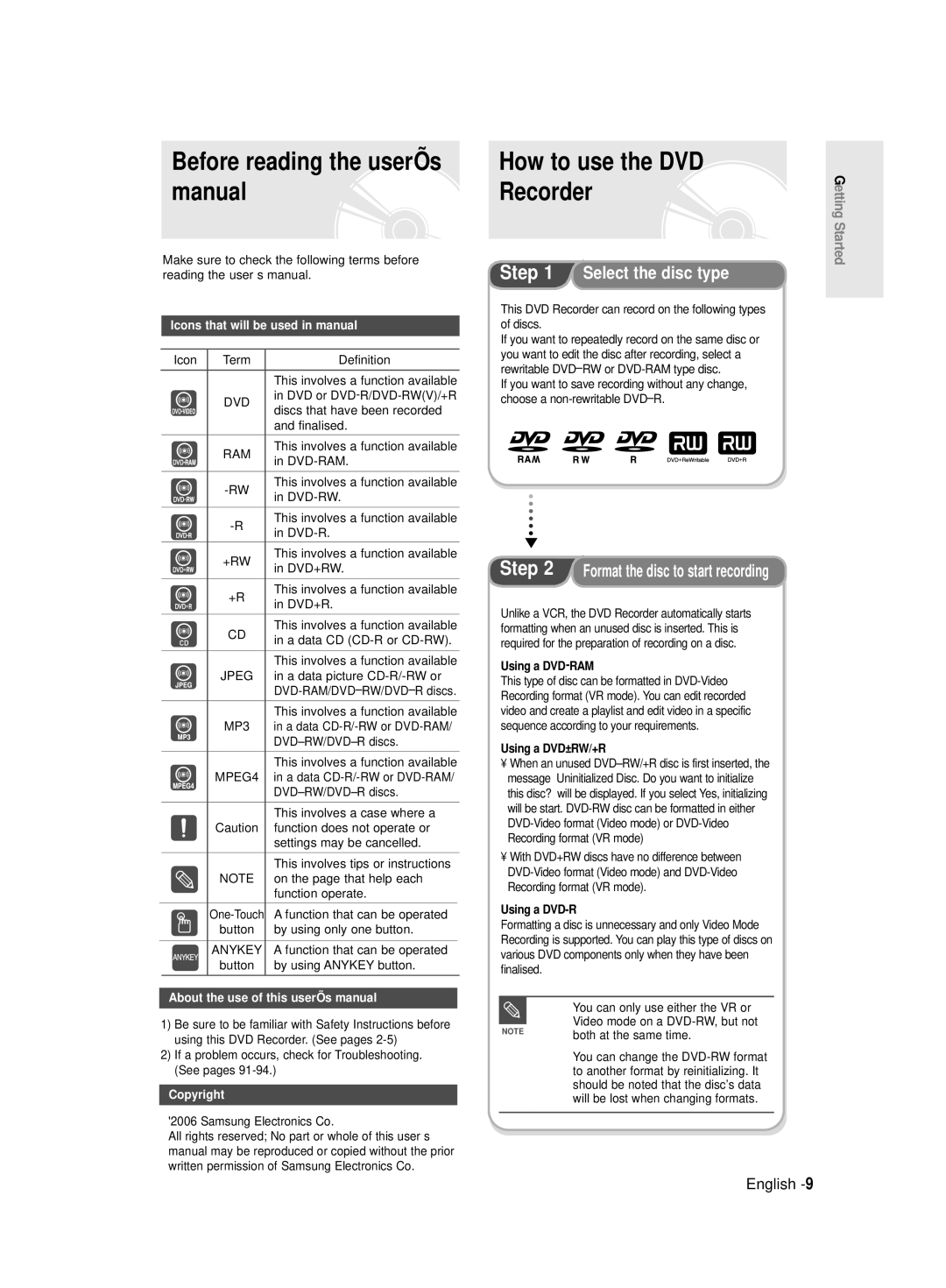Before reading the user’s | How to use the DVD |
manual | Recorder |
Getting Started
Make sure to check the following terms before reading the user’s manual.
Icons that will be used in manual
| Icon | Term | Definition | |
|
|
|
|
|
|
|
| This involves a function available | |
|
| DVD | in DVD or | |
|
| discs that have been recorded | ||
|
|
| ||
|
|
| and finalised. | |
|
|
|
|
|
|
| RAM | This involves a function available | |
|
| in | ||
|
|
| ||
|
|
|
|
|
|
| This involves a function available | ||
|
| in | ||
|
|
| ||
|
|
|
|
|
|
| This involves a function available | ||
|
| in | ||
|
|
| ||
|
|
|
|
|
|
| +RW | This involves a function available | |
|
| in DVD+RW. | ||
|
|
| ||
|
|
|
|
|
|
| +R | This involves a function available | |
|
| in DVD+R. | ||
|
|
| ||
|
|
|
|
|
|
| CD | This involves a function available | |
|
| in a data CD | ||
|
|
| ||
|
|
|
|
|
|
|
| This involves a function available | |
|
| JPEG | in a data picture | |
|
|
| ||
|
|
|
|
|
|
|
| This involves a function available | |
|
| MP3 | in a data | |
|
|
| DVD±RW/DVD±R discs. | |
|
|
|
|
|
|
|
| This involves a function available | |
|
| MPEG4 | in a data | |
|
|
| DVD±RW/DVD±R discs. | |
|
|
|
|
|
|
|
| This involves a case where a | |
|
| Caution | function does not operate or | |
|
|
| settings may be cancelled. | |
|
|
|
|
|
|
|
| This involves tips or instructions | |
|
| NOTE | on the page that help each | |
|
|
| function operate. | |
|
|
|
|
|
|
| A function that can be operated | ||
|
| button | by using only one button. | |
|
|
|
|
|
|
| ANYKEY | A function that can be operated | |
|
| button | by using ANYKEY button. | |
|
|
|
|
|
About the use of this user’s manual
1)Be sure to be familiar with Safety Instructions before using this DVD Recorder. (See pages
2)If a problem occurs, check for Troubleshooting. (See pages
Copyright
©2006 Samsung Electronics Co.
All rights reserved; No part or whole of this user’s manual may be reproduced or copied without the prior written permission of Samsung Electronics Co.
Step 1 Select the disc type
This DVD Recorder can record on the following types of discs.
If you want to repeatedly record on the same disc or you want to edit the disc after recording, select a rewritable DVD±RW or
If you want to save recording without any change, choose a
Step 2 | Format the disc to start recording |
Unlike a VCR, the DVD Recorder automatically starts formatting when an unused disc is inserted. This is required for the preparation of recording on a disc.
Using a DVD-RAM
This type of disc can be formatted in
Using a DVD±RW/+R
•When an unused DVD±RW/+R disc is first inserted, the message “Uninitialized Disc. Do you want to initialize this disc?” will be displayed. If you select Yes, initializing will be start.
•With DVD+RW discs have no difference between
Using a DVD-R
Formatting a disc is unnecessary and only Video Mode Recording is supported. You can play this type of discs on various DVD components only when they have been finalised.
■ You can only use either the VR or Video mode on a
NOTE | both at the same time. |
|
■You can change the