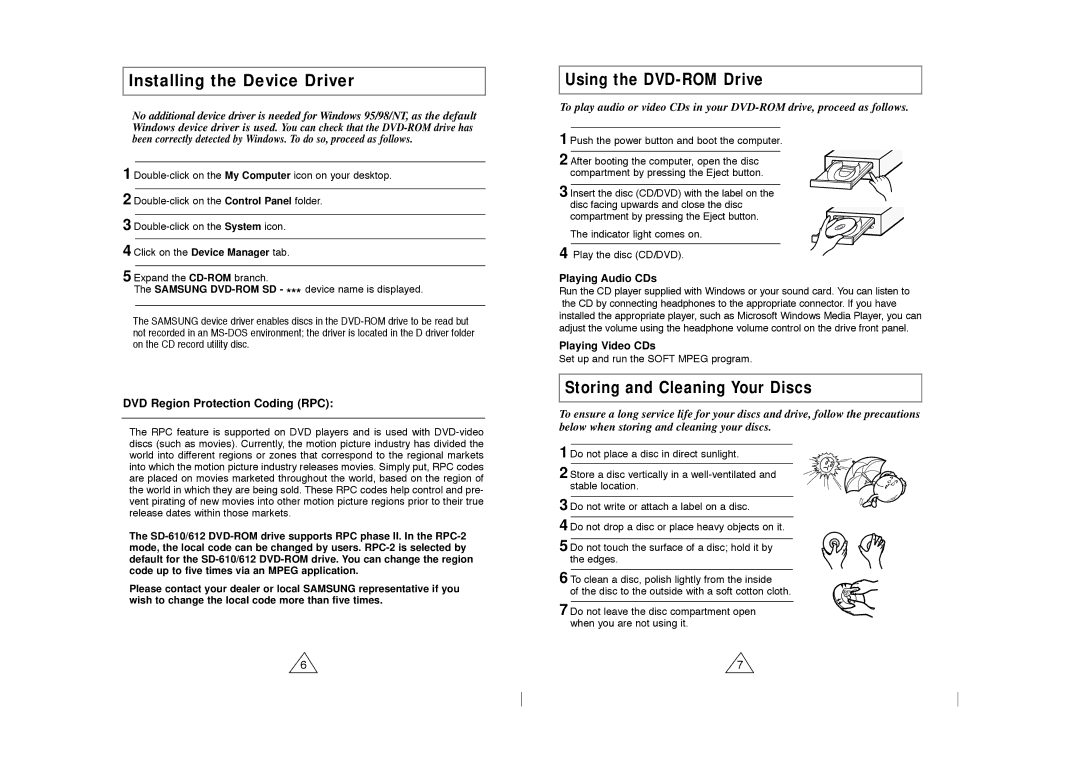Installing the Device Driver
No additional device driver is needed for Windows 95/98/NT, as the default Windows device driver is used. You can check that the
1
2
3
4 Click on the Device Manager tab.
5 Expand the
The SAMSUNG
The SAMSUNG device driver enables discs in the
DVD Region Protection Coding (RPC):
The RPC feature is supported on DVD players and is used with
The
Please contact your dealer or local SAMSUNG representative if you wish to change the local code more than five times.
6
Using the DVD-ROM Drive
To play audio or video CDs in your
1 Push the power button and boot the computer.
2 After booting the computer, open the disc compartment by pressing the Eject button.
3 Insert the disc (CD/DVD) with the label on the disc facing upwards and close the disc compartment by pressing the Eject button.
The indicator light comes on.
4 Play the disc (CD/DVD).
Playing Audio CDs
Run the CD player supplied with Windows or your sound card. You can listen to the CD by connecting headphones to the appropriate connector. If you have installed the appropriate player, such as Microsoft Windows Media Player, you can adjust the volume using the headphone volume control on the drive front panel.
Playing Video CDs
Set up and run the SOFT MPEG program.
Storing and Cleaning Your Discs
To ensure a long service life for your discs and drive, follow the precautions below when storing and cleaning your discs.
1 Do not place a disc in direct sunlight.
2 Store a disc vertically in a
3 Do not write or attach a label on a disc.
4 Do not drop a disc or place heavy objects on it.
5 Do not touch the surface of a disc; hold it by the edges.
6 To clean a disc, polish lightly from the inside
of the disc to the outside with a soft cotton cloth.
7 Do not leave the disc compartment open when you are not using it.
7