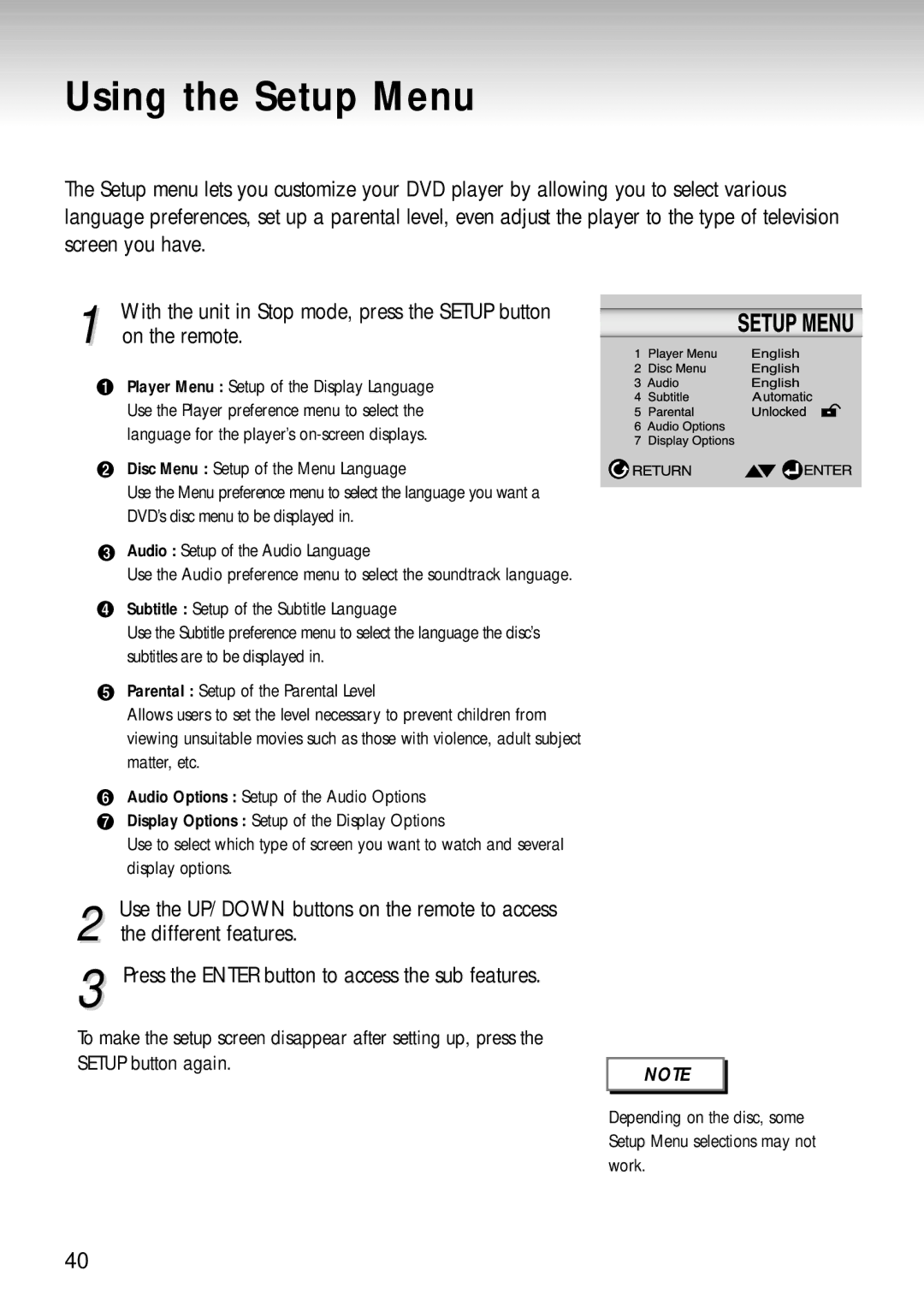DVD Player
Precautions
FCC Note for U.S.A
Handling Cautions
Maintenance of Cabinet
Disc Storage
Safety Instructions
Safety Instructions
Accessories
Install Batteries Remote
Before You Start
If remote doesn’t operate Properly
Table of Contents
Excellent Sound Dolby Digital, a technology
General Features
Discs which cannot be played with this player
Disc Markings
Disc Type and Characteristics
Play Region Number
Description-Front Panel
DVD-S221
DVD-S222/DVD-S320
DVD-S321
Front Panel Controls
Display Indicators
Front Panel Display
Description-Rear Panel
Rear Panel
Tour of the Remote Control
DVD Function Buttons
Easy Remote Control
Tour of the Remote Control
DVD-S321
Stop Button Return Button
Subtitle Button Angle Button
Bookmark Button Display Button
TOP Menu Button Repeat Button
Before Connecting the DVD Player
Choosing a Connection
Connection to an Audio System
Method
Connection to a TV For Video
TV Normal, Widescreen, Projection, etc Method
Good picture Better picture
AV Cable Video
Pausing Play
Playing a Disc
Press the OPEN/CLOSE button
Removing Disc
Step Motion Play Except CD
Slow Motion Play Except CD
Using the Search & Skip Functions
Searching through a Chapter or Track
Skipping Tracks
During play, press the Next Skip or Back Skip button
Using the Display Function
When Playing a DVD
When Playing a CD/VCD
During play, press the Display button on the remote
Repeat Play
Repeat A-B
Program Play DVD/VCD/CD/MP3
Program Play & Random Play
Random Play DVD/VCD/CD/MP3
FIT Play
During play, press S.FIT button on remote control
Screen Fit Play
Digest Play
Diges t Play
During play, press the Digest button
Digest may not operate depending on the disc in use
Track View VCD
Using the Disc View Function
Index View VCD
Slow Repeat play
Refer to Setting Up the Language Features on
Selecting the Audio Language
Selecting the Subtitle Language
Using the Angle button
Changing the Camera Angle
Using the Instant Replay Function
Using the instant replay function DVD
Using the Bookmark Function
Using the Bookmark Function DVD/VCD
Recalling a Marked Scene
On the remote
Using the Zoom & 3D Sound Functions
Using the Zoom Function DVD/VCD
MP3 Play Function
MP3 Play
Program/Random playback
CD-R MP3 discs
Different features
Using the Setup Menu
On the remote
Setting Up the Language Features
Using the Player Menu Language
Sing
This function changes the text language only
Using the Audio Language
Using the Subtitle Language
Setting Up the Parental Control
About the Change Password
Setting Up the Audio Options
With the unit in Stop mode, press the Setup button
No audio will be heard Off Doesn’t output digital signal
Dynamic Compression
Setting Up the Display Options
If the TV turns off, setup is complete
Controlling a TV with the Remote
TV Codes
Turn on the TV Point the DVD’s remote at the TV
Problem
Troubleshooting
Action
Specifications
General
Warranty for USA users only
One 1 Year Parts and Labor
AH68-01039A REV.01