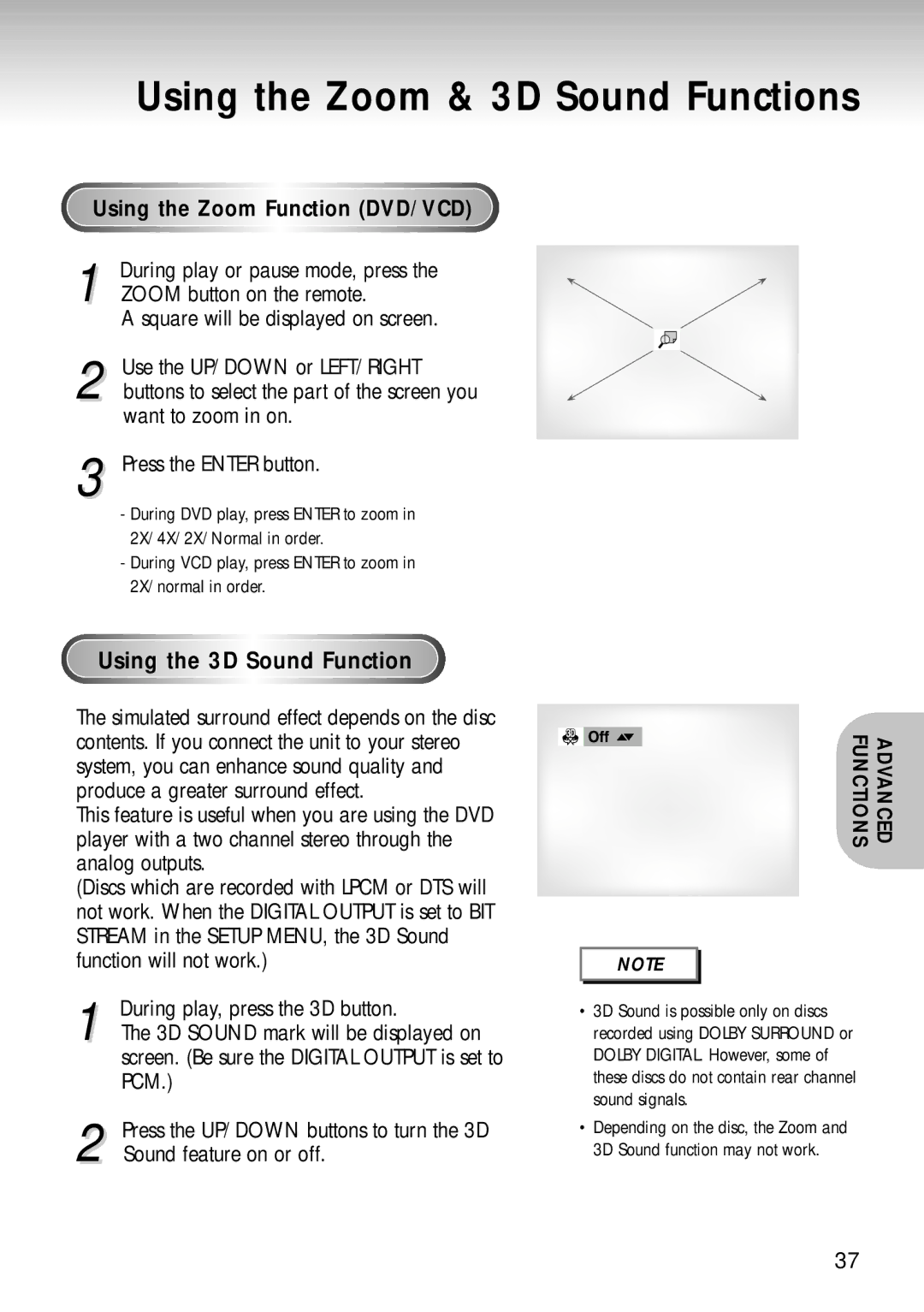Using the Zoom & 3D Sound Functions
Using the Zoom Function (DVD/VCD)
1 During play or pause mode, press the ZOOM button on the remote.
A square will be displayed on screen.
2 Use the UP/DOWN or LEFT/RIGHT buttons to select the part of the screen you want to zoom in on.
3 Press the ENTER button.
-During DVD play, press ENTER to zoom in 2X/4X/2X/Normal in order.
-During VCD play, press ENTER to zoom in 2X/normal in order.
Using the 3D Sound Function
The simulated surround effect depends on the disc contents. If you connect the unit to your stereo system, you can enhance sound quality and produce a greater surround effect.
This feature is useful when you are using the DVD player with a two channel stereo through the analog outputs.
(Discs which are recorded with LPCM or DTS will not work. When the DIGITAL OUTPUT is set to BIT STREAM in the SETUP MENU, the 3D Sound function will not work.)
1 During play, press the 3D button.
The 3D SOUND mark will be displayed on screen. (Be sure the DIGITAL OUTPUT is set to PCM.)
2 Press the UP/DOWN buttons to turn the 3D Sound feature on or off.
ADVANCED
FUNCTIONS
NOTE
•3D Sound is possible only on discs recorded using DOLBY SURROUND or DOLBY DIGITAL. However, some of these discs do not contain rear channel sound signals.
•Depending on the disc, the Zoom and 3D Sound function may not work.
37