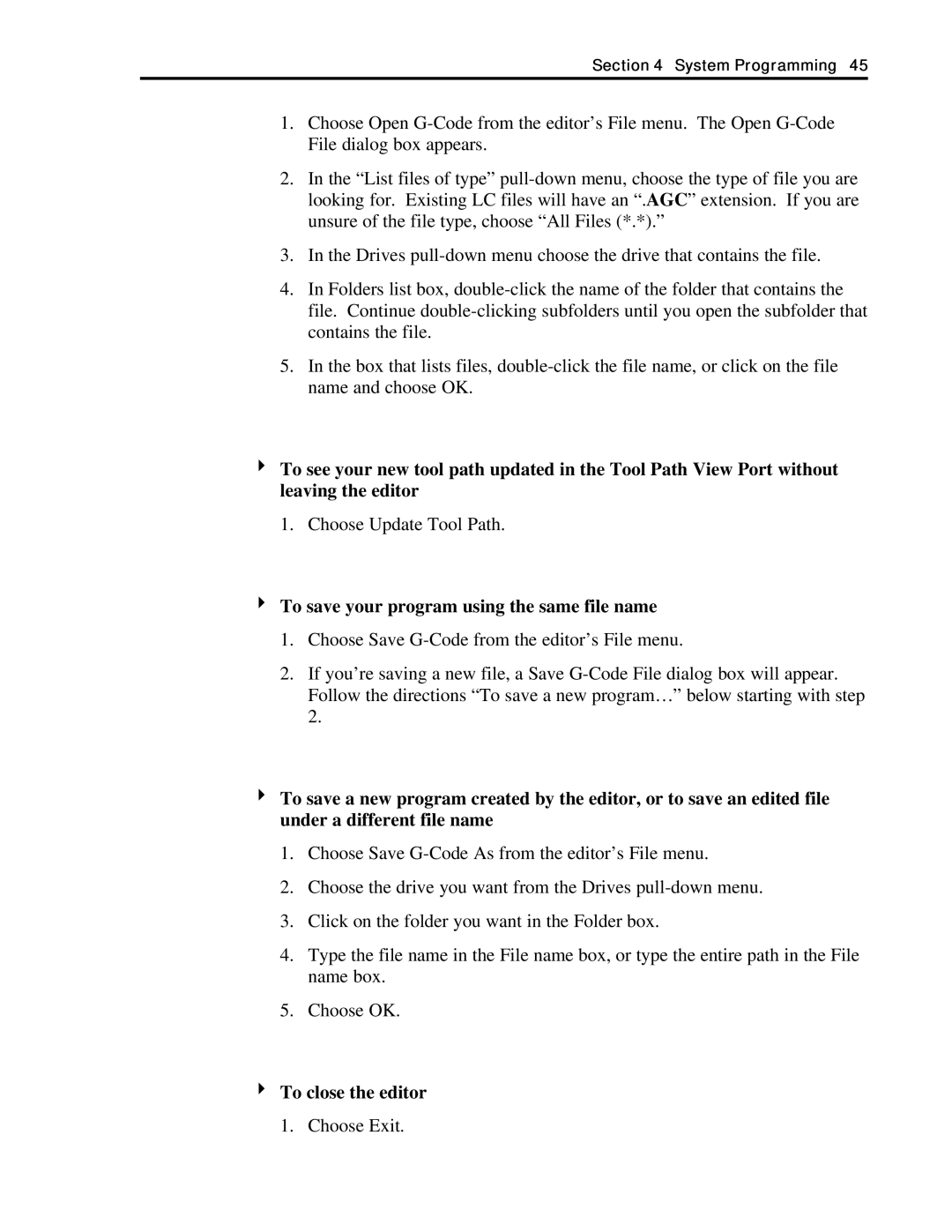Section 4 System Programming 45
1.Choose Open
2.In the “List files of type”
3.In the Drives
4.In Folders list box,
5.In the box that lists files,
4To see your new tool path updated in the Tool Path View Port without leaving the editor
1.Choose Update Tool Path.
4To save your program using the same file name
1.Choose Save
2.If you’re saving a new file, a Save
4To save a new program created by the editor, or to save an edited file under a different file name
1.Choose Save
2.Choose the drive you want from the Drives
3.Click on the folder you want in the Folder box.
4.Type the file name in the File name box, or type the entire path in the File name box.
5.Choose OK.
4To close the editor
1.Choose Exit.