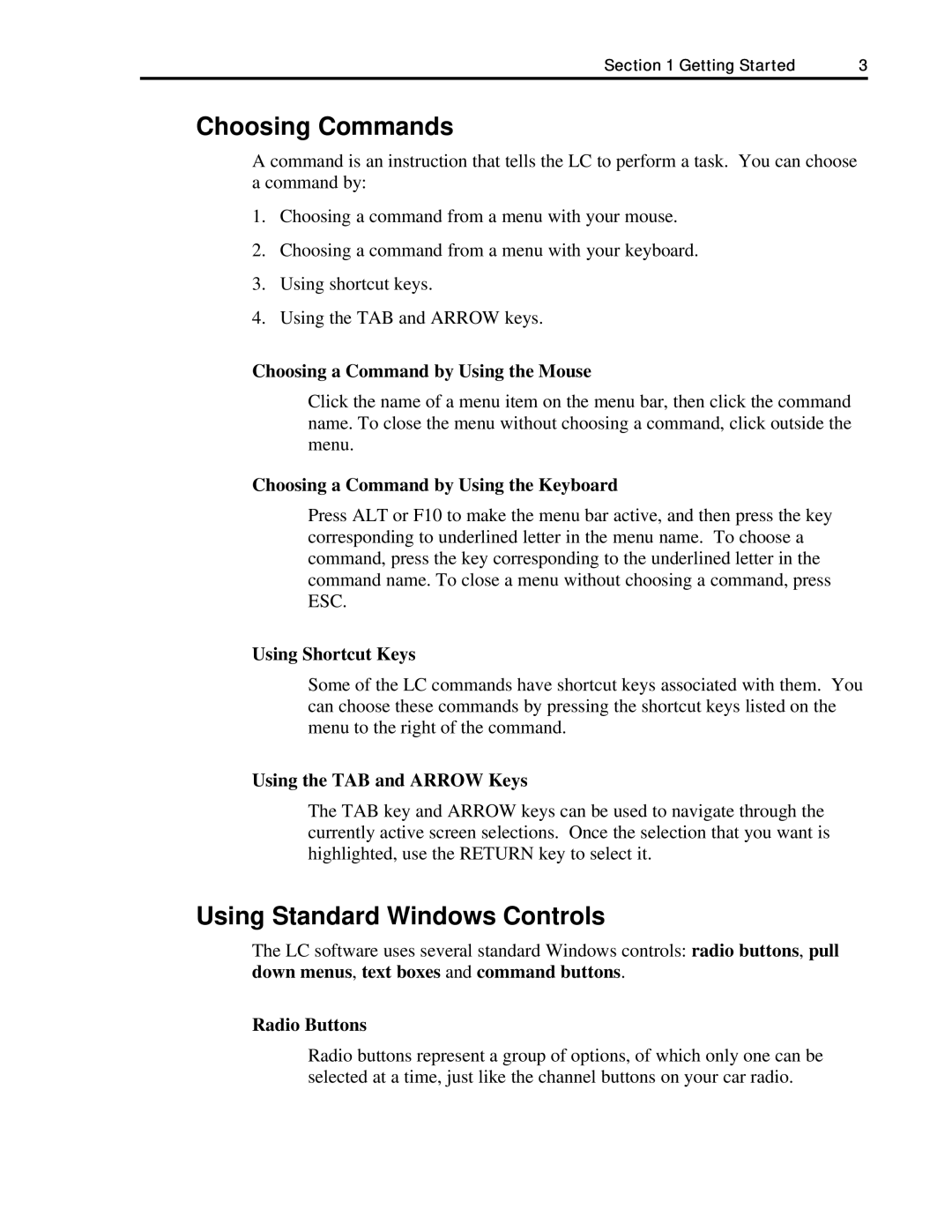Section 1 Getting Started | 3 |
Choosing Commands
A command is an instruction that tells the LC to perform a task. You can choose a command by:
1.Choosing a command from a menu with your mouse.
2.Choosing a command from a menu with your keyboard.
3.Using shortcut keys.
4.Using the TAB and ARROW keys.
Choosing a Command by Using the Mouse
Click the name of a menu item on the menu bar, then click the command name. To close the menu without choosing a command, click outside the menu.
Choosing a Command by Using the Keyboard
Press ALT or F10 to make the menu bar active, and then press the key corresponding to underlined letter in the menu name. To choose a command, press the key corresponding to the underlined letter in the command name. To close a menu without choosing a command, press ESC.
Using Shortcut Keys
Some of the LC commands have shortcut keys associated with them. You can choose these commands by pressing the shortcut keys listed on the menu to the right of the command.
Using the TAB and ARROW Keys
The TAB key and ARROW keys can be used to navigate through the currently active screen selections. Once the selection that you want is highlighted, use the RETURN key to select it.
Using Standard Windows Controls
The LC software uses several standard Windows controls: radio buttons, pull down menus, text boxes and command buttons.
Radio Buttons
Radio buttons represent a group of options, of which only one can be selected at a time, just like the channel buttons on your car radio.