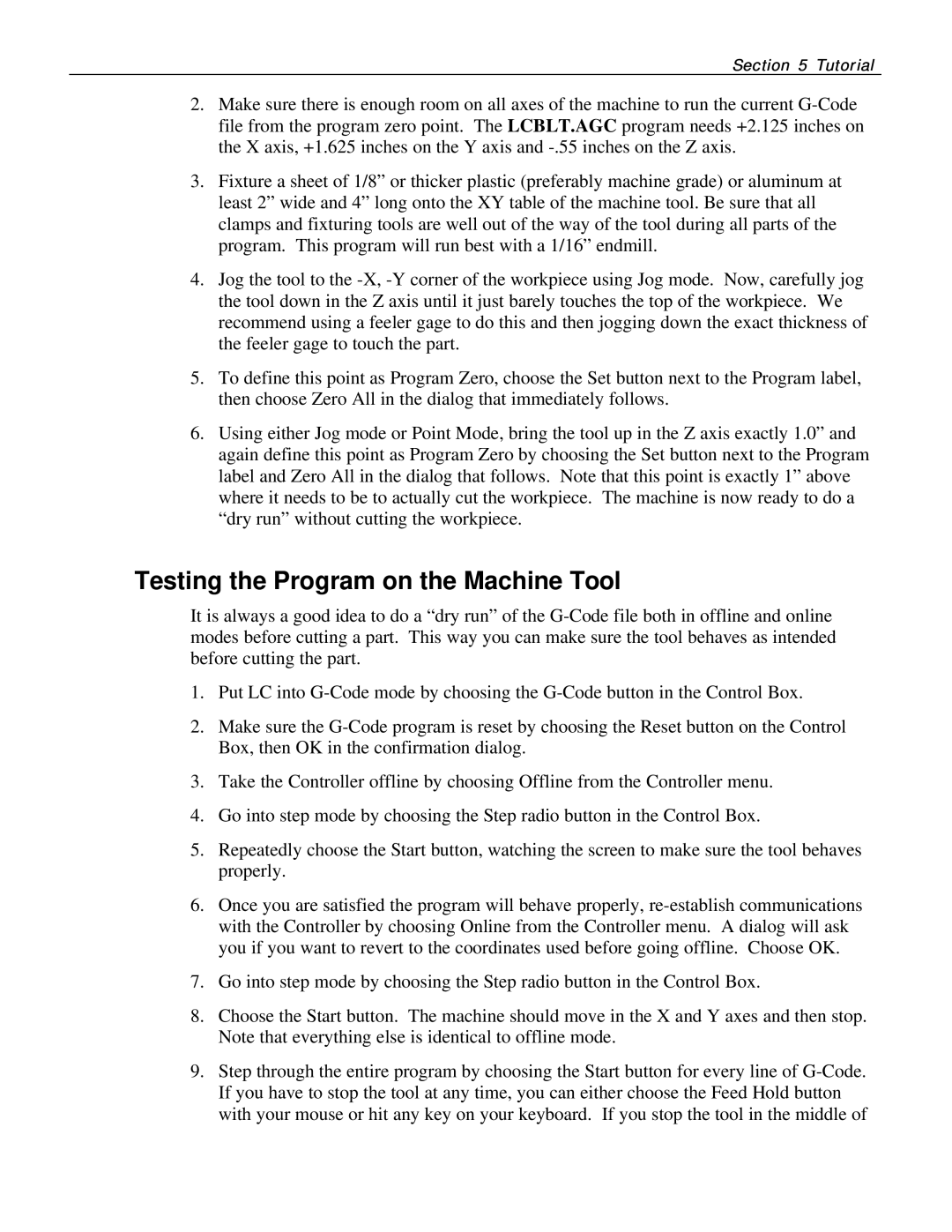Section 5 Tutorial
2.Make sure there is enough room on all axes of the machine to run the current
3.Fixture a sheet of 1/8” or thicker plastic (preferably machine grade) or aluminum at least 2” wide and 4” long onto the XY table of the machine tool. Be sure that all clamps and fixturing tools are well out of the way of the tool during all parts of the program. This program will run best with a 1/16” endmill.
4.Jog the tool to the
5.To define this point as Program Zero, choose the Set button next to the Program label, then choose Zero All in the dialog that immediately follows.
6.Using either Jog mode or Point Mode, bring the tool up in the Z axis exactly 1.0” and again define this point as Program Zero by choosing the Set button next to the Program label and Zero All in the dialog that follows. Note that this point is exactly 1” above where it needs to be to actually cut the workpiece. The machine is now ready to do a “dry run” without cutting the workpiece.
Testing the Program on the Machine Tool
It is always a good idea to do a “dry run” of the
1.Put LC into
2.Make sure the
3.Take the Controller offline by choosing Offline from the Controller menu.
4.Go into step mode by choosing the Step radio button in the Control Box.
5.Repeatedly choose the Start button, watching the screen to make sure the tool behaves properly.
6.Once you are satisfied the program will behave properly,
7.Go into step mode by choosing the Step radio button in the Control Box.
8.Choose the Start button. The machine should move in the X and Y axes and then stop. Note that everything else is identical to offline mode.
9.Step through the entire program by choosing the Start button for every line of