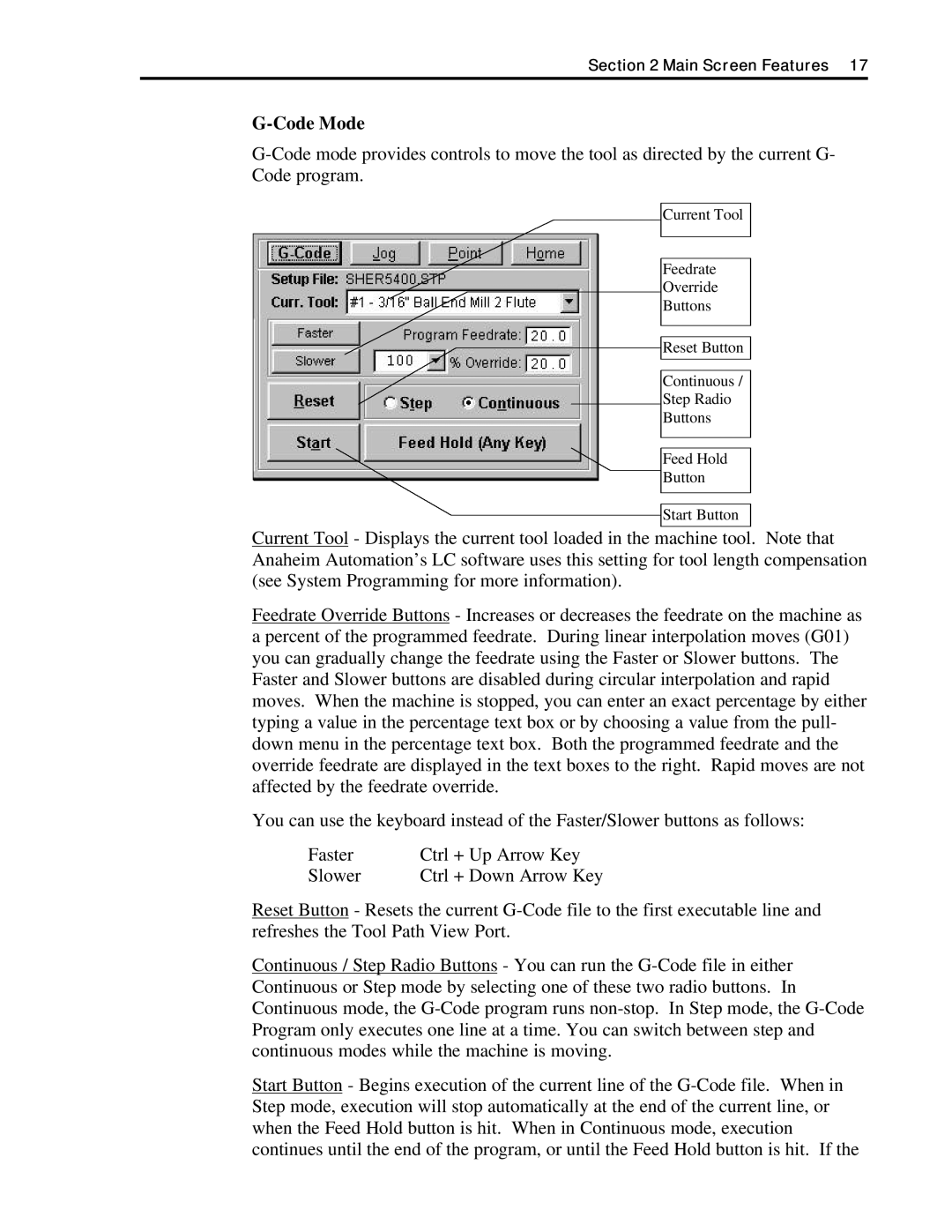Section 2 Main Screen Features 17
G-Code Mode
Current Tool
Feedrate
Override
Buttons
Reset Button
Continuous /
Step Radio
Buttons
Feed Hold
Button
Start Button
Current Tool - Displays the current tool loaded in the machine tool. Note that Anaheim Automation’s LC software uses this setting for tool length compensation (see System Programming for more information).
Feedrate Override Buttons - Increases or decreases the feedrate on the machine as a percent of the programmed feedrate. During linear interpolation moves (G01) you can gradually change the feedrate using the Faster or Slower buttons. The Faster and Slower buttons are disabled during circular interpolation and rapid moves. When the machine is stopped, you can enter an exact percentage by either typing a value in the percentage text box or by choosing a value from the pull- down menu in the percentage text box. Both the programmed feedrate and the override feedrate are displayed in the text boxes to the right. Rapid moves are not affected by the feedrate override.
You can use the keyboard instead of the Faster/Slower buttons as follows:
Faster | Ctrl + Up Arrow Key |
Slower | Ctrl + Down Arrow Key |
Reset Button - Resets the current
Continuous / Step Radio Buttons - You can run the
Start Button - Begins execution of the current line of the