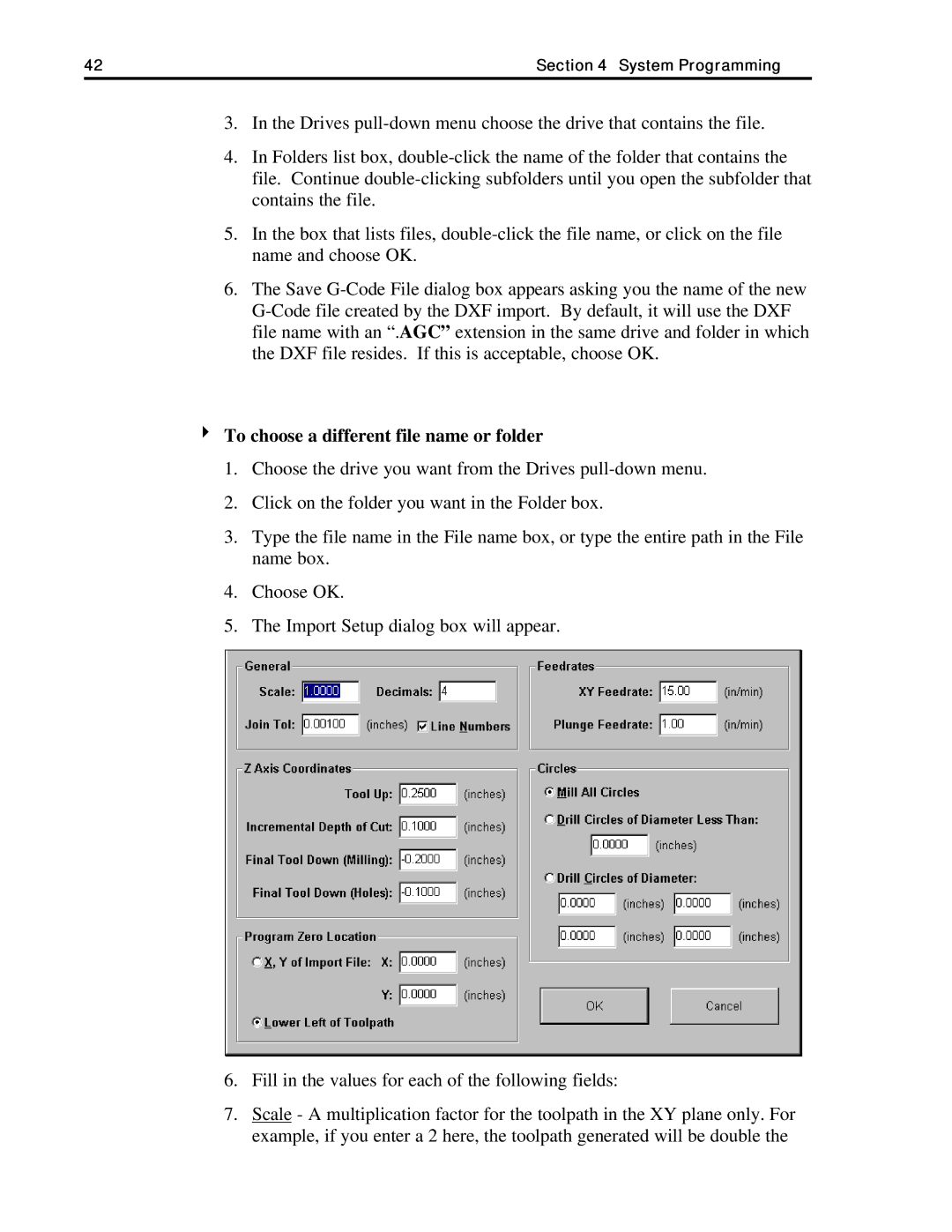42 | Section 4 System Programming |
3.In the Drives
4.In Folders list box,
5.In the box that lists files,
6.The Save
4To choose a different file name or folder
1.Choose the drive you want from the Drives
2.Click on the folder you want in the Folder box.
3.Type the file name in the File name box, or type the entire path in the File name box.
4.Choose OK.
5.The Import Setup dialog box will appear.
6.Fill in the values for each of the following fields:
7.Scale - A multiplication factor for the toolpath in the XY plane only. For example, if you enter a 2 here, the toolpath generated will be double the