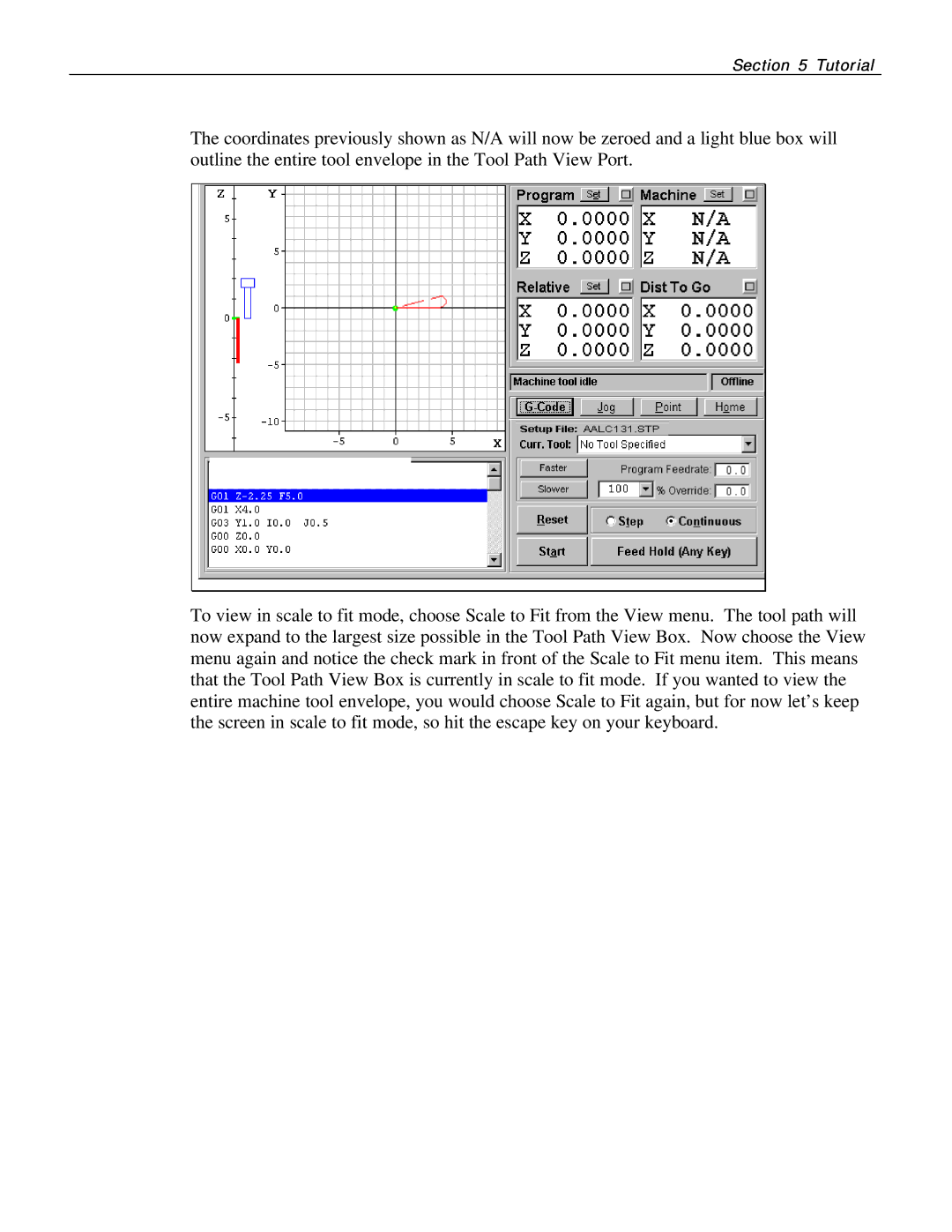Section 5 Tutorial
The coordinates previously shown as N/A will now be zeroed and a light blue box will outline the entire tool envelope in the Tool Path View Port.
To view in scale to fit mode, choose Scale to Fit from the View menu. The tool path will now expand to the largest size possible in the Tool Path View Box. Now choose the View menu again and notice the check mark in front of the Scale to Fit menu item. This means that the Tool Path View Box is currently in scale to fit mode. If you wanted to view the entire machine tool envelope, you would choose Scale to Fit again, but for now let’s keep the screen in scale to fit mode, so hit the escape key on your keyboard.