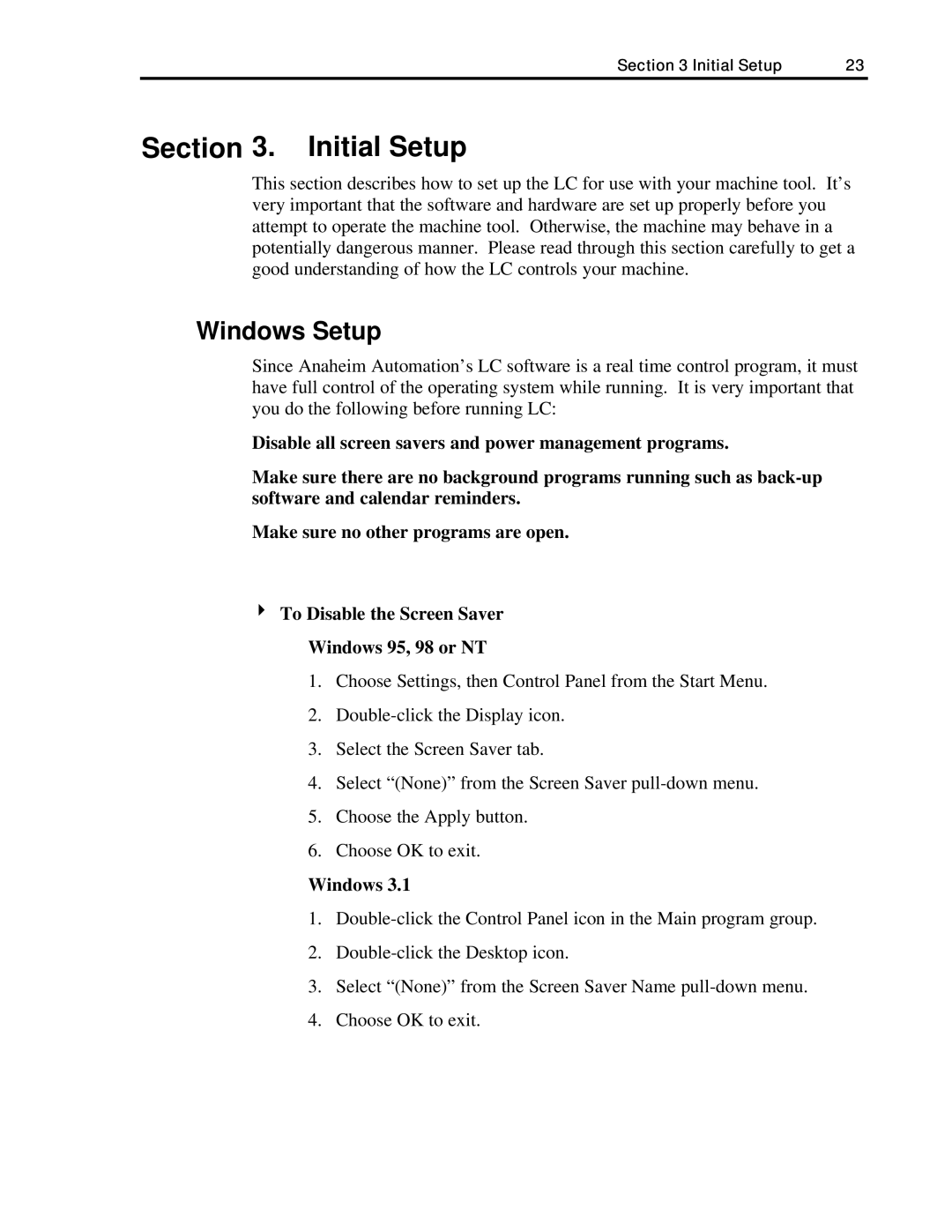Section 3 Initial Setup | 23 |
Section 3. Initial Setup
This section describes how to set up the LC for use with your machine tool. It’s very important that the software and hardware are set up properly before you attempt to operate the machine tool. Otherwise, the machine may behave in a potentially dangerous manner. Please read through this section carefully to get a good understanding of how the LC controls your machine.
Windows Setup
Since Anaheim Automation’s LC software is a real time control program, it must have full control of the operating system while running. It is very important that you do the following before running LC:
Disable all screen savers and power management programs.
Make sure there are no background programs running such as
Make sure no other programs are open.
4To Disable the Screen Saver Windows 95, 98 or NT
1.Choose Settings, then Control Panel from the Start Menu.
2.
3.Select the Screen Saver tab.
4.Select “(None)” from the Screen Saver
5.Choose the Apply button.
6.Choose OK to exit.
Windows 3.1
1.
2.
3.Select “(None)” from the Screen Saver Name
4.Choose OK to exit.