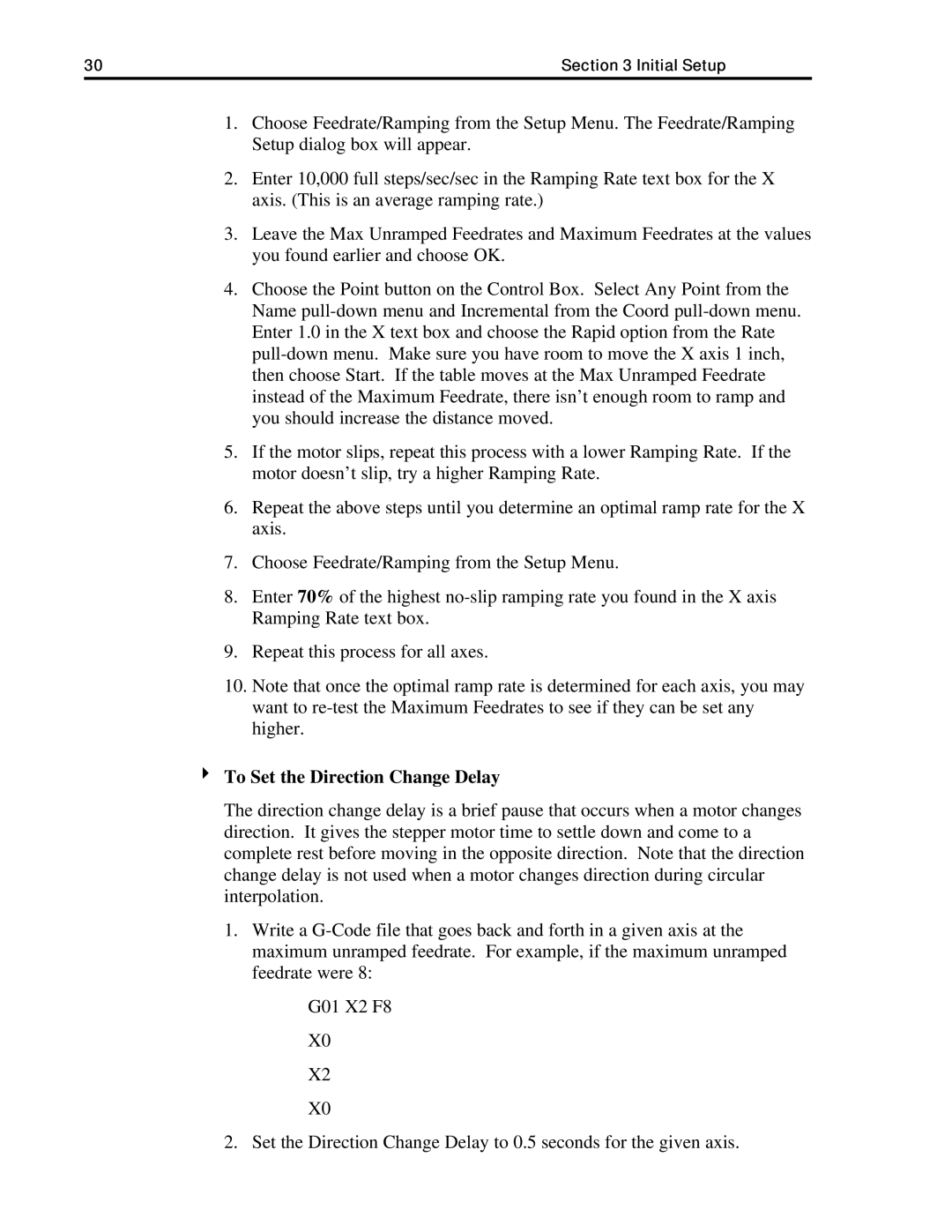30 | Section 3 Initial Setup |
1.Choose Feedrate/Ramping from the Setup Menu. The Feedrate/Ramping Setup dialog box will appear.
2.Enter 10,000 full steps/sec/sec in the Ramping Rate text box for the X axis. (This is an average ramping rate.)
3.Leave the Max Unramped Feedrates and Maximum Feedrates at the values you found earlier and choose OK.
4.Choose the Point button on the Control Box. Select Any Point from the Name
5.If the motor slips, repeat this process with a lower Ramping Rate. If the motor doesn’t slip, try a higher Ramping Rate.
6.Repeat the above steps until you determine an optimal ramp rate for the X axis.
7.Choose Feedrate/Ramping from the Setup Menu.
8.Enter 70% of the highest
9.Repeat this process for all axes.
10.Note that once the optimal ramp rate is determined for each axis, you may want to
4To Set the Direction Change Delay
The direction change delay is a brief pause that occurs when a motor changes direction. It gives the stepper motor time to settle down and come to a complete rest before moving in the opposite direction. Note that the direction change delay is not used when a motor changes direction during circular interpolation.
1.Write a
G01 X2 F8
X0
X2
X0
2. Set the Direction Change Delay to 0.5 seconds for the given axis.