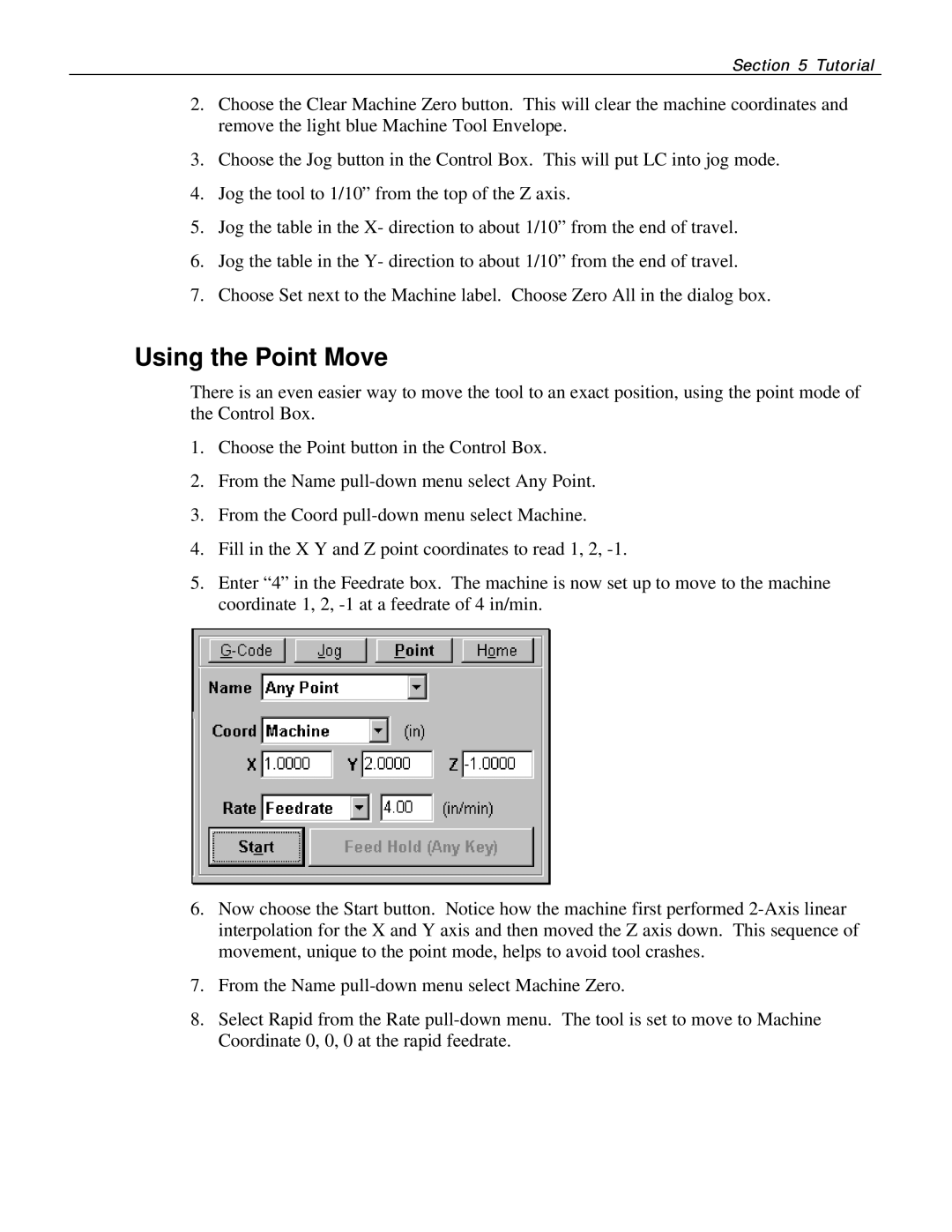Section 5 Tutorial
2.Choose the Clear Machine Zero button. This will clear the machine coordinates and remove the light blue Machine Tool Envelope.
3.Choose the Jog button in the Control Box. This will put LC into jog mode.
4.Jog the tool to 1/10” from the top of the Z axis.
5.Jog the table in the X- direction to about 1/10” from the end of travel.
6.Jog the table in the Y- direction to about 1/10” from the end of travel.
7.Choose Set next to the Machine label. Choose Zero All in the dialog box.
Using the Point Move
There is an even easier way to move the tool to an exact position, using the point mode of the Control Box.
1.Choose the Point button in the Control Box.
2.From the Name
3.From the Coord
4.Fill in the X Y and Z point coordinates to read 1, 2,
5.Enter “4” in the Feedrate box. The machine is now set up to move to the machine coordinate 1, 2,
6.Now choose the Start button. Notice how the machine first performed
7.From the Name
8.Select Rapid from the Rate