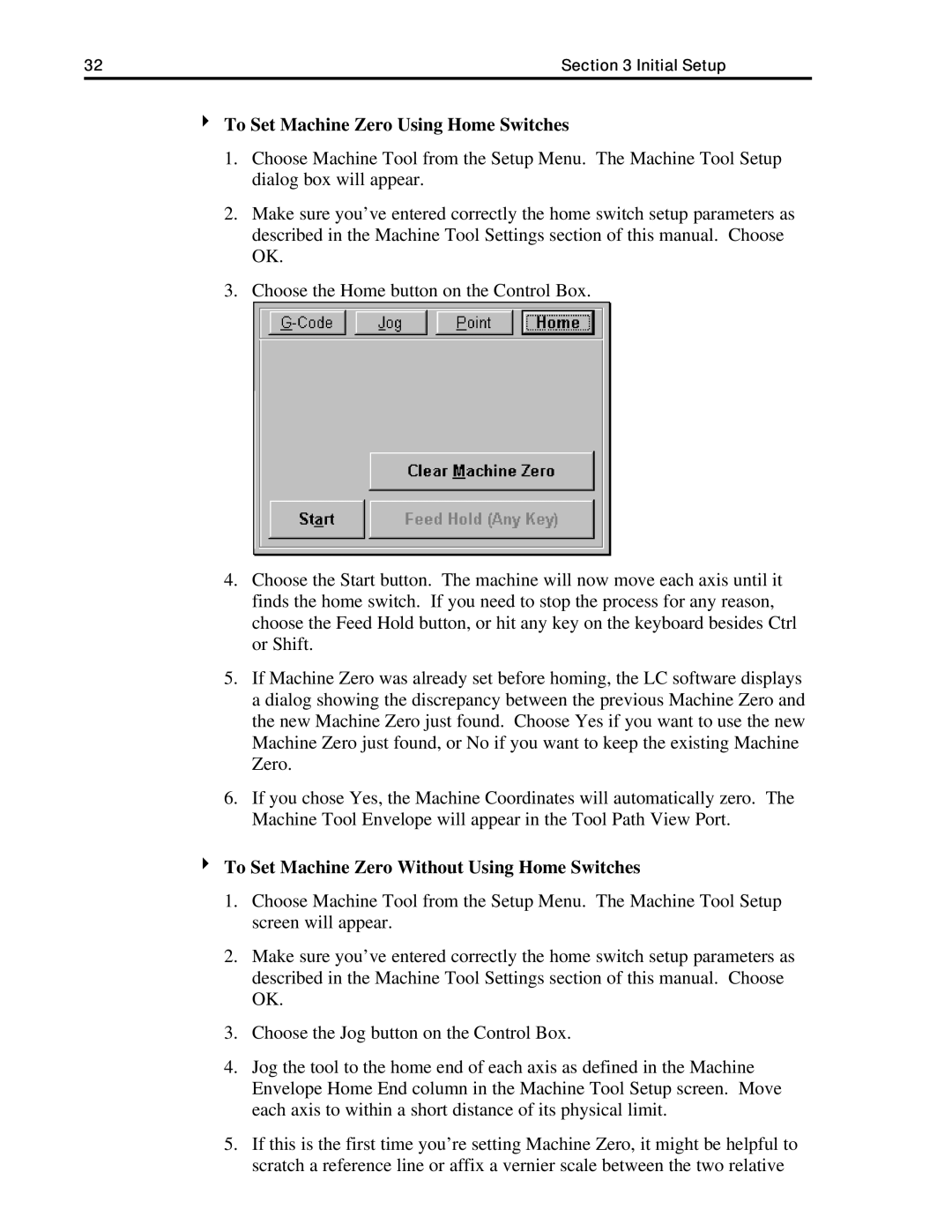32 | Section 3 Initial Setup |
4To Set Machine Zero Using Home Switches
1.Choose Machine Tool from the Setup Menu. The Machine Tool Setup dialog box will appear.
2.Make sure you’ve entered correctly the home switch setup parameters as described in the Machine Tool Settings section of this manual. Choose OK.
3.Choose the Home button on the Control Box.
4.Choose the Start button. The machine will now move each axis until it finds the home switch. If you need to stop the process for any reason, choose the Feed Hold button, or hit any key on the keyboard besides Ctrl or Shift.
5.If Machine Zero was already set before homing, the LC software displays a dialog showing the discrepancy between the previous Machine Zero and the new Machine Zero just found. Choose Yes if you want to use the new Machine Zero just found, or No if you want to keep the existing Machine Zero.
6.If you chose Yes, the Machine Coordinates will automatically zero. The Machine Tool Envelope will appear in the Tool Path View Port.
4To Set Machine Zero Without Using Home Switches
1.Choose Machine Tool from the Setup Menu. The Machine Tool Setup screen will appear.
2.Make sure you’ve entered correctly the home switch setup parameters as described in the Machine Tool Settings section of this manual. Choose OK.
3.Choose the Jog button on the Control Box.
4.Jog the tool to the home end of each axis as defined in the Machine Envelope Home End column in the Machine Tool Setup screen. Move each axis to within a short distance of its physical limit.
5.If this is the first time you’re setting Machine Zero, it might be helpful to scratch a reference line or affix a vernier scale between the two relative