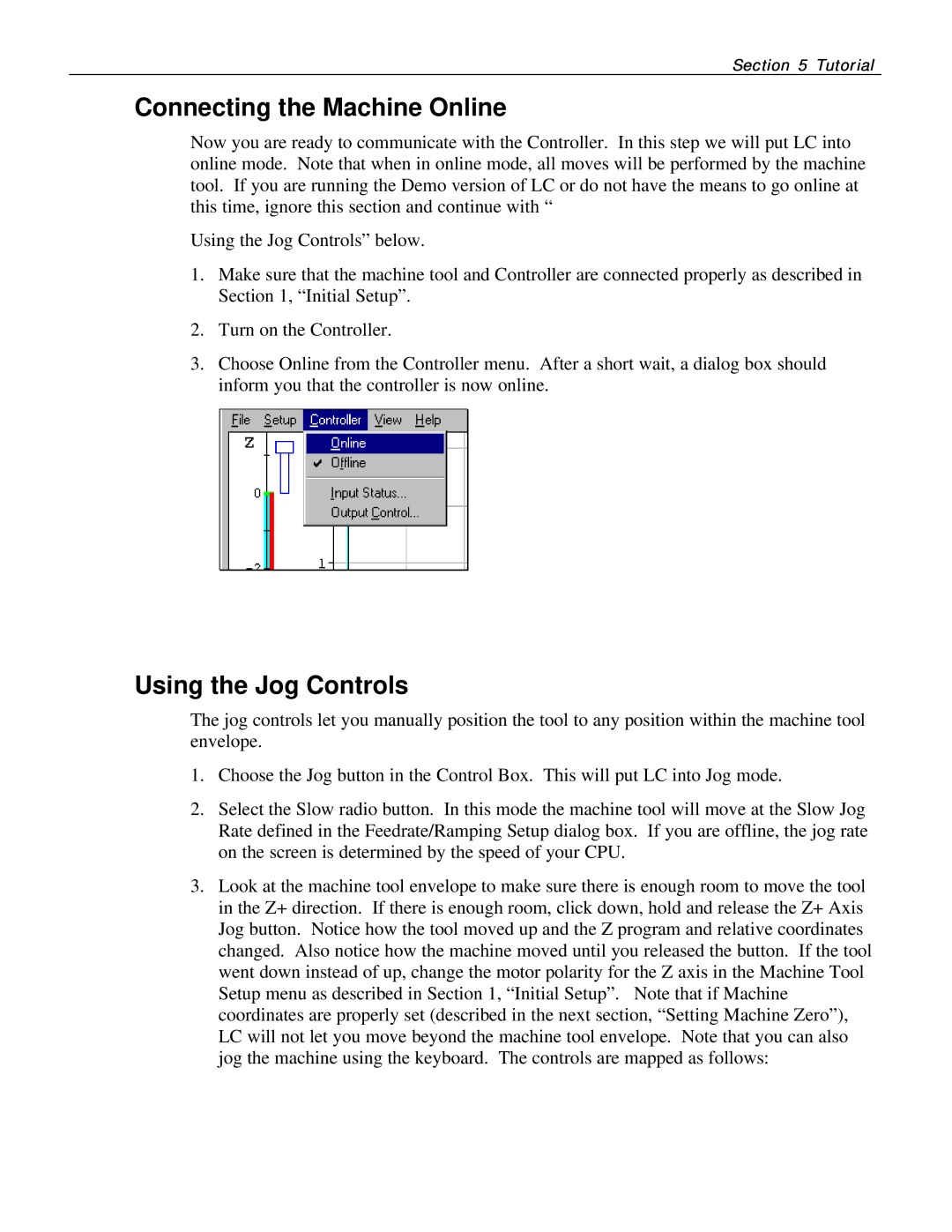Section 5 Tutorial
Connecting the Machine Online
Now you are ready to communicate with the Controller. In this step we will put LC into online mode. Note that when in online mode, all moves will be performed by the machine tool. If you are running the Demo version of LC or do not have the means to go online at this time, ignore this section and continue with “
Using the Jog Controls” below.
1.Make sure that the machine tool and Controller are connected properly as described in Section 1, “Initial Setup”.
2.Turn on the Controller.
3.Choose Online from the Controller menu. After a short wait, a dialog box should inform you that the controller is now online.
Using the Jog Controls
The jog controls let you manually position the tool to any position within the machine tool envelope.
1.Choose the Jog button in the Control Box. This will put LC into Jog mode.
2.Select the Slow radio button. In this mode the machine tool will move at the Slow Jog Rate defined in the Feedrate/Ramping Setup dialog box. If you are offline, the jog rate on the screen is determined by the speed of your CPU.
3.Look at the machine tool envelope to make sure there is enough room to move the tool in the Z+ direction. If there is enough room, click down, hold and release the Z+ Axis Jog button. Notice how the tool moved up and the Z program and relative coordinates changed. Also notice how the machine moved until you released the button. If the tool went down instead of up, change the motor polarity for the Z axis in the Machine Tool Setup menu as described in Section 1, “Initial Setup”. Note that if Machine coordinates are properly set (described in the next section, “Setting Machine Zero”), LC will not let you move beyond the machine tool envelope. Note that you can also jog the machine using the keyboard. The controls are mapped as follows: