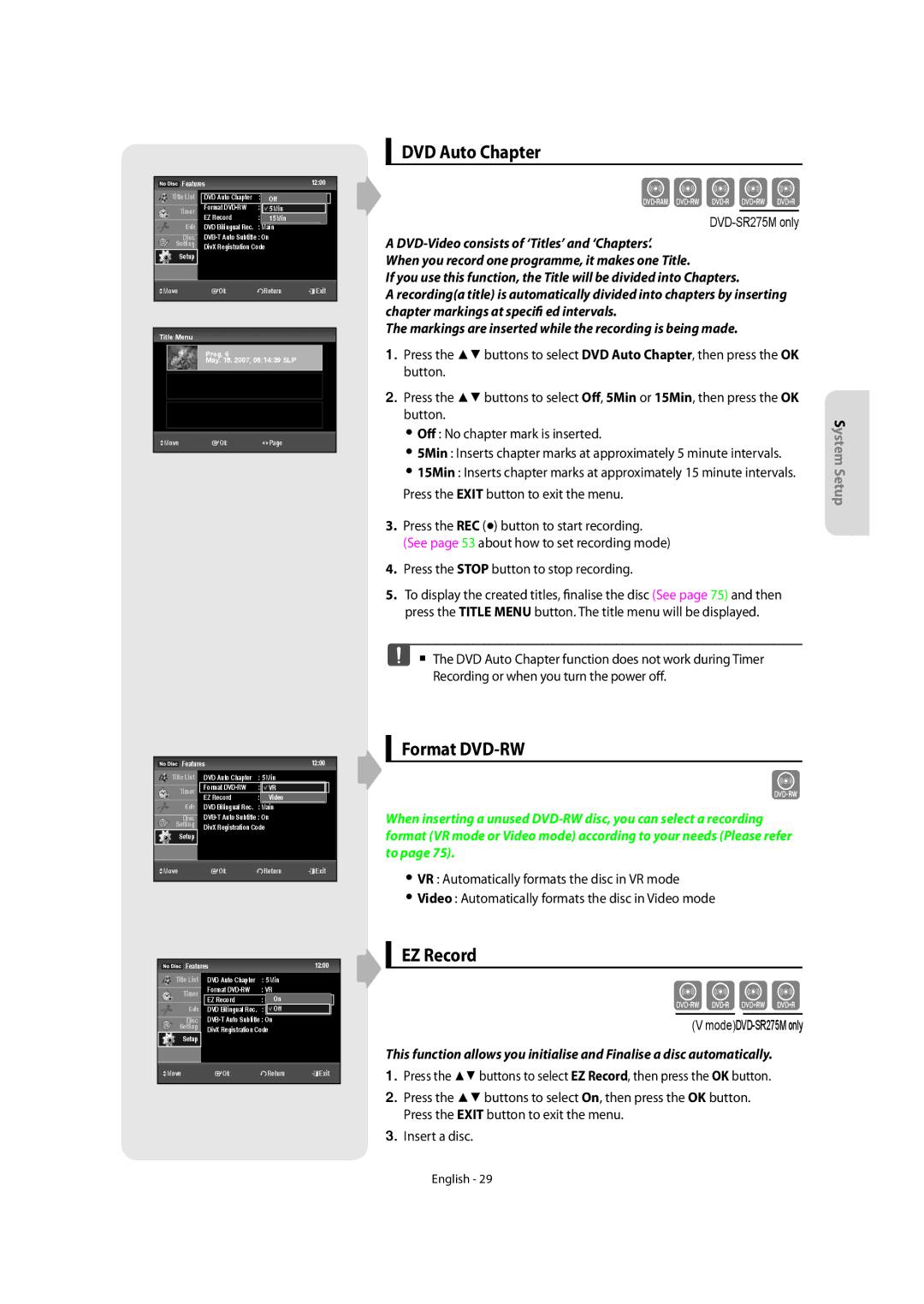DVD-SR270M/XEU specifications
The Samsung DVD-SR270M/XEU is an exceptional DVD player designed to elevate your home entertainment experience. A blend of sleek design, advanced technology, and user-friendly features makes it a perfect addition to any living room setup. The player supports a wide range of disc formats, including DVD, DVD-R, DVD-RW, CD, and CD-R/RW, ensuring compatibility with various media types for diverse viewing options.One of the standout features of the DVD-SR270M is its ability to upscale standard-definition DVDs to near-HD quality. This Upscaling function enhances the picture clarity and detail, allowing you to enjoy your favorite movies and shows with improved visual performance. The player uses advanced video processing technology to optimize the playback experience, making older content look fresh and vibrant.
The Samsung DVD-SR270M/XEU also incorporates a range of playback capabilities that enhance convenience and versatility. With the USB slot included, users can connect a flash drive or external hard drive to easily access digital content, including photos, music, and videos. This functionality offers a seamless way to enjoy multimedia files without the need for additional devices.
Another noteworthy characteristic of the DVD-SR270M is its compact and stylish design. The slim profile allows for easy placement in your entertainment center, and the intuitive remote control makes navigating through menus and settings a breeze. It also features a straightforward setup process, ensuring that users can begin enjoying their favorite content with minimal effort.
In terms of audio, the player supports various sound formats, including Dolby Digital, ensuring a rich and immersive audio experience that complements the stunning visuals. This blend of high-quality audio and video performance makes the DVD-SR270M ideal for movie nights or binge-watching your favorite series.
Moreover, the player is built with reliability and longevity in mind, representing Samsung's commitment to quality and customer satisfaction. With its combination of advanced features, versatile playback options, and elegant design, the Samsung DVD-SR270M/XEU stands out in the market, making it an excellent choice for anyone looking to enhance their home entertainment system. Whether for current media or classic favorites, this DVD player is sure to meet your home viewing needs.