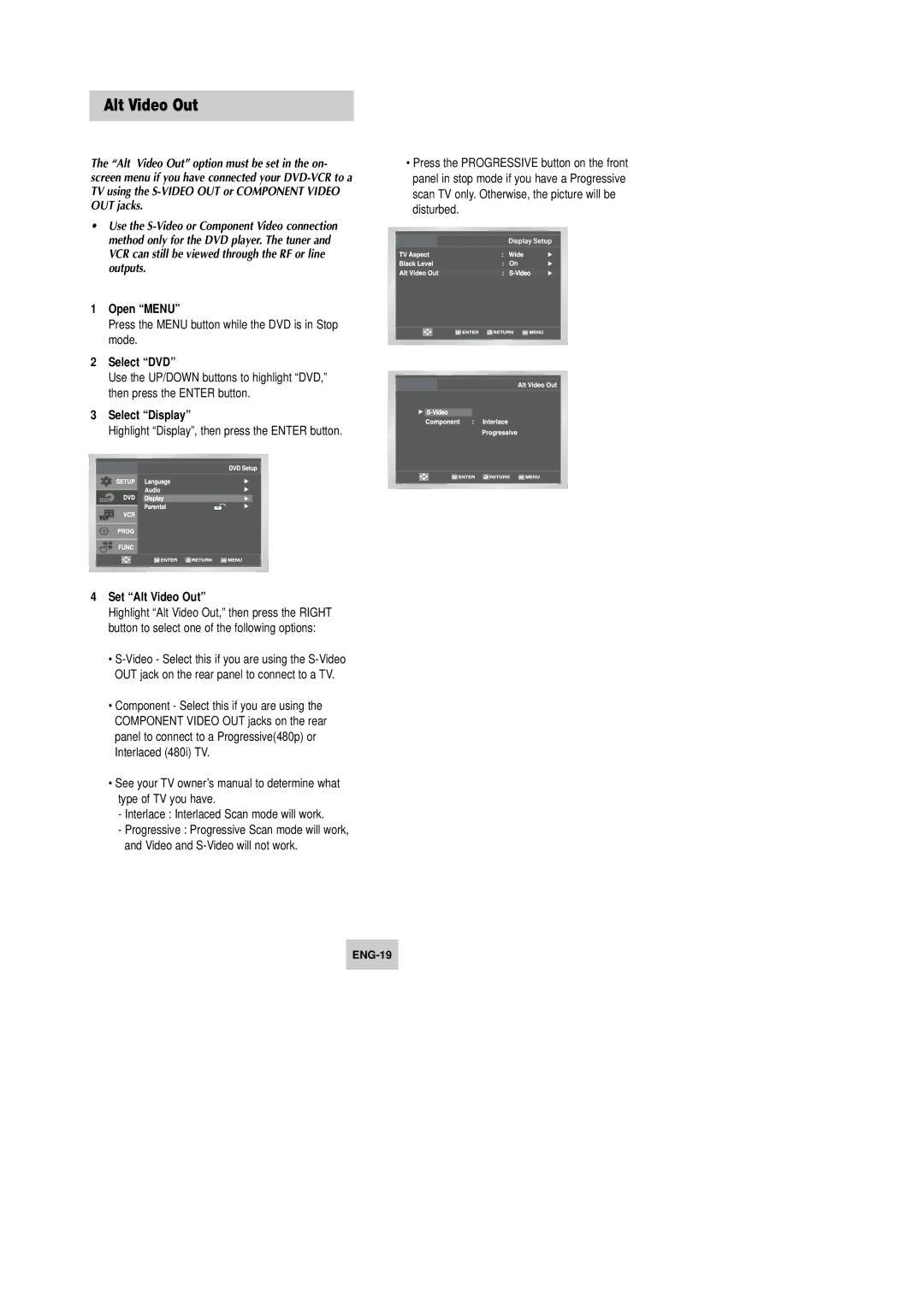Alt Video Out
The “Alt Video Out” option must be set in the on- screen menu if you have connected your
•Use the
1Open “MENU”
Press the MENU button while the DVD is in Stop mode.
2Select “DVD”
Use the UP/DOWN buttons to highlight “DVD,” then press the ENTER button.
3Select “Display”
Highlight “Display”, then press the ENTER button.
4Set “Alt Video Out”
Highlight “Alt Video Out,” then press the RIGHT button to select one of the following options:
•
•Component - Select this if you are using the COMPONENT VIDEO OUT jacks on the rear panel to connect to a Progressive(480p) or Interlaced (480i) TV.
•See your TV owner’s manual to determine what type of TV you have.
-Interlace : Interlaced Scan mode will work.
-Progressive : Progressive Scan mode will work, and Video and
•Press the PROGRESSIVE button on the front panel in stop mode if you have a Progressive scan TV only. Otherwise, the picture will be disturbed.
Display Setup
On