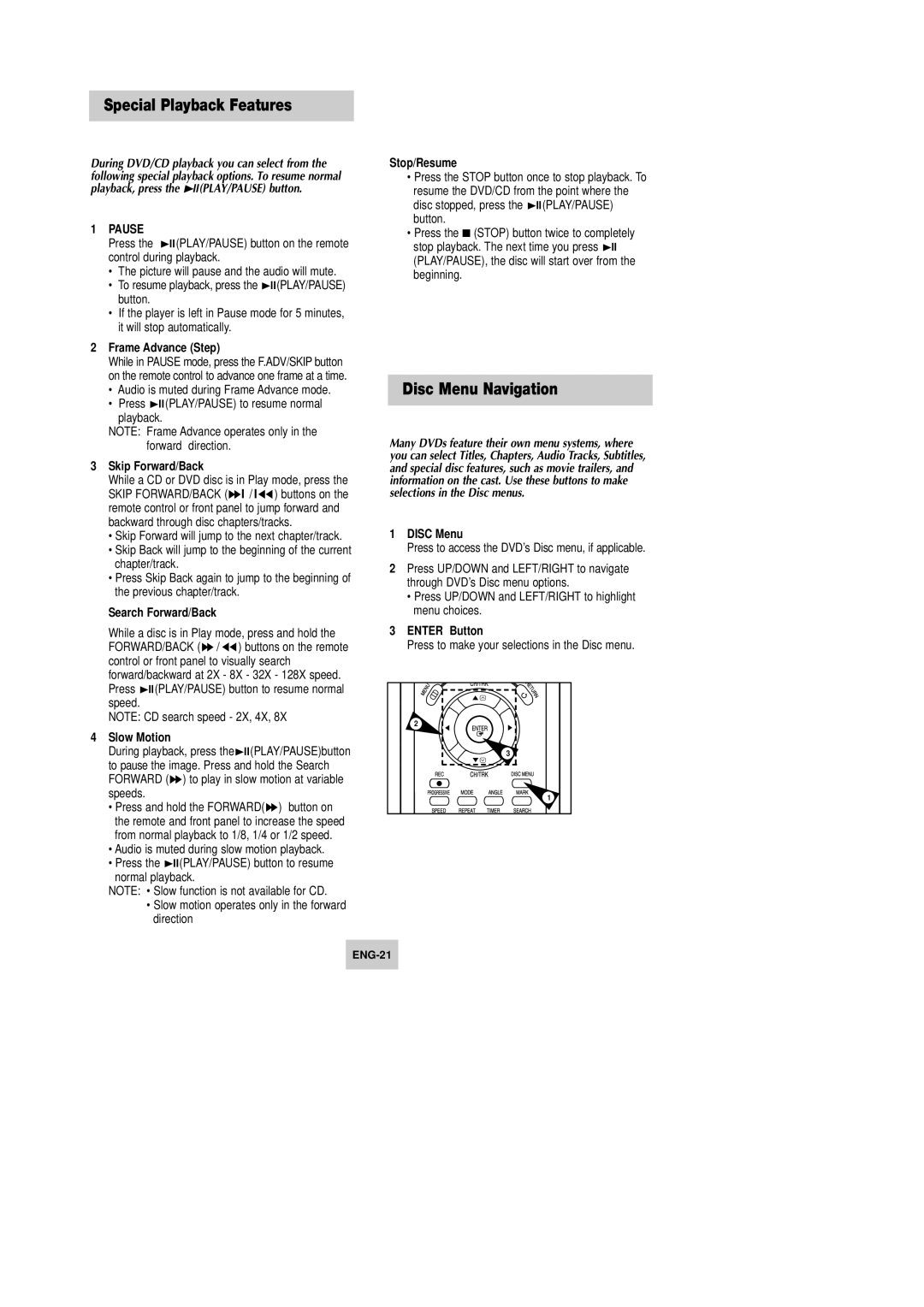Special Playback Features
During DVD/CD playback you can select from the following special playback options. To resume normal playback, press the ❿ll(PLAY/PAUSE) button.
1PAUSE
Press the ❿ll(PLAY/PAUSE) button on the remote control during playback.
•The picture will pause and the audio will mute.
•To resume playback, press the ❿ll(PLAY/PAUSE) button.
•If the player is left in Pause mode for 5 minutes, it will stop automatically.
2Frame Advance (Step)
While in PAUSE mode, press the F.ADV/SKIP button on the remote control to advance one frame at a time.
•Audio is muted during Frame Advance mode.
•Press ❿ll(PLAY/PAUSE) to resume normal playback.
NOTE: Frame Advance operates only in the forward direction.
3Skip Forward/Back
While a CD or DVD disc is in Play mode, press the SKIP FORWARD/BACK (❿❿l / l➛➛ ) buttons on the remote control or front panel to jump forward and backward through disc chapters/tracks.
•Skip Forward will jump to the next chapter/track.
•Skip Back will jump to the beginning of the current chapter/track.
•Press Skip Back again to jump to the beginning of the previous chapter/track.
Search Forward/Back
While a disc is in Play mode, press and hold the FORWARD/BACK (❿❿ / ➛➛ ) buttons on the remote control or front panel to visually search forward/backward at 2X - 8X - 32X - 128X speed. Press ❿ll(PLAY/PAUSE) button to resume normal speed.
NOTE: CD search speed - 2X, 4X, 8X
4Slow Motion
During playback, press the❿ll(PLAY/PAUSE)button to pause the image. Press and hold the Search FORWARD (❿❿) to play in slow motion at variable speeds.
•Press and hold the FORWARD(❿❿) button on the remote and front panel to increase the speed from normal playback to 1/8, 1/4 or 1/2 speed.
•Audio is muted during slow motion playback.
•Press the ❿ll(PLAY/PAUSE) button to resume normal playback.
NOTE: • Slow function is not available for CD.
•Slow motion operates only in the forward direction
Stop/Resume
•Press the STOP button once to stop playback. To resume the DVD/CD from the point where the disc stopped, press the ❿ll(PLAY/PAUSE) button.
•Press the ■ (STOP) button twice to completely stop playback. The next time you press ❿ll (PLAY/PAUSE), the disc will start over from the beginning.
Disc Menu Navigation
Many DVDs feature their own menu systems, where you can select Titles, Chapters, Audio Tracks, Subtitles, and special disc features, such as movie trailers, and information on the cast. Use these buttons to make selections in the Disc menus.
1DISC Menu
Press to access the DVD’s Disc menu, if applicable.
2Press UP/DOWN and LEFT/RIGHT to navigate through DVD’s Disc menu options.
•Press UP/DOWN and LEFT/RIGHT to highlight menu choices.
3ENTER Button
Press to make your selections in the Disc menu.
2 |
3 |
1 |